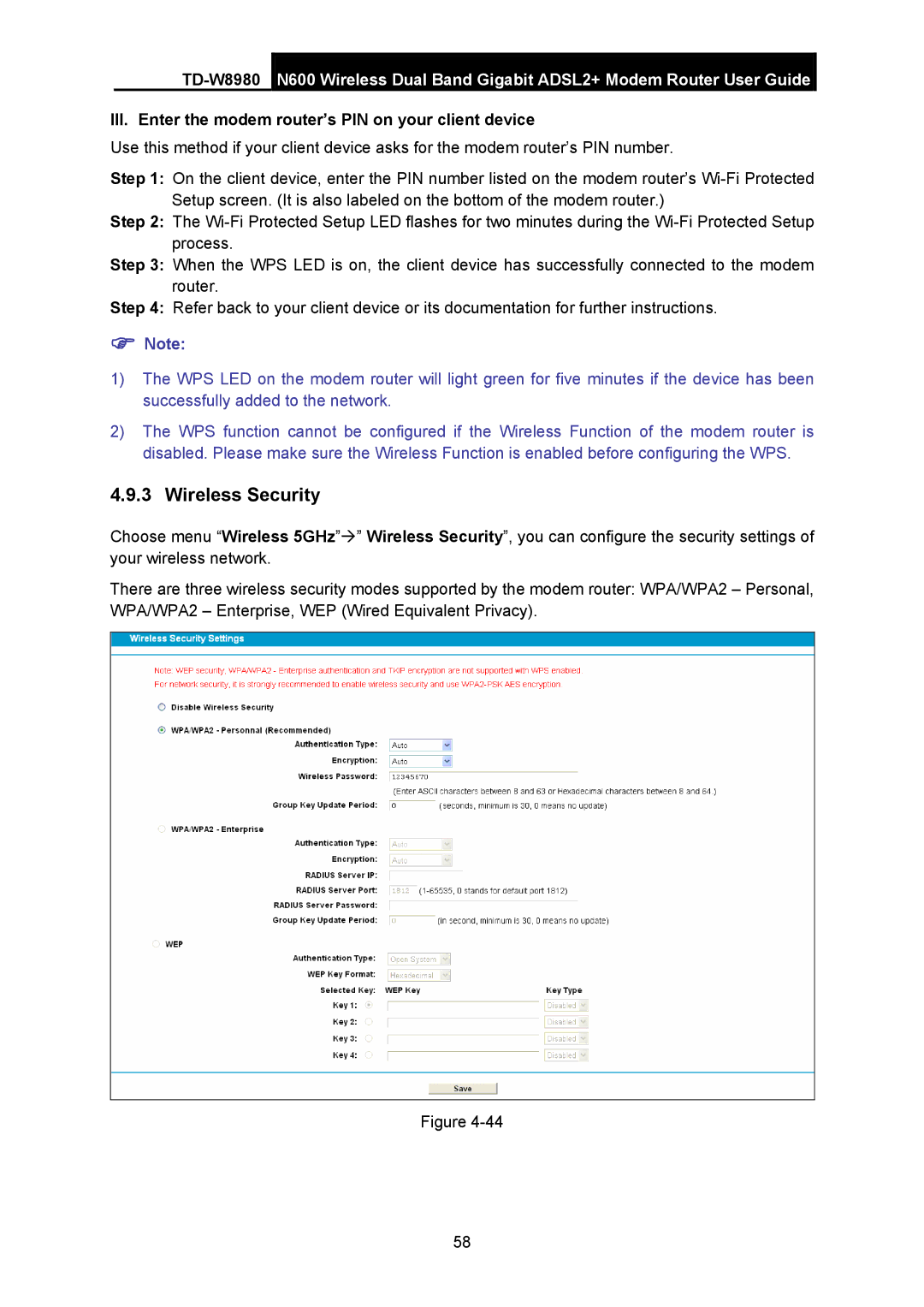TD-W8980 specifications
The TP-Link TD-W8980 is a versatile and powerful ADSL2+ modem router designed to cater to the modern user's broadband needs. Packed with features and cutting-edge technologies, the TD-W8980 makes an excellent choice for both home and small office environments.One of its primary attributes is its all-in-one design, combining a high-speed ADSL2+ modem with a wireless N router. This integrated device simplifies the setup process, as users only need one unit to manage both their internet connection and wireless network. The TD-W8980 supports ADSL standards, offering high download speeds of up to 24 Mbps, which is ideal for activities like streaming, gaming, and downloading large files.
The router supports dual-band wireless connectivity, providing both 2.4 GHz and 5 GHz bands. This allows users to enjoy flexible connectivity options; the 2.4 GHz band is perfect for basic tasks like browsing and emailing, while the 5 GHz band is designated for bandwidth-intensive tasks that require higher speeds, such as HD video streaming and online gaming.
Equipped with four Ethernet LAN ports, the TD-W8980 facilitates wired connections for devices requiring stable and fast internet access, such as desktops, gaming consoles, and smart TVs. The multiple LAN ports mean users can simultaneously connect several devices without compromising performance.
Security is also a crucial consideration, and TP-Link has included robust protocols in the TD-W8980 to protect users’ networks. It supports WPA/WPA2 encryption methods to safeguard wireless communications, along with a built-in firewall to fend off online threats. Additionally, the router offers Parental Controls and an access control feature, allowing users to manage their network effectively.
The TD-W8980 features an intuitive web interface that simplifies configuration and management. Users can easily set up their home network, configure security settings, and monitor connected devices with just a few clicks. The device also supports Quality of Service (QoS) settings, enabling users to prioritize bandwidth for specific applications or devices, ensuring a smooth online experience.
With its comprehensive set of features, solid performance, and user-friendly interface, the TP-Link TD-W8980 stands out as a reliable choice for anyone looking to establish a robust and efficient internet connection at home or in a small office. Its combination of advanced technologies and practical characteristics has made it a popular option in the competitive networking market.