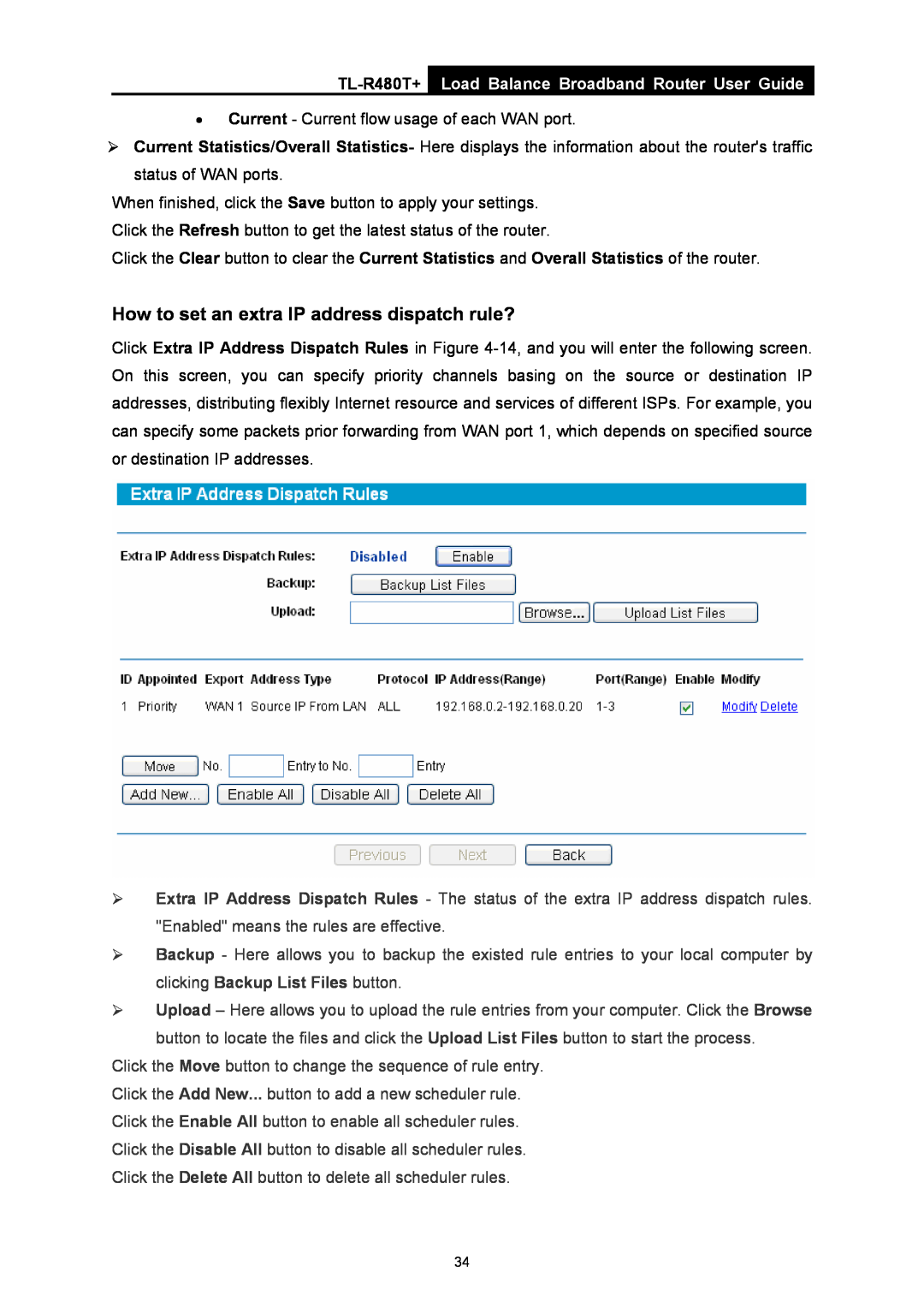Load Balance Broadband Router User Guide
•Current - Current flow usage of each WAN port.
¾Current Statistics/Overall Statistics- Here displays the information about the router's traffic status of WAN ports.
When finished, click the Save button to apply your settings. Click the Refresh button to get the latest status of the router.
Click the Clear button to clear the Current Statistics and Overall Statistics of the router.
How to set an extra IP address dispatch rule?
Click Extra IP Address Dispatch Rules in Figure
¾Extra IP Address Dispatch Rules - The status of the extra IP address dispatch rules. "Enabled" means the rules are effective.
¾Backup - Here allows you to backup the existed rule entries to your local computer by clicking Backup List Files button.
¾Upload – Here allows you to upload the rule entries from your computer. Click the Browse button to locate the files and click the Upload List Files button to start the process.
Click the Move button to change the sequence of rule entry.
Click the Add New... button to add a new scheduler rule.
Click the Enable All button to enable all scheduler rules.
Click the Disable All button to disable all scheduler rules.
Click the Delete All button to delete all scheduler rules.
34