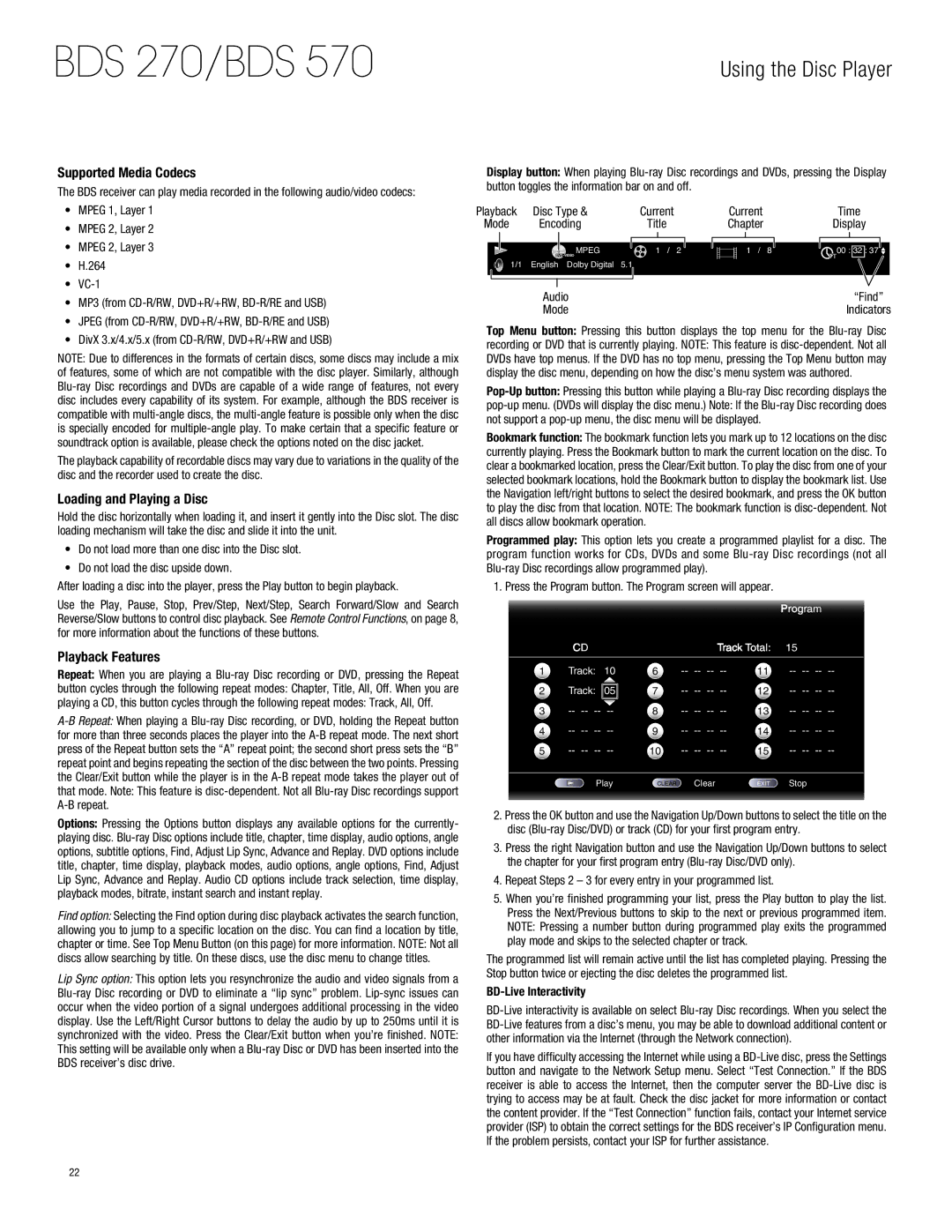BDS 270/BDS 570
Using the Disc Player
Supported Media Codecs
The BDS receiver can play media recorded in the following audio/video codecs:
•• MPEG 1, Layer 1
•• MPEG 2, Layer 2
•• MPEG 2, Layer 3
•• H.264
••
•• MP3 (from
•• JPEG (from
•• DivX 3.x/4.x/5.x (from
NOTE: Due to differences in the formats of certain discs, some discs may include a mix of features, some of which are not compatible with the disc player. Similarly, although
The playback capability of recordable discs may vary due to variations in the quality of the disc and the recorder used to create the disc.
Loading and Playing a Disc
Hold the disc horizontally when loading it, and insert it gently into the Disc slot. The disc loading mechanism will take the disc and slide it into the unit.
•• Do not load more than one disc into the Disc slot.
•• Do not load the disc upside down.
After loading a disc into the player, press the Play button to begin playback.
Use the Play, Pause, Stop, Prev/Step, Next/Step, Search Forward/Slow and Search Reverse/Slow buttons to control disc playback. See Remote Control Functions, on page 8, for more information about the functions of these buttons.
Playback Features
Repeat: When you are playing a
button cycles through the following repeat modes: Chapter, Title, All, Off. When you are
playing a CD, this button cycles through the following repeat modes: Track, All, Off.
Options: Pressing the Options button displays any available options for the currently- playing disc.
Find option: Selecting the Find option during disc playback activates the search function, allowing you to jump to a specific location on the disc. You can find a location by title, chapter or time. See Top Menu Button (on this page) for more information. NOTE: Not all discs allow searching by title. On these discs, use the disc menu to change titles.
Lip Sync option: This option lets you resynchronize the audio and video signals from a
Display button: When playing
Playback | Disc Type & |
| Current | Current |
| Time | |||||||
Mode | Encoding |
| Title | Chapter | Display | ||||||||
|
|
|
|
|
|
|
|
|
|
|
|
|
|
|
|
|
|
|
|
|
|
|
|
|
|
|
|
| 1/1 | MPEG | 1 / 2 | 1 / 8 | TT | 00 : 32 : 37 | |||||||
| English Dolby Digital | 5.1 |
|
|
|
|
|
|
| ||||
|
|
|
|
|
|
|
|
|
|
|
|
|
|
|
|
|
|
|
|
|
|
|
|
|
|
| |
|
|
| Audio |
|
|
|
|
|
|
| “Find” | ||
|
|
| Mode |
|
|
|
|
|
| Indicators | |||
Top Menu button: Pressing this button displays the top menu for the
recording or DVD that is currently playing. NOTE: This feature is
Bookmark function: The bookmark function lets you mark up to 12 locations on the disc currently playing. Press the Bookmark button to mark the current location on the disc. To clear a bookmarked location, press the Clear/Exit button. To play the disc from one of your selected bookmark locations, hold the Bookmark button to display the bookmark list. Use the Navigation left/right buttons to select the desired bookmark, and press the OK button to play the disc from that location. NOTE: The bookmark function is
Programmed play: This option lets you create a programmed playlist for a disc. The program function works for CDs, DVDs and some
1. Press the Program button. The Program screen will appear.
|
|
|
|
|
| Program |
| CD |
|
|
| Track Total: | 15 |
1 | Track: | 10 | 6 | |||
|
|
|
|
|
|
|
2 | Track: |
| 05 | 7 | ||
3 | 8 | |||||
4 | 9 | |||||
5 | 10 | |||||
|
| Play | CLEAR Clear | EXIT | Stop | |
2.Press the OK button and use the Navigation Up/Down buttons to select the title on the disc
3.Press the right Navigation button and use the Navigation Up/Down buttons to select the chapter for your first program entry
4.Repeat Steps 2 – 3 for every entry in your programmed list.
5.When you’re finished programming your list, press the Play button to play the list. Press the Next/Previous buttons to skip to the next or previous programmed item. NOTE: Pressing a number button during programmed play exits the programmed play mode and skips to the selected chapter or track.
The programmed list will remain active until the list has completed playing. Pressing the Stop button twice or ejecting the disc deletes the programmed list.
BD-Live Interactivity
If you have difficulty accessing the Internet while using a
22