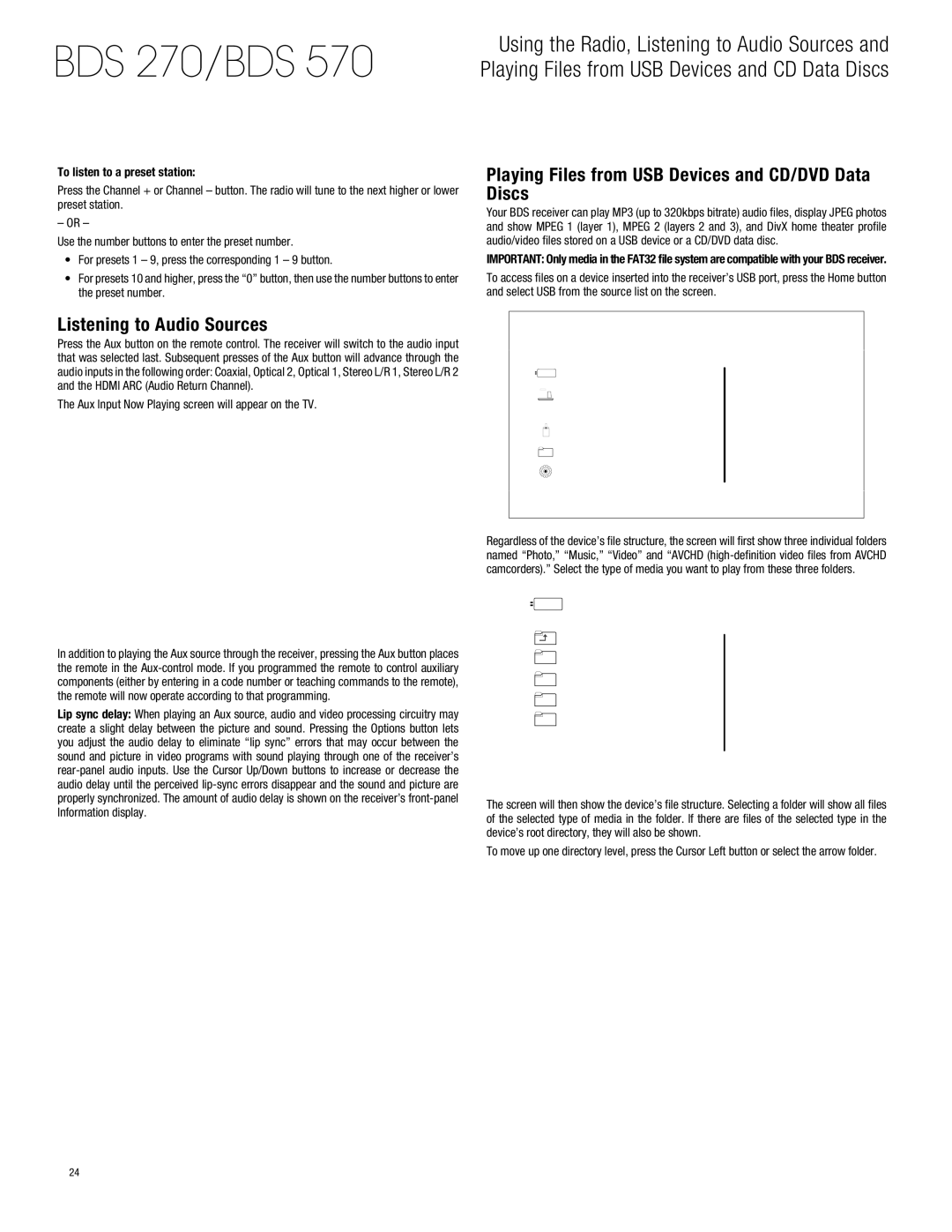BDS 270/BDS 570
Using the Radio, Listening to Audio Sources and Playing Files from USB Devices and CD Data Discs
To listen to a preset station:
Press the Channel + or Channel – button. The radio will tune to the next higher or lower preset station.
– OR –
Use the number buttons to enter the preset number.
•• For presets 1 – 9, press the corresponding 1 – 9 button.
•• For presets 10 and higher, press the “0” button, then use the number buttons to enter the preset number.
Playing Files from USB Devices and CD/DVD Data Discs
Your BDS receiver can play MP3 (up to 320kbps bitrate) audio files, display JPEG photos and show MPEG 1 (layer 1), MPEG 2 (layers 2 and 3), and DivX home theater profile audio/video files stored on a USB device or a CD/DVD data disc.
IMPORTANT: Only media in the FAT32 file system are compatible with your BDS receiver.
To access files on a device inserted into the receiver’s USB port, press the Home button and select USB from the source list on the screen.
Listening to Audio Sources
Press the Aux button on the remote control. The receiver will switch to the audio input that was selected last. Subsequent presses of the Aux button will advance through the audio inputs in the following order: Coaxial, Optical 2, Optical 1, Stereo L/R 1, Stereo L/R 2 and the HDMI ARC (Audio Return Channel).
The Aux Input Now Playing screen will appear on the TV.
Home Menu
USB
FM Radio
HDMI input
Component input
Type:USB
Size:595.375M
In addition to playing the Aux source through the receiver, pressing the Aux button places the remote in the
Lip sync delay: When playing an Aux source, audio and video processing circuitry may create a slight delay between the picture and sound. Pressing the Options button lets you adjust the audio delay to eliminate “lip sync” errors that may occur between the sound and picture in video programs with sound playing through one of the receiver’s
PlaylistFS:FAT32
Settings
1 / 6 | HOME Exit | OPTIONS Option |
Regardless of the device’s file structure, the screen will first show three individual folders named “Photo,” “Music,” “Video” and “AVCHD
USB
.. |
|
Photo |
|
Music |
|
Video | Type:Folder |
| |
AVCHD |
|
1 / 4 | HOME Exit | OPTIONS Option |
The screen will then show the device’s file structure. Selecting a folder will show all files of the selected type of media in the folder. If there are files of the selected type in the device’s root directory, they will also be shown.
To move up one directory level, press the Cursor Left button or select the arrow folder.
24