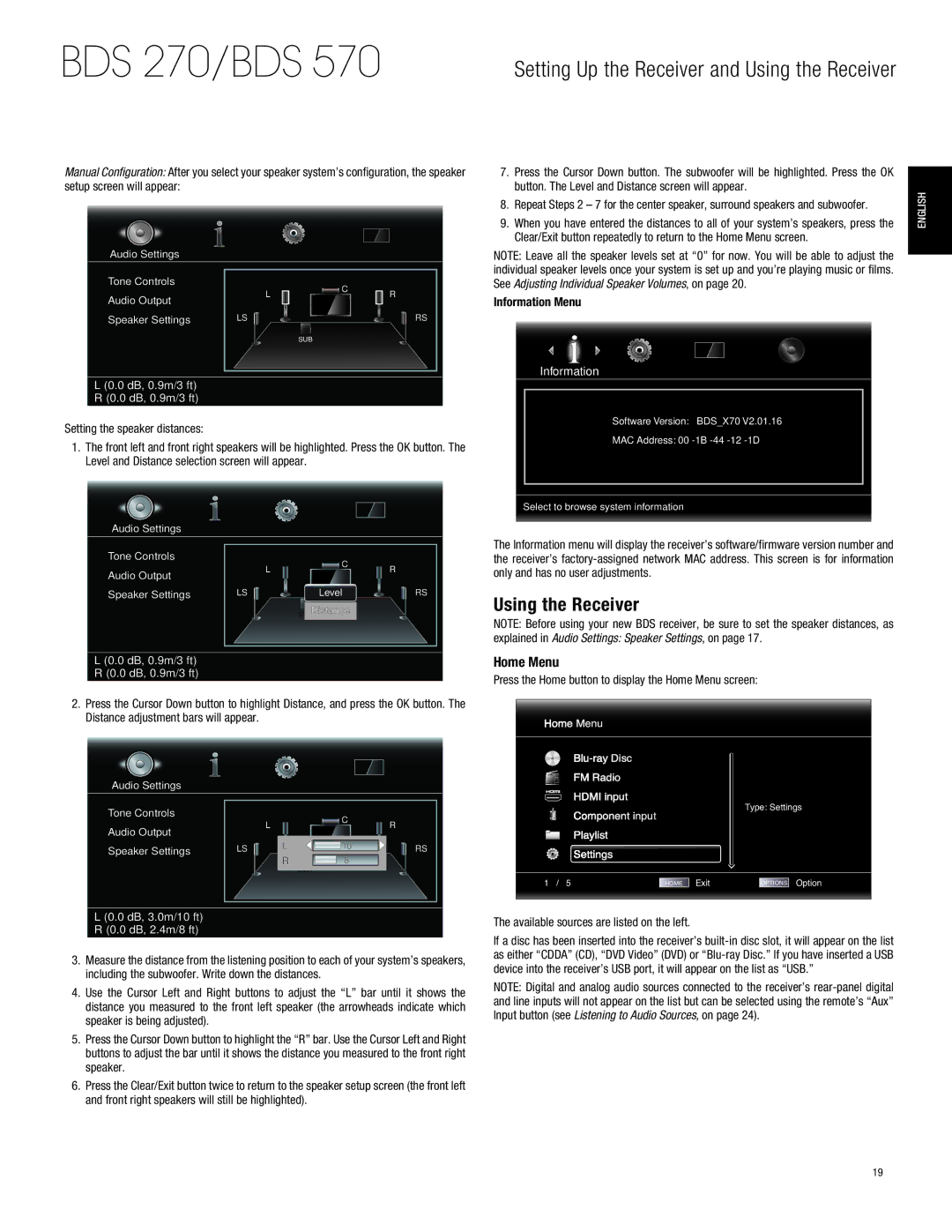BDS 270/BDS 570
Setting Up the Receiver and Using the Receiver
Manual Configuration: After you select your speaker system’s configuration, the speaker setup screen will appear:
Audio Settings
Tone Controls |
|
|
| C |
|
| L |
|
| R | |
Audio Output |
|
|
| ||
|
|
|
|
| |
Speaker Settings | LS |
|
|
| RS |
|
|
|
|
|
|
|
| SUB |
| ||
L (0.0 dB, 0.9m/3 ft)
R (0.0 dB, 0.9m/3 ft)
Setting the speaker distances:
1.The front left and front right speakers will be highlighted. Press the OK button. The Level and Distance selection screen will appear.
Audio Settings
Tone Controls |
| C |
|
| L | R | |
Audio Output |
| ||
|
|
| |
Speaker Settings | LS | Level | RS |
|
| SW Distance |
|
L (0.0 dB, 0.9m/3 ft)
R (0.0 dB, 0.9m/3 ft)
7.Press the Cursor Down button. The subwoofer will be highlighted. Press the OK button. The Level and Distance screen will appear.
8.Repeat Steps 2 – 7 for the center speaker, surround speakers and subwoofer.
9.When you have entered the distances to all of your system’s speakers, press the Clear/Exit button repeatedly to return to the Home Menu screen.
NOTE: Leave all the speaker levels set at “0” for now. You will be able to adjust the individual speaker levels once your system is set up and you’re playing music or films. See Adjusting Individual Speaker Volumes, on page 20.
Information Menu
Information
Software Version: BDS_X70 V2.01.16
MAC Address: 00
Select to browse system information
The Information menu will display the receiver’s software/firmware version number and the receiver’s
Using the Receiver
NOTE: Before using your new BDS receiver, be sure to set the speaker distances, as
explained in Audio Settings: Speaker Settings, on page 17.
Home Menu
Press the Home button to display the Home Menu screen:
English
2.Press the Cursor Down button to highlight Distance, and press the OK button. The Distance adjustment bars will appear.
Audio Settings
Tone Controls |
|
|
|
|
| C |
|
|
| L |
|
| R | ||
Audio Output |
|
|
|
| |||
|
|
|
|
|
|
| |
Speaker Settings | LS |
| L | 10 | RS | ||
|
|
|
|
| |||
|
| R |
|
| 8 |
| |
|
|
|
|
|
| ||
|
|
|
| SW1 |
| ||
Home Menu
FM Radio
HDMI input
Component input
Playlist
Settings
Type: Settings
L (0.0 dB, 3.0m/10 ft)
R (0.0 dB, 2.4m/8 ft)
3.Measure the distance from the listening position to each of your system’s speakers, including the subwoofer. Write down the distances.
4.Use the Cursor Left and Right buttons to adjust the “L” bar until it shows the distance you measured to the front left speaker (the arrowheads indicate which speaker is being adjusted).
5.Press the Cursor Down button to highlight the “R” bar. Use the Cursor Left and Right buttons to adjust the bar until it shows the distance you measured to the front right speaker.
6.Press the Clear/Exit button twice to return to the speaker setup screen (the front left and front right speakers will still be highlighted).
1 / 5 | HOME Exit | OPTIONS Option |
The available sources are listed on the left.
If a disc has been inserted into the receiver’s
NOTE: Digital and analog audio sources connected to the receiver’s
19