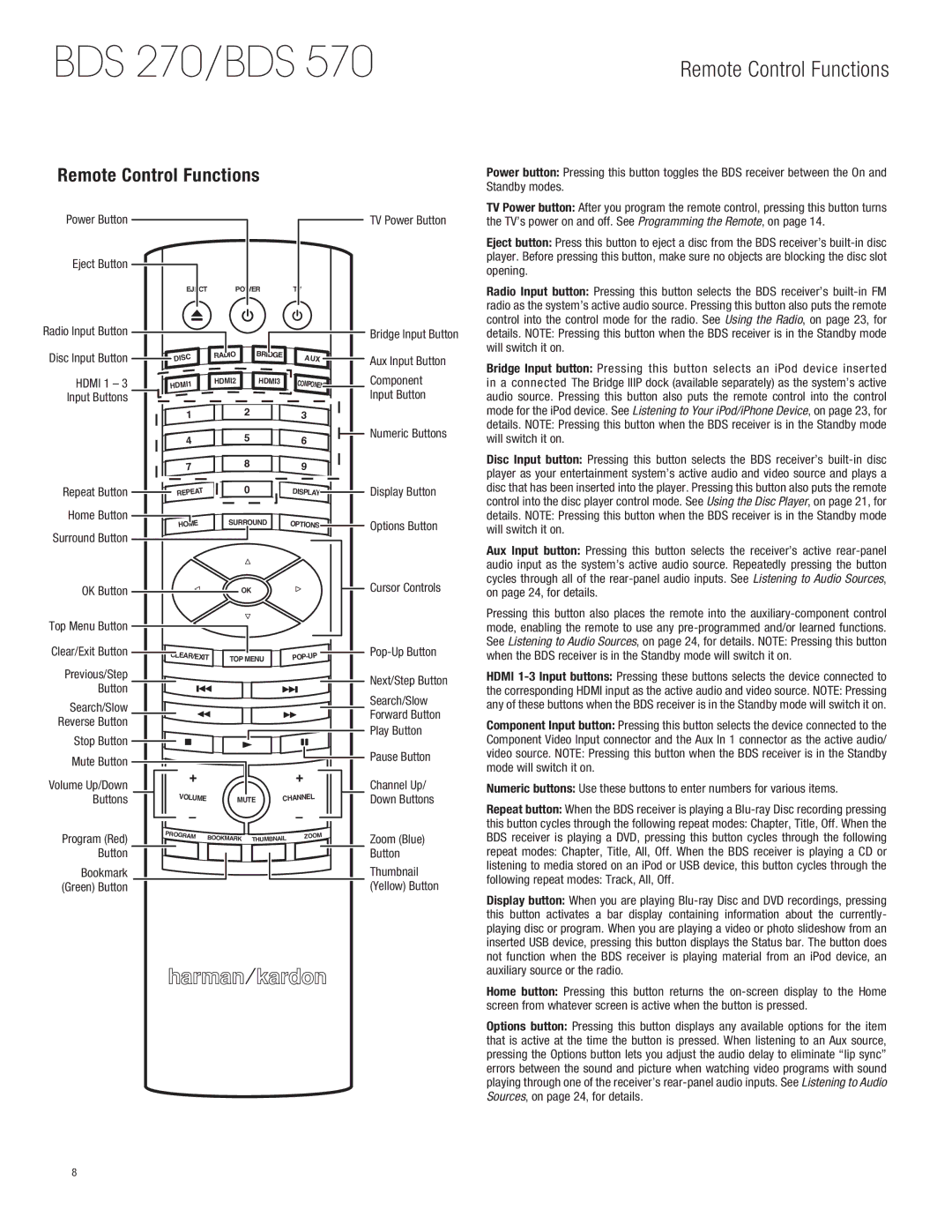BDS 270/BDS 570
Remote Control Functions
Remote Control Functions
Power button: Pressing this button toggles the BDS receiver between the On and Standby modes.
Power Button
Eject Button
Radio Input Button
Disc Input Button ![]()
EJECT | POWER | TV |
DISC | RADIO | BRIDGE | AU | X |
|
| |||
|
|
|
TV Power Button
Bridge Input Button
Aux Input Button
TV Power button: After you program the remote control, pressing this button turns the TV’s power on and off. See Programming the Remote, on page 14.
Eject button: Press this button to eject a disc from the BDS receiver’s
Radio Input button: Pressing this button selects the BDS receiver’s
Bridge Input button: Pressing this button selects an iPod device inserted
HDMI 1 – 3 | HDMI1 |
Input Buttons |
|
| 1 |
| 4 |
| 7 |
Repeat Button | T |
| REPEA |
HDMI2 | HDMI3 | COMPONENT |
|
|
2 | 3 |
5 | 6 |
8 | 9 |
0 | DISPLAY |
Component
Input Button
Numeric Buttons
Display Button
in a connected The Bridge IIIP dock (available separately) as the system’s active audio source. Pressing this button also puts the remote control into the control mode for the iPod device. See Listening to Your iPod/iPhone Device, on page 23, for details. NOTE: Pressing this button when the BDS receiver is in the Standby mode will switch it on.
Disc Input button: Pressing this button selects the BDS receiver’s
Home Button | SURROUND | OPTIONS |
HOME | ||
Surround Button |
|
|
OK Button | OK |
|
Options Button
Cursor Controls
details. NOTE: Pressing this button when the BDS receiver is in the Standby mode will switch it on.
Aux Input button: Pressing this button selects the receiver’s active
Top Menu Button |
| |
Clear/Exit Button | CLEAR/EXIT | |
| ||
Previous/Step |
| |
Button |
| |
Search/Slow |
| |
Reverse Button |
| |
Stop Button |
| |
Mute Button | + | |
Volume Up/Down | ||
VOLUME | ||
Buttons | ||
| ||
| – |
|
| ||
TOP MENU | |||
| |||
| + |
| L |
MUTE | CHANNE |
| |
| – |
Next/Step Button
Search/Slow
Forward Button
Play Button
Pause Button
Channel Up/ Down Buttons
Pressing this button also places the remote into the
HDMI
the corresponding HDMI input as the active audio and video source. NOTE: Pressing any of these buttons when the BDS receiver is in the Standby mode will switch it on.
Component Input button: Pressing this button selects the device connected to the Component Video Input connector and the Aux In 1 connector as the active audio/ video source. NOTE: Pressing this button when the BDS receiver is in the Standby mode will switch it on.
Numeric buttons: Use these buttons to enter numbers for various items.
Repeat button: When the BDS receiver is playing a
this button cycles through the following repeat modes: Chapter, Title, Off. When the
Program (Red) | PROGRAM | BOOKMARK | THUMBNAIL | ZOOM |
|
|
Button
Bookmark
(Green) Button
Zoom (Blue)
Button
Thumbnail
(Yellow) Button
BDS receiver is playing a DVD, pressing this button cycles through the following repeat modes: Chapter, Title, All, Off. When the BDS receiver is playing a CD or listening to media stored on an iPod or USB device, this button cycles through the following repeat modes: Track, All, Off.
Display button: When you are playing
Home button: Pressing this button returns the
Options button: Pressing this button displays any available options for the item that is active at the time the button is pressed. When listening to an Aux source, pressing the Options button lets you adjust the audio delay to eliminate “lip sync” errors between the sound and picture when watching video programs with sound playing through one of the receiver’s
8