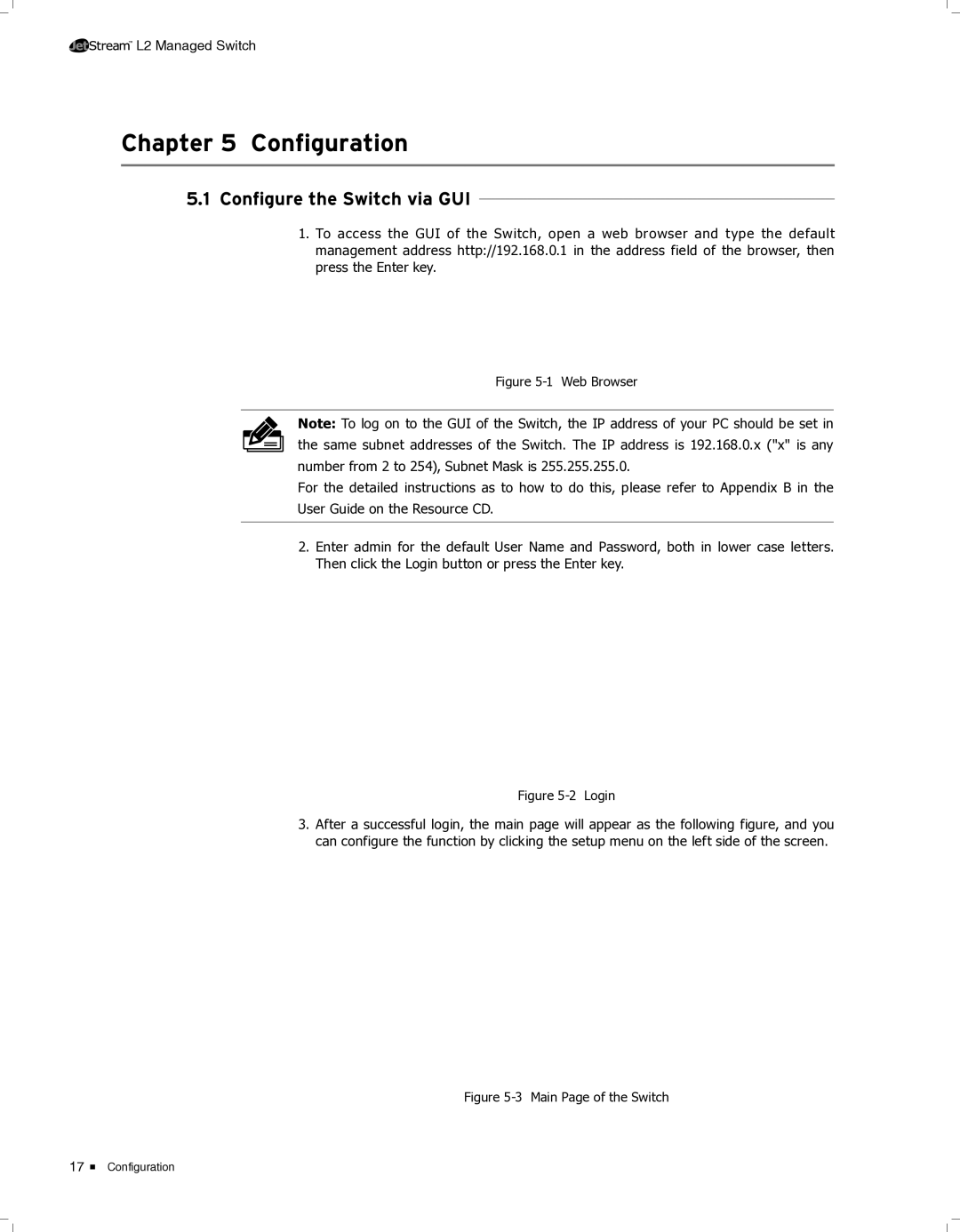TL-SG5428, TL-SG5412F specifications
The TP-Link TL-SG5428 and TL-SG5412F are advanced Ethernet switches designed to meet the demands of growing networks, offering robust performance, scalability, and a suite of features for simplified management. These devices are tailored for both medium-sized businesses and enterprise environments, ensuring reliable and efficient data transfer across connected devices.The TL-SG5428, a 28-port Gigabit L2 Managed Switch, is equipped with 24 Gigabit Ethernet ports and 4 SFP (Small Form-Factor Pluggable) slots for fiber uplink. This versatility allows for high-speed connections to servers, storage devices, and other network components, enhancing overall network performance. In contrast, the TL-SG5412F features 12 Gigabit Ethernet ports, also complemented by 4 SFP slots, making it an ideal choice for smaller setups or branch offices.
One of the prominent features of both models is their support for advanced Layer 2 management, which includes VLAN (Virtual Local Area Network) support for improved network segmentation and security. This capability helps in organizing network traffic effectively and limits broadcast storms, ultimately enhancing network efficiency. Additionally, both switches support Link Aggregation Control Protocol (LACP), allowing multiple ports to be combined for increased bandwidth and redundancy.
Power over Ethernet (PoE) technology is another key aspect of these models. The TL-SG5428 and TL-SG5412F can deliver power to connected devices such as IP cameras, phones, and access points through the Ethernet cable, simplifying installation and reducing cable clutter. This feature is particularly beneficial in environments where power outlets may be limited or difficult to access.
Security features are also paramount in both switches. They come with 802.1X authentication to prevent unauthorized access and support for Access Control Lists (ACLs) to further protect sensitive data. Moreover, the switches have a robust web-based management interface and support SNMP (Simple Network Management Protocol), allowing for easy monitoring and configuration.
In terms of quality of service (QoS), both models can prioritize network traffic effectively using various algorithms, ensuring that critical applications receive the necessary bandwidth, which is crucial for maintaining the performance of voice, video, and data services.
In summary, the TP-Link TL-SG5428 and TL-SG5412F are versatile, feature-rich switches that provide essential tools for managing and optimizing network performance. With their combination of advanced security, PoE capabilities, and efficient traffic management, they are well suited for dynamic networking environments, ensuring reliable and scalable network solutions for businesses of all sizes.