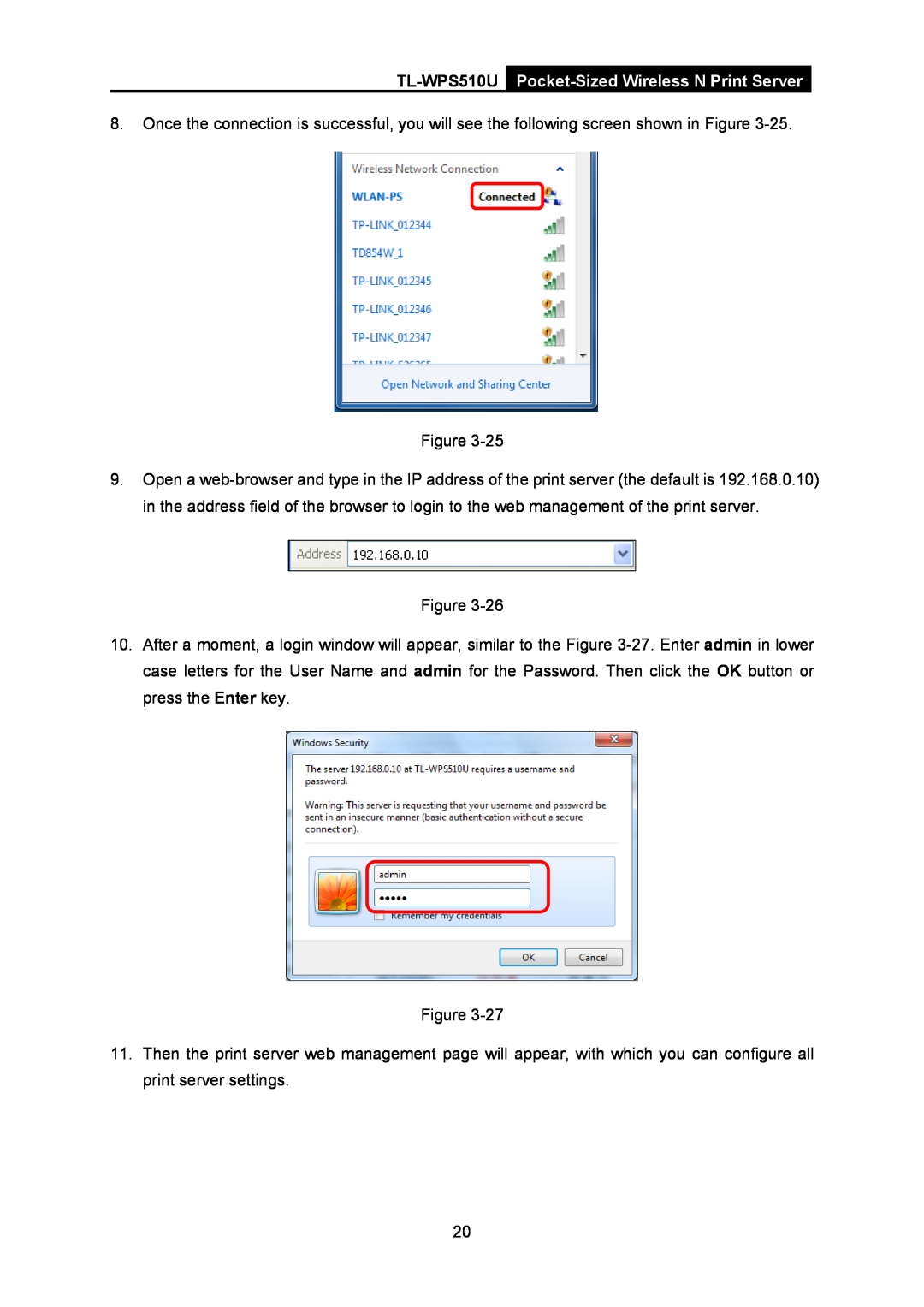TL-WPS510UPocket-Sized Wireless N Print Server
8.Once the connection is successful, you will see the following screen shown in Figure 3-25.
Figure 3-25
9.Open a web-browser and type in the IP address of the print server (the default is 192.168.0.10) in the address field of the browser to login to the web management of the print server.
Figure 3-26
10.After a moment, a login window will appear, similar to the Figure 3-27.Enter admin in lower case letters for the User Name and admin for the Password. Then click the OK button or press the Enter key.
Figure 3-27
11.Then the print server web management page will appear, with which you can configure all print server settings.