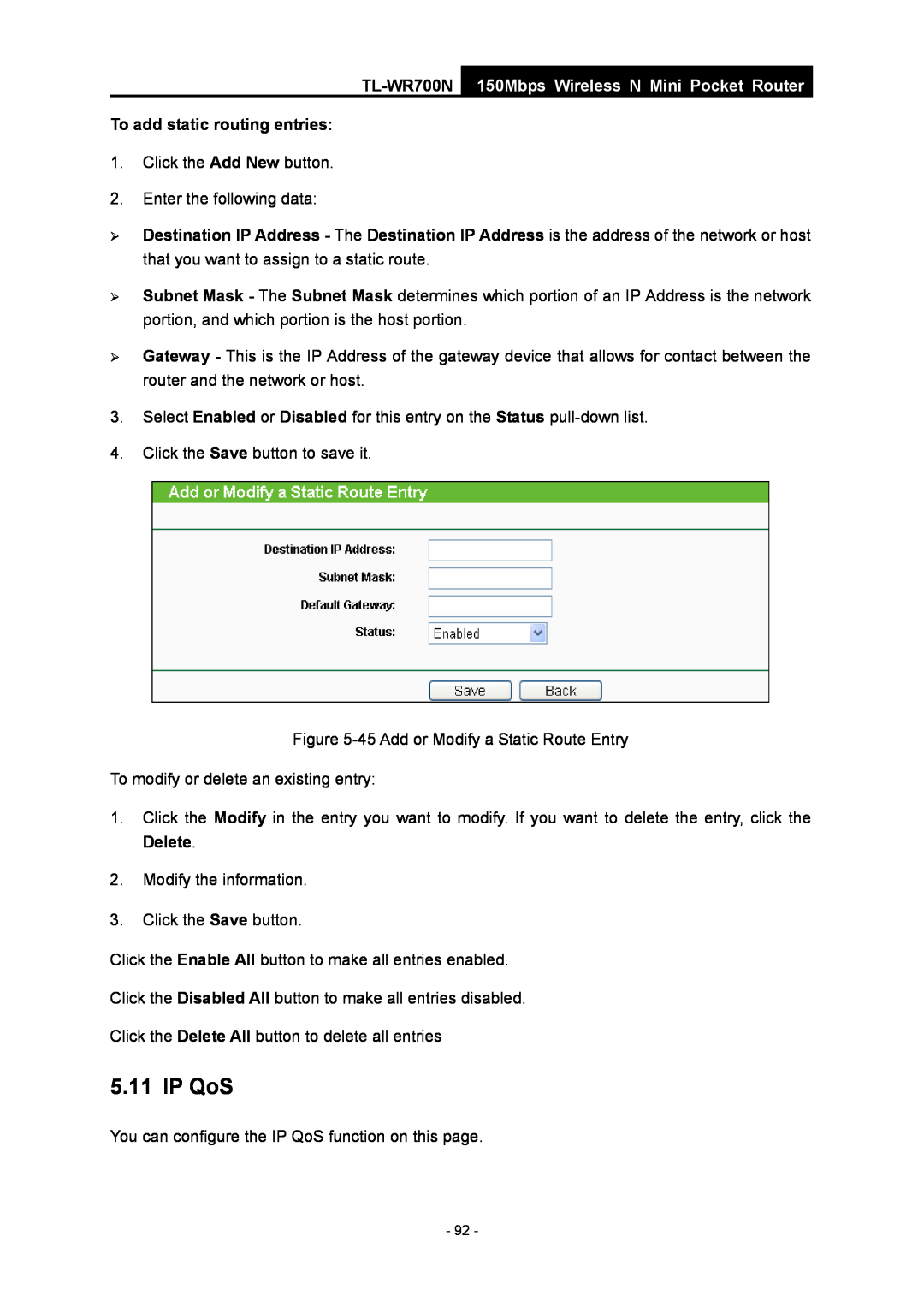TL-WR700N 150Mbps Wireless N Mini Pocket Router
Rev 1910010524
COPYRIGHT & TRADEMARKS
FCC STATEMENT
National restrictions
FCC RF Radiation Exposure Statement
CE Mark Warning
Country
ETSI EN 300 328 V1.7.1
Product Description 150Mbps Wireless N Mini Pocket Router
DECLARATION OF CONFORMITY
ETSI EN 301 489-1 V1.8.12008& ETSI EN 301 489-17 EN60950-12006
CONTENTS
Chapter
Chapter 6. Configuration for Repeater Mode
TL-WR700N
Package Contents
150Mbps Wireless N Mini Pocket Router
1.1 Overview of the Router
Flexible Access Control
Chapter 1. Introduction
Incredible Speed
1.3 Main Features
1.2 Conventions
Status
1.4 Panel Layout
¾ LED
Indication
2.3 Connecting the Router
Chapter 2. Connecting the Router
2.2 Installation Environment Requirements
2.1 System Requirements
2.3.1 AP Mode
2.3.2 Router Mode
2.3.3 Repeater Mode
2.3.4 Bridge Mode
2.3.5 Client Mode
Chapter 3. Quick Installation Guide
3.1 TCP/IP Configuration
Please check the connection following these steps
1. Is the connection between your PC and the Router correct?
Figure 3-4 Quick Setup
3.2 Quick Installation Guide
Figure 3-3 Login Windows
3.2.1 AP Mode
Figure 3-5 Quick Setup - Working Mode
¾ Mode - Select the desired mode. The default setting is 11bgn mixed
¾ WPA-PSK/WPA2-PSK - Select WPA based on pre-shared passphrase
Figure 3-9 Quick Setup - Wireless Router
3.2.2 Router Mode
Figure 3-8 Quick Setup - Finish
Figure 3-10 Quick Setup - WAN Connection Type
Figure 3-11 Quick Setup - PPPoE
Figure 3-13 Quick Setup - Finish
3.2.3 Repeater Mode
Figure 3-12 Quick Setup - Static IP
Figure 3-14 Quick Setup - Wireless Repeater
Figure 3-15 AP List
Figure 3-17 Quick Setup - Wireless Bridge
3.2.4 Bridge Mode
Figure 3-16 Quick Setup - Finish
150Mbps Wireless N Mini Pocket Router
Figure 3-18 AP List
3.2.5 Client Mode
Figure 3-20 Quick Setup - Finish
Figure 3-21 Quick Setup - Wireless Client
Figure 3-23 Quick Setup - Finish
Figure 3-22 AP List
z In an elevated location such as a high shelf
z Away from large metal surfaces
4.2 Status
Chapter 4. Configuration for AP Mode
4.1 Login
¾ Firmware Version - The version information of the Router’s firmware
4.4 Working Mode
4.3 Quick Setup
Please refer to Section 3.2 Quick Installation Guide
4.5 Network
4.5.1 LAN
4.6 Wireless
4.6.1 Wireless Settings
150Mbps Wireless N Mini Pocket Router
TL-WR700N
z In an elevated location such as a high shelf
4.6.2 Wireless Security
Radius Server IP - Enter the IP address of the Radius server
¾ WPA /WPA2
Encryption - You can select Automatic, TKIP or AES
4.6.3 MAC Filtering
Figure 4-10 Wireless MAC Filtering
To modify or delete an existing entry
¾ Description - A simple description of the wireless station
4.6.4 Wireless Advanced
4.6.5 Wireless Statistics
Disconnected
4.7.1 DHCP Settings
4.7 DHCP
This page will be refreshed automatically every 5 seconds
¾ Default Domain Optional - Input the domain name of your network
4.7.2 DHCP Clients List
4.7.3 Address Reservation
4.8 System Tools
To Reserve an IP address
4.8.1 Diagnostic
4.8.2 Firmware
4. The Router will reboot after the upgrading has been finished
4.8.3 Factory Defaults
To upgrade the Routers firmware, follow these instructions below
All changed settings will be lost when defaults are restored
4.8.4 Backup & Restore
4.8.5 Reboot
4.8.6 Password
4.8.7 System Log
5.2 Status
Chapter 5. Configuration for Router Mode
5.1 Login
150Mbps Wireless N Mini Pocket Router
TL-WR700N
150Mbps Wireless N Mini Pocket Router
5.3 Quick Setup
5.4 Working Mode
5.5 Network
5.5.1 WAN
¾ Host Name - This option specifies the Host Name of the Router
150Mbps Wireless N Mini Pocket Router
¾ Secondary Connection - It’s available only for PPPoE Connection. If your ISP provides an extra Connection type such as Dynamic/Static IP to connect to a local area network, then you can check the radio button of Dynamic/Static IP to activate this secondary connection
Figure 5-9 PPPoE Advanced Settings
150Mbps Wireless N Mini Pocket Router
Figure 5-11 WAN - PPTP/Russia PPTP
¾ Connect Manually - You can configure the Router to make it connect or disconnect manually. After a specified period of inactivity Max Idle Time, the Router will disconnect from your Internet connection, and you will not be able to re-establish your connection automatically as soon as you attempt to access the Internet again. To use this option, click the radio button. If you want your Internet connection to remain active at all times, enter 0 in the Max Idle Time field. Otherwise, enter the number in minutes that you wish to have the Internet connecting last unless a new link is requested
Figure 5-12 LAN
5.5.2 LAN
5.5.3 MAC Clone
Figure 5-13 MAC Address Clone
1. Only the PC on your LAN can use the MAC Address Clone function
5.6 Wireless
5.6.1 Wireless Settings
Figure 5-15 Wireless Settings - Router
150Mbps Wireless N Mini Pocket Router
5.6.2 Wireless Security
Figure 5-16 Wireless Security
¾ WPA /WPA2
5.6.3 MAC Filtering
Figure 5-17 Wireless MAC Filtering
Figure 5-18 Add or Modify Wireless MAC Address Filtering entry
5.6.4 Wireless Advanced
5.6.5 Wireless Statistics
5.7.1 DHCP Settings
5.7 DHCP
Figure 5-22 DHCP Settings
Figure 5-23 DHCP Clients List
5.7.2 DHCP Clients List
5.7.3 Address Reservation
Figure 5-24 Address Reservation
5.8 Forwarding
To setup a virtual server entry
5.8.1 Virtual Servers
5.8.2 Port Triggering
Figure 5-28 Add or Modify a Virtual Server Entry
To add a new rule, follow the steps below
3. Incoming Port Range cannot overlap each other
TL-WR700N 150Mbps Wireless N Mini Pocket Router
5.8.3 DMZ
Figure 5-31 DMZ
5.8.4 UPnP
To assign a computer or server to be a DMZ server
5.9 Security
5.9.1 Firewall
5.9.2 IP Address Filtering
150Mbps Wireless N Mini Pocket Router
5.9.3 Domain Filtering
5.9.4 MAC Address Filtering
150Mbps Wireless N Mini Pocket Router
5.9.5 Remote Management
5.9.6 Advanced Security
Figure 5-42 Advanced Security settings
5.10 Static Routing
5.11 IP QoS
To add static routing entries
1. The conversion relation of bandwidth 1Mbps = 1000Kbps
Figure 5-46 IP QoS
5.12 IP & MAC Binding Setting
5.12.1 Binding Setting
To add IP & MAC Binding entries
To find an existing entry
5.13 Dynamic DNS
5.12.2 ARP List
5.13.1 Oray.net DDNS
5.14 System Tools
5.14.1 Time
¾ The time will be lost if the router is turned off
5.14.2 Diagnostic
1. Enter the address of the NTP Server I or NTP Server
You can use ping/traceroute to test both numeric IP address or domain name. If pinging/tracerouting the IP address is successful, but pinging/tracerouting the domain name is not, you might have a name resolution problem. In this case, ensure that the domain name you are specifying can be resolved by using Domain Name System DNS queries
5.14.3 Firmware
3. Set your IP address as static IP before upgrading
5.14.4 Factory Defaults
5.14.5 Backup & Restore
5.14.6 Reboot
5.14.7 Password
5.14.8 System Log
Statistics Table
5.14.9 Statistics
of the last Packets Statistic interval seconds
IP Address
the last Packets Statistic interval seconds
UDP Tx
TCP SYN Tx
6.2 Status
Chapter 6. Configuration for Repeater Mode
6.1 Login
6.3 Quick Setup
Figure 6-2 Status
Figure 6-3 Working Mode
6.4 Working Mode
6.5 Network
Figure 6-5 the Network menu
6.5.1 LAN
6.6 Wireless
6.6.1 Wireless Settings
Figure 6-8 Wireless Settings - Repeater
6.7.1 DHCP Settings
6.7 DHCP
Figure 6-10 DHCP Settings
Figure 6-11 DHCP Clients List
6.7.2 DHCP Clients List
6.7.3 Address Reservation
Figure 6-12 Address Reservation
Figure 6-13 Add or Modify an Address Reservation Entry
6.8.1 Diagnostic
6.8 System Tools
6.8.2 Firmware
6.8.3 Factory Defaults
Figure 6-19 Backup & Restore Configuration
6.8.4 Backup & Restore
Figure 6-18 Restore Factory Default
Figure 6-20 Reboot the Router
6.8.5 Reboot
6.8.6 Password
Figure 6-21 Password
6.8.7 System Log
Figure 6-22 System Log
7.2 Status
Chapter 7. Configuration for Bridge Mode
7.1 Login
Figure 7-2 Status
7.3 Quick Setup
7.4 Working Mode
7.5 Network
7.5.1 LAN
7.6 Wireless
7.6.1 Wireless Settings
150Mbps Wireless N Mini Pocket Router
7.6.2 Wireless Security
Figure 7-9 Wireless Security
¾ WPA /WPA2
7.7.1 DHCP Settings
7.7 DHCP
Figure 7-11 DHCP Settings
Figure 7-12 DHCP Clients List
7.7.2 DHCP Clients List
7.7.3 Address Reservation
Figure 7-13 Address Reservation
Figure 7-14 Add or Modify an Address Reservation Entry
7.8.1 Diagnostic
7.8 System Tools
150Mbps Wireless N Mini Pocket Router
7.8.2 Firmware
Figure 7-18 Firmware Upgrade
7.8.3 Factory Defaults
Figure 7-20 Backup & Restore Configuration
7.8.4 Backup & Restore
7.8.5 Reboot
Figure 7-21 Reboot the Router
7.8.6 Password
Figure 7-22 Password
7.8.7 System Log
Figure 7-23 System Log
8.2 Status
Chapter 8. Configuration for Client Mode
8.1 Login
8.3 Quick Setup
Figure 8-2 Status
Figure 8-3 Working Mode
8.4 Working Mode
8.5 Network
Figure 8-5 the Network menu
8.5.1 LAN
8.6 Wireless
8.6.1 Wireless Settings
150Mbps Wireless N Mini Pocket Router
8.7.1 DHCP Settings
8.7 DHCP
Figure 8-11 DHCP Settings
Figure 8-12 DHCP Clients List
8.7.2 DHCP Clients List
8.7.3 Address Reservation
Figure 8-13 Address Reservation
Figure 8-14 Add or Modify an Address Reservation Entry
8.8.1 Diagnostic
8.8 System Tools
150Mbps Wireless N Mini Pocket Router
8.8.2 Firmware
Figure 8-18 Firmware Upgrade
8.8.3 Factory Defaults
Figure 8-20 Backup & Restore Configuration
8.8.4 Backup & Restore
8.8.5 Reboot
Figure 8-21 Reboot the Router
8.8.6 Password
Figure 8-22 Password
8.8.7 System Log
Figure 8-23 System Log
Appendix A FAQ
3. I want to use NetMeeting, what do I need to do?
Figure A-3 MAC Clone
4. I want to build a WEB Server on the LAN, what should I do?
Figure A-4 Virtual Servers
Figure A-7 Remote Management
5. The wireless stations cannot connect to the Router
Figure A-9 Add or Modify a Virtual server Entry
Appendix B Configuring the PC
1. Configure TCP/IP component
shown in the Figure below
¾ Setting IP address automatically
Now you have two ways to configure the TCP/IP protocol below
¾ Setting IP address manually
1 Select Use the following IP address radio button. And the following items available
Click OK to keep your settings
General
Appendix C Specifications
Wireless
Environmental and Physical
Appendix D Glossary
¾ PPPoE Point to Point Protocol over Ethernet - PPPoE is a protocol for connecting remote hosts to the Internet over an always-on connection by simulating a dial-up connection