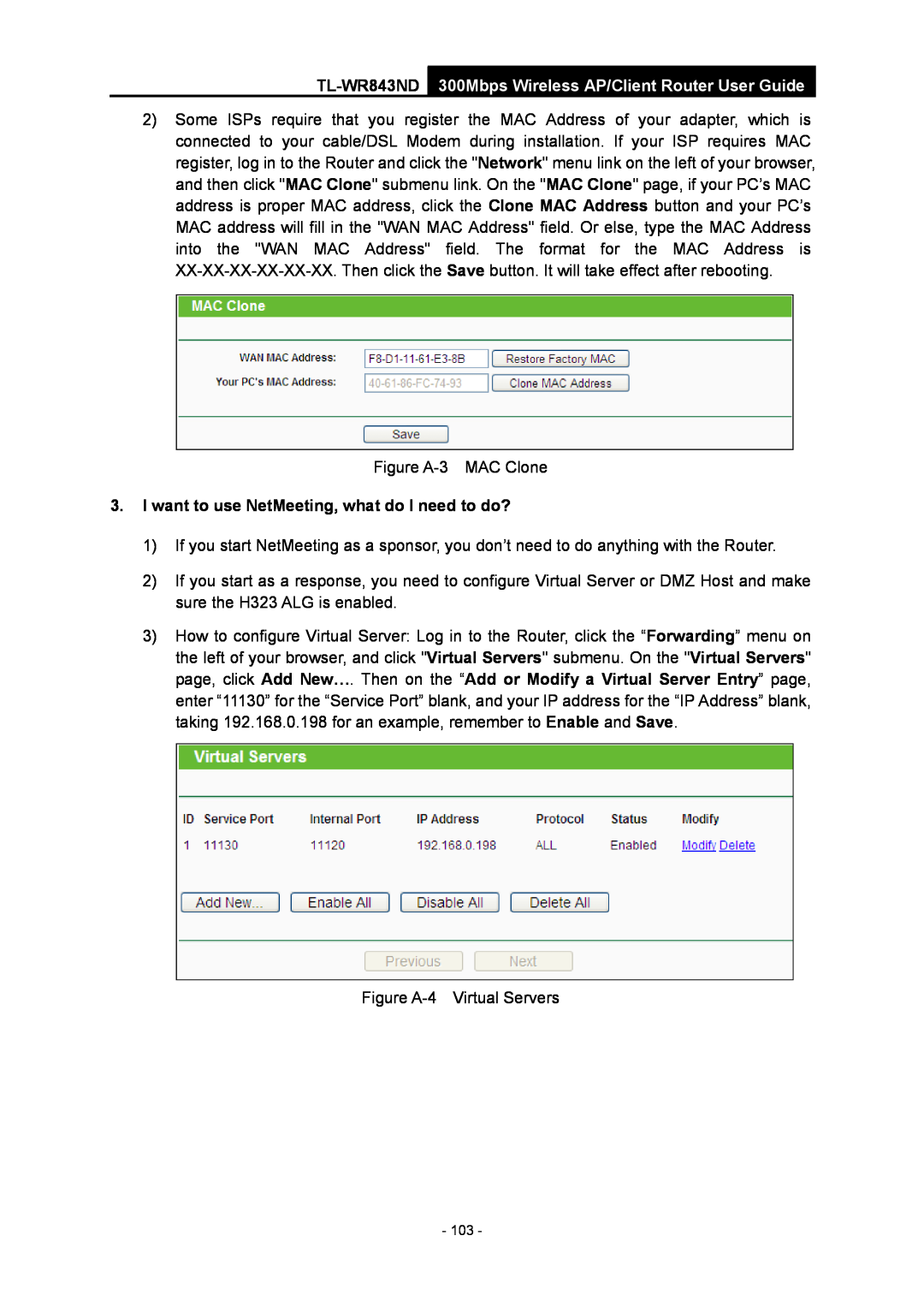Rev 1.0.0
TL-WR843ND 300Mbps Wireless AP/Client Router
FCC STATEMENT
COPYRIGHT & TRADEMARKS
Industry Canada Statement
FCC RF Radiation Exposure Statement
CE Mark Warning
Canadian Compliance Statement
Safety Information
Korea Warning Statements
NCC Notice
ETSI EN 301 489-1 V1.8.12008& ETSI EN 301 489-17 EN EN
Product Description 300Mbps Wireless AP/Client Router
DECLARATION OF CONFORMITY
ETSI EN 300 328 V1.7.1
Chapter 3. Quick Installation Guide
CONTENTS
Package Contents
Chapter 2. Connecting the Router
4.7.5
Appendix D Glossary
Appendix A FAQ
Appendix B Configuring the PC
Appendix C Specifications
Package Contents
TL-WR843ND 300Mbps Wireless AP/Client Router User Guide
Note
Incredible Speed
Flexible Access Control
Chapter 1. Introduction
1.1 Overview of the Router
1.3 Main Features
Simple Installation
1.2 Conventions
Indication
1.4 Panel Layout
1.4.1 The Front Panel
Name
1.4.2 The Rear Panel
Used as RESET button
Used as WPS button
2.1 System Requirements
Chapter 2. Connecting the Router
2.2 Installation Environment Requirements
2.3 Connecting the Router
a WISP Client Router Mode
b Standard Wireless Router Mode
Figure 2-3 Wall-mount Install
3.1 TCP/IP Configuration
Chapter 3. Quick Installation Guide
Please check the connection following these steps
Enter key
3.2 Quick Installation Guide
TL-WR843ND
300Mbps Wireless AP/Client Router User Guide
3.2.1 Configuration for Router Mode
Figure 3-7 WAN Connection Type
Figure 3-8 MAC Clone
Figure 3-10 Quick Setup - Static IP
Figure 3-9 Quick Setup - PPPoE
Figure 3-11 Quick Setup - Wireless
Note
3.2.2 Configuration for Client Router Mode
PSK Password - You can enter ASCII or Hexadecimal characters
4.7 Wireless
b If you choose PPPoE, you will see this page shown in Figure
Figure 3-15 Static IP
The IP parameters should have been provided by your ISP
Survey - Click this button, you can survey the AP which runs nearby
Figure 3-17 AP List Figure 3-18 Quick Setup - Wireless
Note
Figure 3-19 Finish
Chapter 4. Configuring the Router
4.1 Login
4.2 Status
4.3 Quick Setup
Please refer to 3.2 Quick Installation Guide
Figure 4-1 Router Status
4.4 WPS
I. Use the Wi-Fi Protected Setup Button
III. Enter the Router’s PIN on your client device
II. Enter the client device’s PIN on the Router
Figure 4-5 Working Mode
4.5 Working Mode
4.6.1 WAN
4.6 Network
Host Name - This option specifies the Host Name of the Router
Figure 4-9 WAN - PPPoE
Disabled - The Secondary Connection is disabled by default, so there is PPPoE connection only. This is recommended
Figure 4-10 PPPoE Advanced Settings
NSW / ACT - nsw.bigpond.net.au
TL-WR843ND 300Mbps Wireless AP/Client Router User Guide
TL-WR843ND 300Mbps Wireless AP/Client Router User Guide
Figure 4-13 PPTP Settings
4.6.2 MAC Clone
Dynamic IP - Connections which use dynamic IP address assignment
Static IP - Connections which use static IP address assignment
Only the PC on your LAN can use the MAC Address Clone function
4.6.3 LAN
4.7 Wireless
4.7.1 Wireless Settings
4.7.1.1. Wireless Settings on Router Mode
Note Dialog
Mode - Select the desired mode. The default setting is 11bgn mixed
In an elevated location such as a high shelf
With the Antenna in the upright position
Away from large metal surfaces
Figure 4-18 Wireless Settings
4.7.1.2. Wireless Settings on WISP Client Router Mode
Figure 4-19 AP List
In an elevated location such as a high shelf
Figure 4-21 Wireless Security
4.7.2 Wireless Security
∙ Encryption - You can select either Automatic, or TKIP or AES
Note
4.7.3 Wireless MAC Filtering
To modify or delete an existing entry
4.7.4 Wireless Advanced
Figure 4-27 Wireless Advanced
This page will be refreshed automatically every 5 seconds
4.7.5 Wireless Statistics
4.8 DHCP
4.8.1 DHCP Settings
4.8.3 Address Reservation
4.8.2 DHCP Client List
To Reserve an IP address
Figure 4-32 Address Reservation
Figure 4-33 Add or Modify an Address Reservation Entry
4.9.1 Virtual Servers
4.9 Forwarding
To set up a virtual server entry
To add a new rule, follow the steps below
4.9.2 Port Triggering
3 Incoming Ports cannot overlap each other
4.9.3 DMZ
To assign a computer or server to be a DMZ server
4.9.4 UPnP
4.10.1 Basic Security
4.10Security
Figure 4-42 Basic Security
4.10.2 Advanced Security
4.10.3 Local Management
Figure 4-44 Local Management
4.10.4 Remote Management
4.11 Parental Control
Figure 4-46 Parental Control Settings
Figure 4-45 Remote Management
Modify - Here you can edit or delete an existing entry
To add a new entry, please follow the steps below
Click Add New... button
4.12.1 Rule
4.12Access Control
There are two methods to add a new rule Method One
If the MAC Address is selected, you can see the following item
If the IP Address is selected, you will see the following items
Method Two
Figure 4-55 Add Internet Access Control Entry
Figure 4-56 Host Settings
4.12.2 Host
4.12.3 Target
Figure 4-59 Target Settings
Figure 4-61 Add or Modify an Access Target Entry
Figure 4-60 Add or Modify an Access Target Entry
To add a new schedule, follow the steps below
4.12.4 Schedule
4.13Advanced Routing
Figure 4-63 Advanced Schedule Settings
Figure 4-64 Advanced Routing Menu
To add static routing entries, follow the steps below
4.13.1 Static Routing
4.13.2 System Routing Table
4.14 Bandwidth Control
4.14.2 Rules List
4.14.1 Control Settings
4.15.1 Binding Settings
4.15 IP & MAC Binding
To add a Bandwidth Control rule, follow the steps below
Figure 4-73 IP & MAC Binding Settings
To add IP & MAC Binding entries, follow the steps below
To modify or delete an existing entry, follow the steps below
Figure 4-72 Binding Settings
To find an existing entry, follow the steps below
4.15.2 ARP List
4.16.1 Comexe.cn DDNS
4.16 Dynamic DNS
4.16.2 Dyndns.org DDNS
To set up for DDNS, follow these instructions
4.16.3 No-ip.com DDNS
Figure 4-77 Dyndns.org DDNS Settings
Figure 4-78 No-ip.com DDNS Settings
4.17 System Tools
4.17.1 Time Settings
To set time manually
2 The time will be lost if the router is turned off
4.17.2 Diagnostic
To set time automatically
To set Daylight Saving
Figure 4-81 Diagnostic Tools
To upgrade the Routers firmware, follow these instructions below
4.17.3 Firmware Upgrade
4.17.4 Factory Defaults
4.17.5 Backup & Restore
4 The Router will reboot after the upgrading has been finished
4.17.6 Reboot
4.17.8 System Log
4.17.7 Password
Figure 4-88 System Log
4.17.9 Statistics
Statistics Table
SYN Tx
300Mbps Wireless AP/Client Router User Guide
Reset
UDP Tx
1. How do I configure the Router to access Internet by ADSL users?
Appendix A FAQ
3. I want to use NetMeeting, what do I need to do?
Figure A-5 Add or Modify a Virtual server Entry
Figure A-7 Basic Security
4. I want to build a WEB Server on the LAN, what should I do?
5. The wireless stations cannot connect to the Router
1. Configure TCP/IP component
Appendix B Configuring the PC
Figure B-2
Setting IP address automatically
Now you have two ways to configure the TCP/IP protocol below
shown in the Figure below
Figure B-3
Setting IP address manually
Now click OK to keep your settings
Environmental and Physical
Appendix C Specifications
Wireless
General
Appendix D Glossary
hosts to the Internet over an always-on connection by simulating a dial-up connection