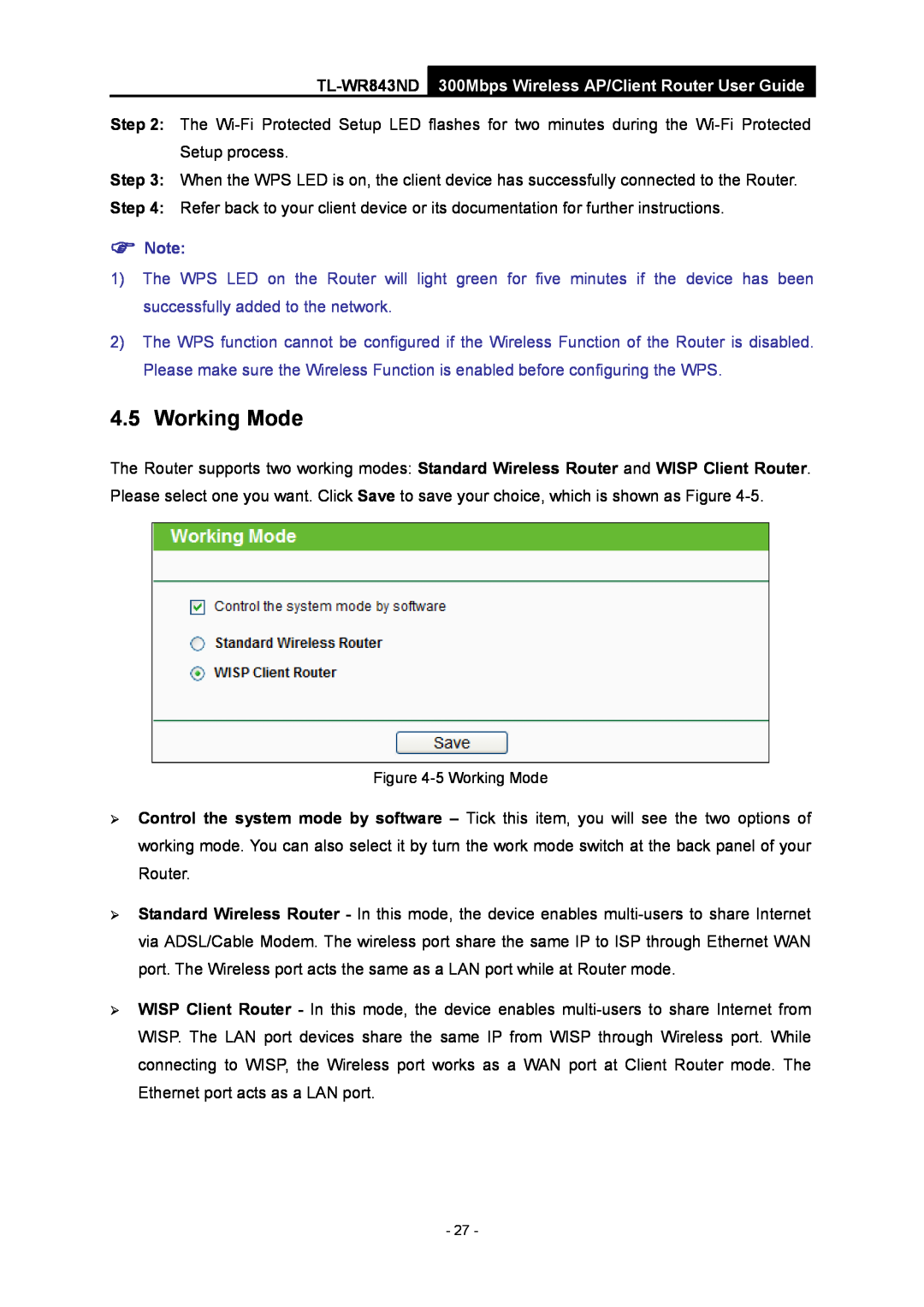Step 2: The
Step 3: When the WPS LED is on, the client device has successfully connected to the Router.
Step 4: Refer back to your client device or its documentation for further instructions.
Note:
1)The WPS LED on the Router will light green for five minutes if the device has been successfully added to the network.
2)The WPS function cannot be configured if the Wireless Function of the Router is disabled. Please make sure the Wireless Function is enabled before configuring the WPS.
4.5 Working Mode
The Router supports two working modes: Standard Wireless Router and WISP Client Router. Please select one you want. Click Save to save your choice, which is shown as Figure
Figure 4-5 Working Mode
Control the system mode by software – Tick this item, you will see the two options of working mode. You can also select it by turn the work mode switch at the back panel of your Router.
Standard Wireless Router - In this mode, the device enables
WISP Client Router - In this mode, the device enables
- 27 -