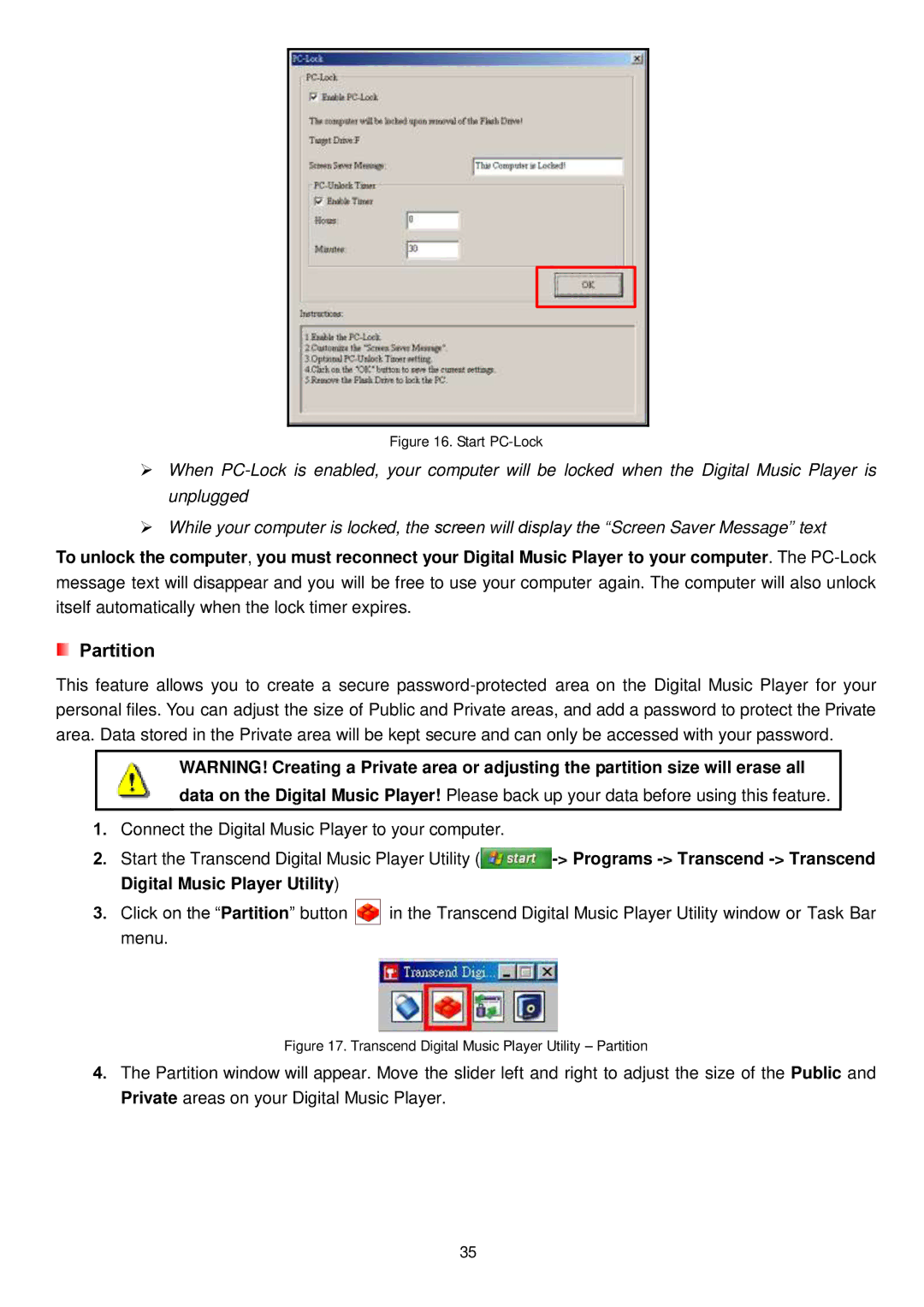Figure 16. Start PC-Lock
When
While your computer is locked, the screen will display the “Screen Saver Message” text
To unlock the computer, you must reconnect your Digital Music Player to your computer. The
Partition
This feature allows you to create a secure
WARNING! Creating a Private area or adjusting the partition size will erase all
data on the Digital Music Player! Please back up your data before using this feature.
1.Connect the Digital Music Player to your computer.
2.Start the Transcend Digital Music Player Utility ![]() ->
->
3.Click on the “Partition” button ![]() in the Transcend Digital Music Player Utility window or Task Bar menu.
in the Transcend Digital Music Player Utility window or Task Bar menu.
Figure 17. Transcend Digital Music Player Utility – Partition
4.The Partition window will appear. Move the slider left and right to adjust the size of the Public and Private areas on your Digital Music Player.
35