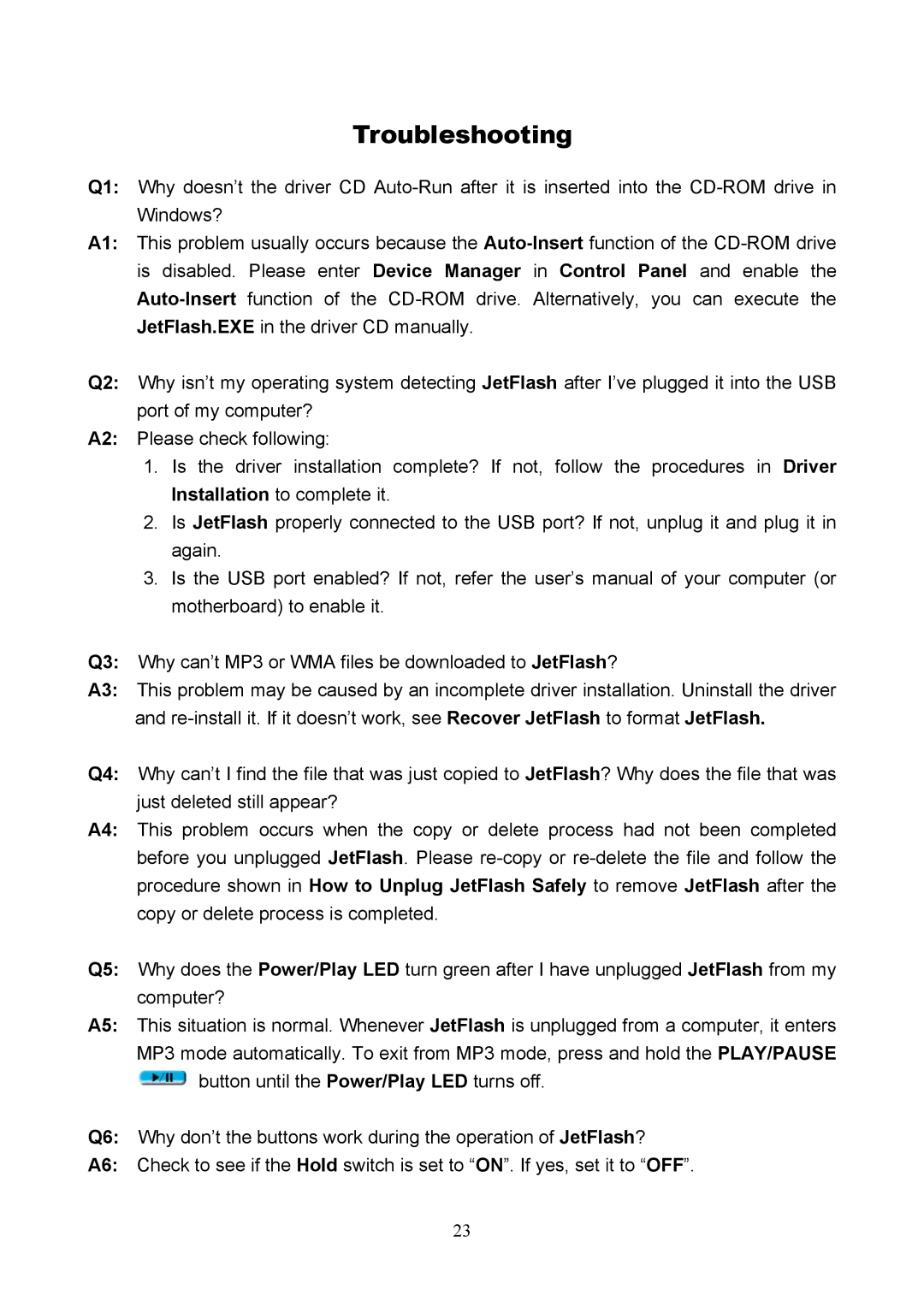Troubleshooting
Q1: Why doesn’t the driver CD
A1: This problem usually occurs because the
Q2: Why isn’t my operating system detecting JetFlash after I’ve plugged it into the USB port of my computer?
A2: Please check following:
1.Is the driver installation complete? If not, follow the procedures in Driver Installation to complete it.
2.Is JetFlash properly connected to the USB port? If not, unplug it and plug it in again.
3.Is the USB port enabled? If not, refer the user’s manual of your computer (or motherboard) to enable it.
Q3: Why can’t MP3 or WMA files be downloaded to JetFlash?
A3: This problem may be caused by an incomplete driver installation. Uninstall the driver and
Q4: Why can’t I find the file that was just copied to JetFlash? Why does the file that was just deleted still appear?
A4: This problem occurs when the copy or delete process had not been completed before you unplugged JetFlash. Please
Q5: Why does the Power/Play LED turn green after I have unplugged JetFlash from my computer?
A5: This situation is normal. Whenever JetFlash is unplugged from a computer, it enters MP3 mode automatically. To exit from MP3 mode, press and hold the PLAY/PAUSE
![]() button until the Power/Play LED turns off.
button until the Power/Play LED turns off.
Q6: Why don’t the buttons work during the operation of JetFlash?
A6: Check to see if the Hold switch is set to “ON”. If yes, set it to “OFF”.
23