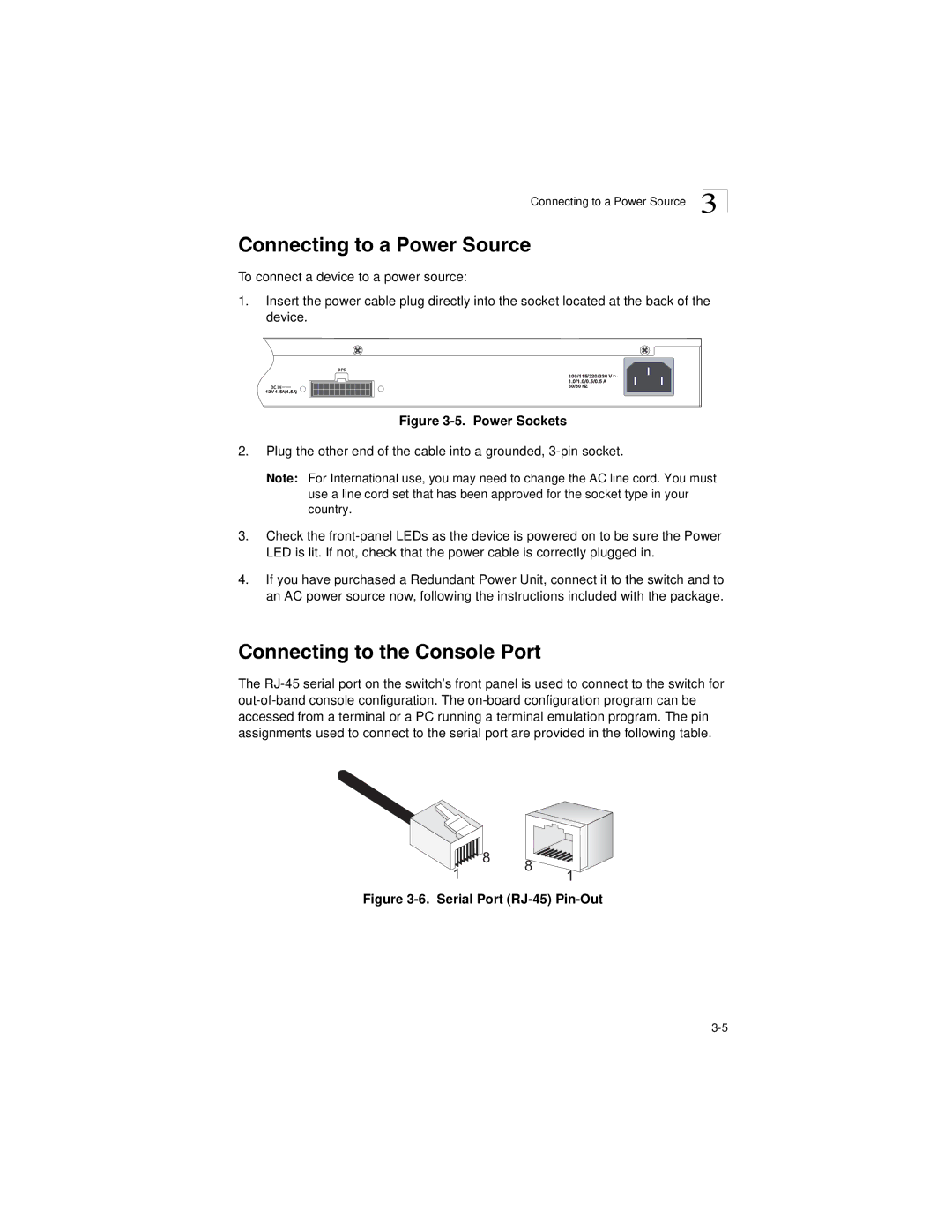Connecting to a Power Source 3
Connecting to a Power Source
To connect a device to a power source:
1.Insert the power cable plug directly into the socket located at the back of the device.
B PS
DC IN
12V 4 .5A(4 ,5A)
100/115/ 220/230 V ![]() 1 .0/1 .0/0 .5/0 .5 A 50/60 HZ
1 .0/1 .0/0 .5/0 .5 A 50/60 HZ
Figure 3-5. Power Sockets
2.Plug the other end of the cable into a grounded,
Note: For International use, you may need to change the AC line cord. You must use a line cord set that has been approved for the socket type in your country.
3.Check the
4.If you have purchased a Redundant Power Unit, connect it to the switch and to an AC power source now, following the instructions included with the package.
Connecting to the Console Port
The
8
8
11