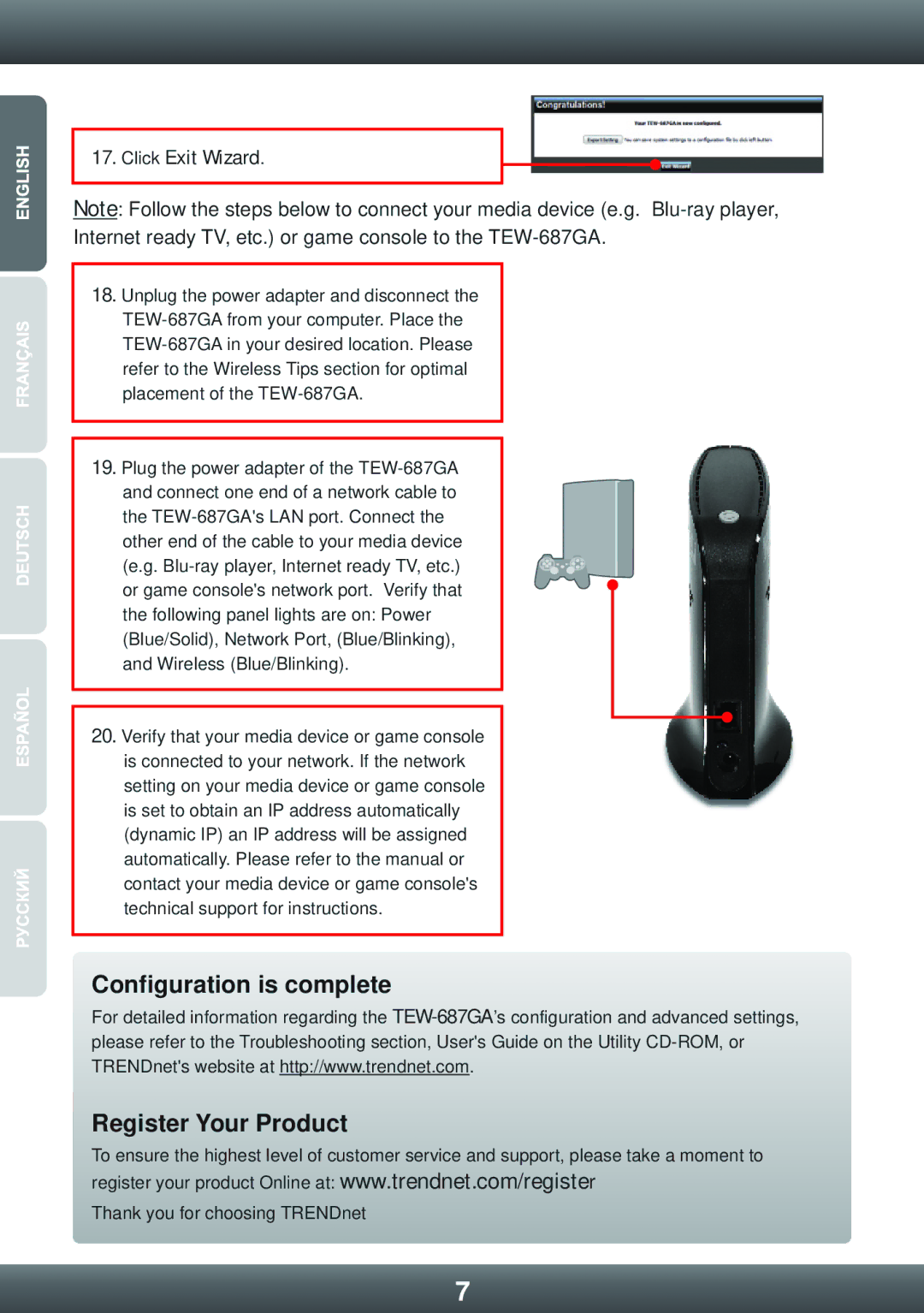17. Click Exit Wizard.
Note: Follow the steps below to connect your media device (e.g.
18.Unplug the power adapter and disconnect the
19.Plug the power adapter of the
other end of the cable to your media device (e.g.
20.Verify that your media device or game console is connected to your network. If the network setting on your media device or game console is set to obtain an IP address automatically (dynamic IP) an IP address will be assigned automatically. Please refer to the manual or contact your media device or game console's technical support for instructions.
Configuration is complete
For detailed information regarding the
Register Your Product
To ensure the highest level of customer service and support, please take a moment to register your product Online at: www.trendnet.com/register
Thank you for choosing TRENDnet
7