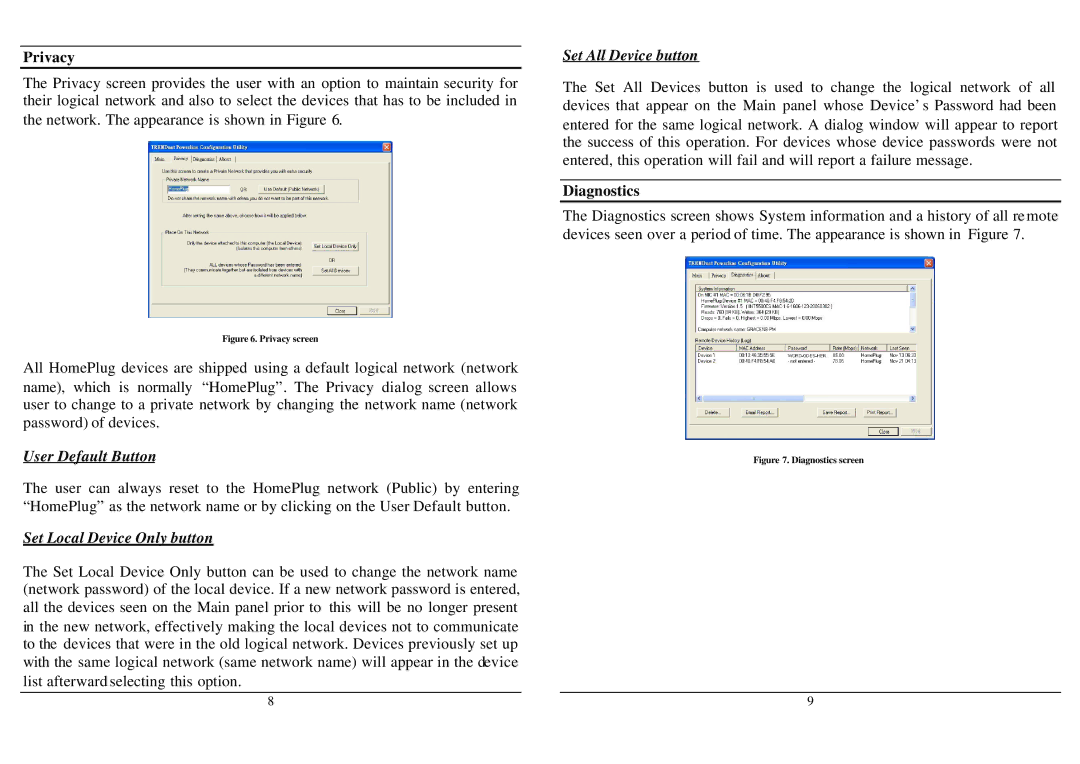Privacy
The Privacy screen provides the user with an option to maintain security for their logical network and also to select the devices that has to be included in the network. The appearance is shown in Figure 6.
Set All Device button
The Set All Devices button is used to change the logical network of all devices that appear on the Main panel whose Device’s Password had been entered for the same logical network. A dialog window will appear to report the success of this operation. For devices whose device passwords were not entered, this operation will fail and will report a failure message.
Diagnostics
The Diagnostics screen shows System information and a history of all re mote devices seen over a period of time. The appearance is shown in Figure 7.
Figure 6. Privacy screen
All HomePlug devices are shipped using a default logical network (network name), which is normally “HomePlug”. The Privacy dialog screen allows user to change to a private network by changing the network name (network password) of devices.
User Default Button
The user can always reset to the HomePlug network (Public) by entering “HomePlug” as the network name or by clicking on the User Default button.
Set Local Device Only button
Figure 7. Diagnostics screen
The Set Local Device Only button can be used to change the network name (network password) of the local device. If a new network password is entered, all the devices seen on the Main panel prior to this will be no longer present in the new network, effectively making the local devices not to communicate to the devices that were in the old logical network. Devices previously set up with the same logical network (same network name) will appear in the device list afterward selecting this option.
8 | 9 |