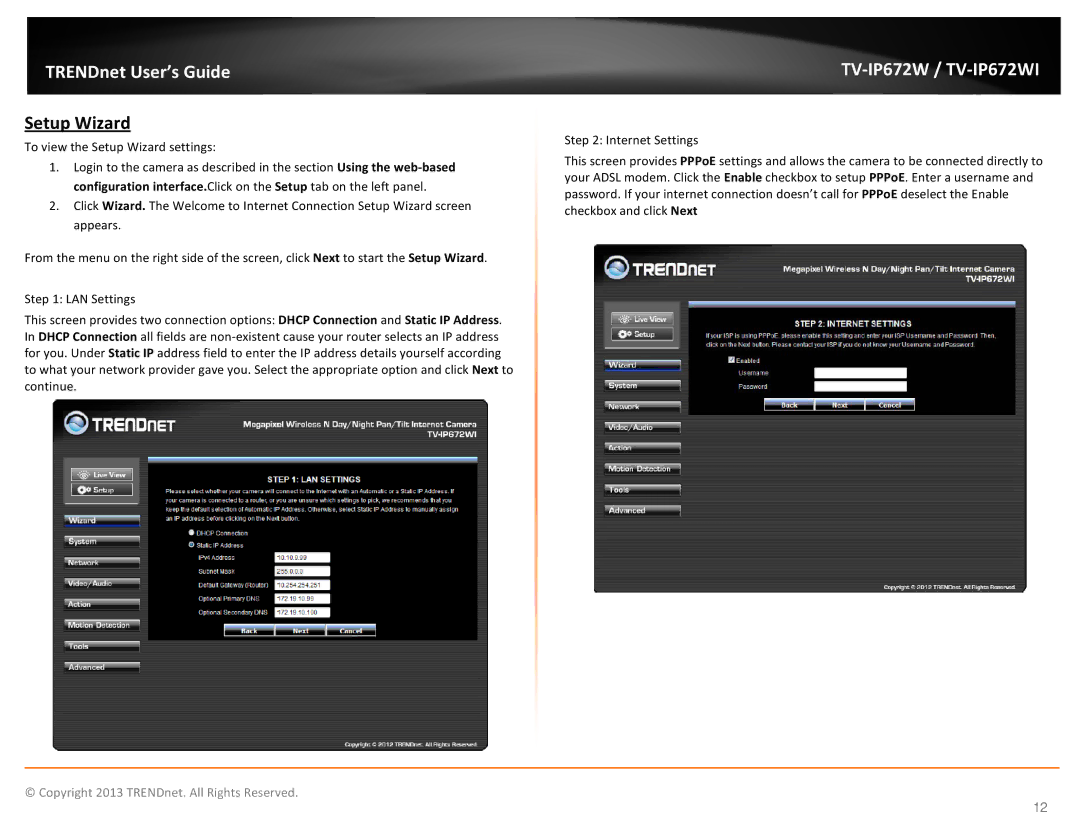TRENDnet User’s Guide
Setup Wizard
To view the Setup Wizard settings:
1.Login to the camera as described in the section Using the
2.Click Wizard. The Welcome to Internet Connection Setup Wizard screen appears.
From the menu on the right side of the screen, click Next to start the Setup Wizard.
Step 1: LAN Settings
This screen provides two connection options: DHCP Connection and Static IP Address. In DHCP Connection all fields are
TV-IP672W / TV-IP672WI
Step 2: Internet Settings
This screen provides PPPoE settings and allows the camera to be connected directly to your ADSL modem. Click the Enable checkbox to setup PPPoE. Enter a username and password. If your internet connection doesn’t call for PPPoE deselect the Enable checkbox and click Next
© Copyright 2013 TRENDnet. All Rights Reserved.
12