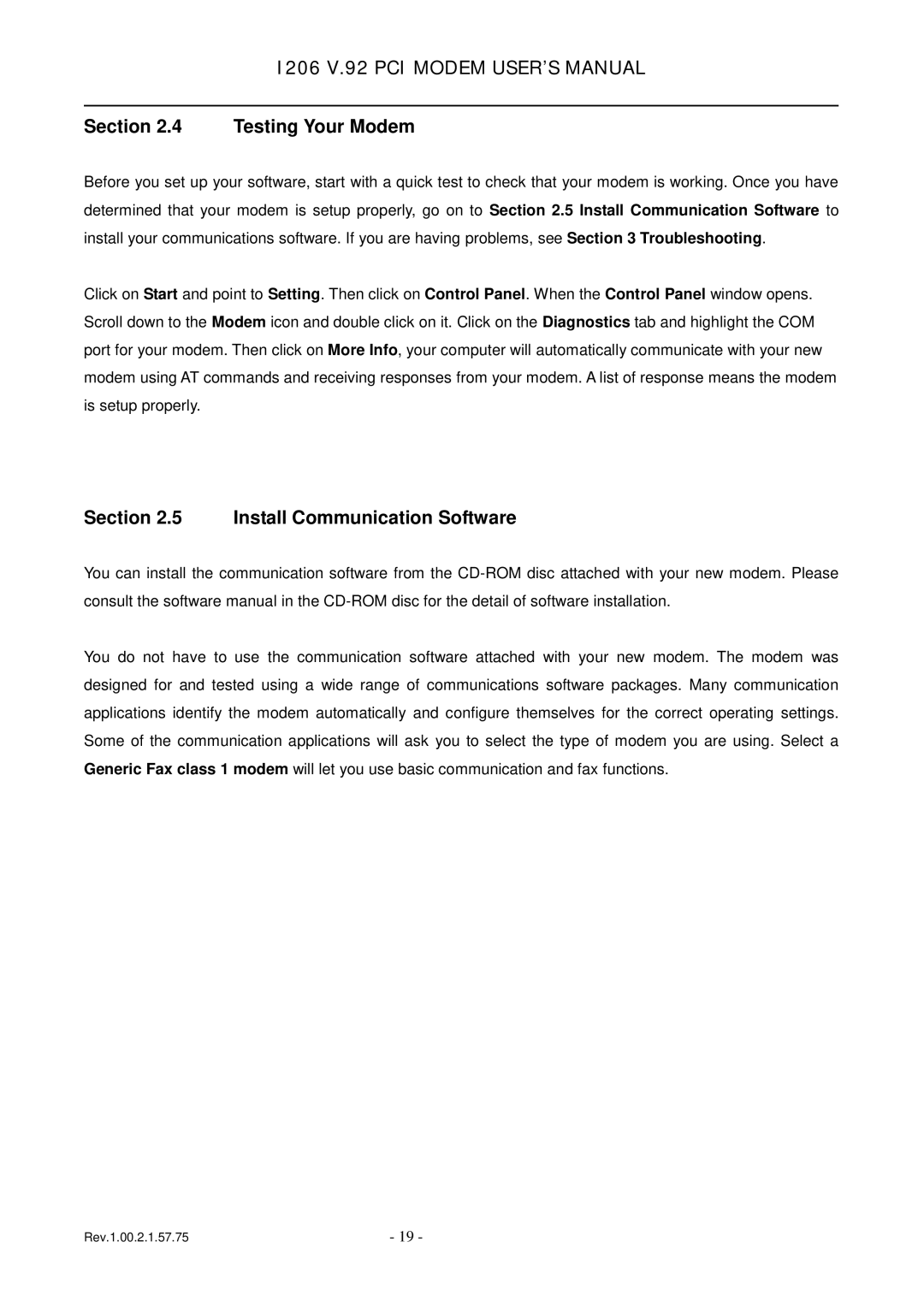1206, v.92 PCI MODEM specifications
The TRENDnet v.92 PCI Modem, model 1206, offers users a reliable and efficient solution for dial-up internet connectivity. Designed for simplicity and performance, this modem is perfect for those seeking to maintain a stable Internet connection in areas where broadband may not be available.One of the primary features of the TRENDnet v.92 PCI Modem is its compliance with the V.92 standard. This enables faster upload speeds and enhanced features compared to earlier technologies. The modem can achieve upload speeds of up to 48 Kbps and download speeds of up to 56 Kbps, making it a formidable option for users who still rely on dial-up connections.
The TRENDnet 1206 is a PCI-based modem, ensuring compatibility with a wide range of desktop computers. Installation is user-friendly, with the modem being housed on a PCI card that easily fits into most computer motherboards. This design allows for stable connectivity and efficient signal processing, contributing to overall performance improvements.
An important characteristic of the 1206 model is its built-in speakerphone feature, which allows users to manage calls directly through the modem. This is particularly useful for those who need to stay connected while using the internet. The modem also supports Caller ID functionality, providing users with important caller information that can help manage incoming communications effectively.
In terms of technologies, the TRENDnet v.92 PCI Modem utilizes advanced error correction and data compression techniques, such as MNP4 and V.42. These technologies help to ensure that the data being transmitted is accurate and efficient, reducing the likelihood of data loss during transfer and improving the overall user experience.
Moreover, the modem is designed to be energy-efficient, consuming less power than many competing models. This is beneficial for both environmental considerations and cost savings for users over time. The TRENDnet 1206 also comes equipped with diagnostic LEDs, allowing users to easily monitor connection status, data transmission, and power activity.
In conclusion, the TRENDnet v.92 PCI Modem, model 1206, is an excellent choice for individuals who require a dependable and efficient dial-up modem. With its robust features, user-friendly design, and advanced technologies, it effectively meets the needs of users seeking stable internet access in various settings. Whether for personal use or in a small office, the TRENDnet 1206 stands out as a practical and effective solution.