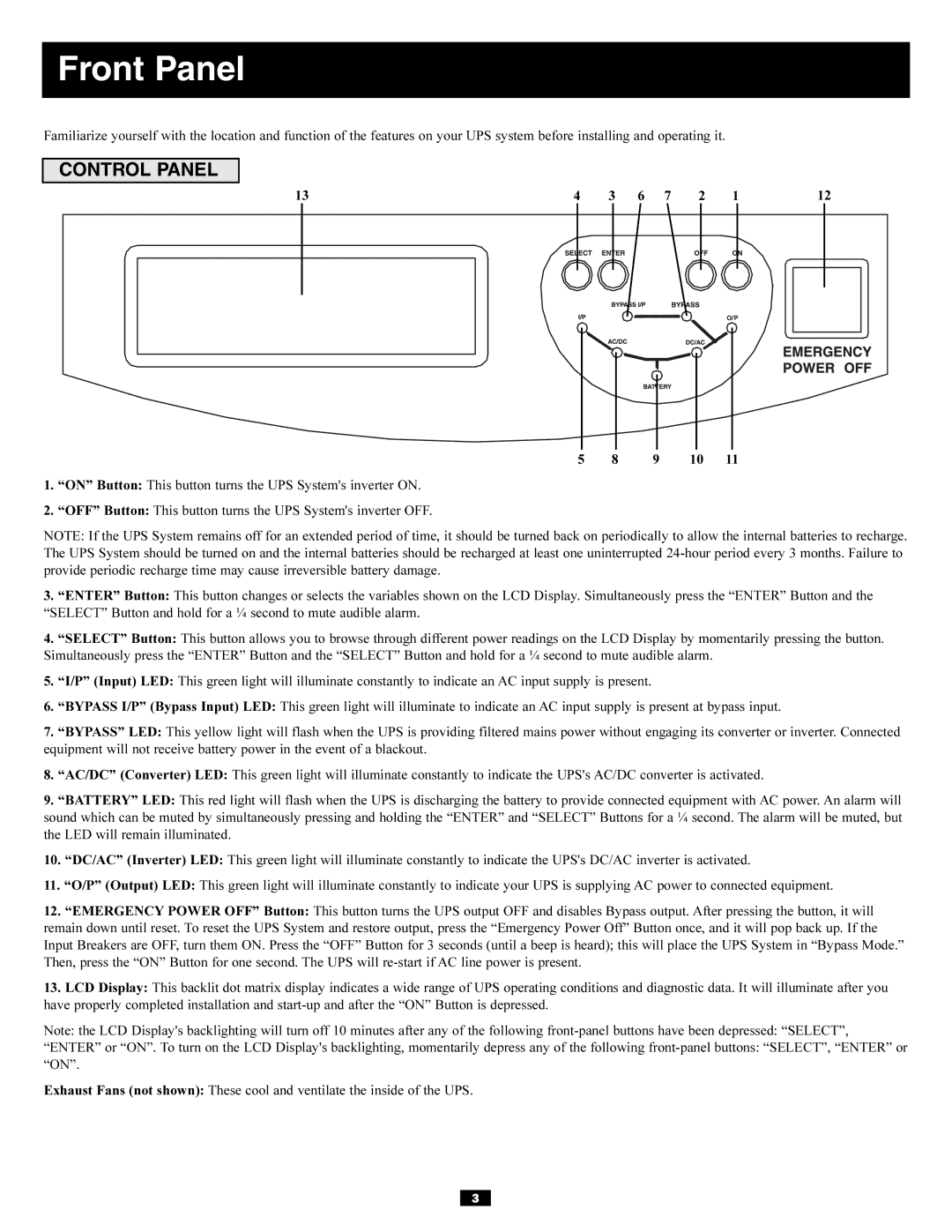Front Panel
Familiarize yourself with the location and function of the features on your UPS system before installing and operating it.
CONTROL PANEL
13 | 4 | 3 |
| 6 | 7 | 2 | 1 | 12 | |||||||
|
|
|
|
|
|
|
|
|
|
|
|
|
|
|
|
|
|
|
|
|
|
|
|
|
|
|
|
|
|
|
|
|
|
|
|
|
|
|
|
|
|
|
|
|
|
|
|
|
|
|
|
|
|
|
|
|
|
|
|
|
|
|
|
|
|
|
|
|
|
|
|
|
|
|
|
|
|
|
|
|
|
|
|
|
|
|
|
|
|
|
|
|
|
|
|
|
|
|
|
|
|
|
|
|
|
|
|
|
|
|
|
|
|
|
|
|
|
|
|
|
|
|
|
|
|
|
|
|
|
|
|
|
|
|
|
|
|
|
|
|
|
|
|
|
|
|
|
|
|
|
|
|
|
|
|
|
|
|
|
5 8 9 10 11
1.“ON” Button: This button turns the UPS System's inverter ON.
2.“OFF” Button: This button turns the UPS System's inverter OFF.
NOTE: If the UPS System remains off for an extended period of time, it should be turned back on periodically to allow the internal batteries to recharge. The UPS System should be turned on and the internal batteries should be recharged at least one uninterrupted
3.“ENTER” Button: This button changes or selects the variables shown on the LCD Display. Simultaneously press the “ENTER” Button and the “SELECT” Button and hold for a ¼ second to mute audible alarm.
4.“SELECT” Button: This button allows you to browse through different power readings on the LCD Display by momentarily pressing the button. Simultaneously press the “ENTER” Button and the “SELECT” Button and hold for a ¼ second to mute audible alarm.
5.“I/P” (Input) LED: This green light will illuminate constantly to indicate an AC input supply is present.
6.“BYPASS I/P” (Bypass Input) LED: This green light will illuminate to indicate an AC input supply is present at bypass input.
7.“BYPASS” LED: This yellow light will flash when the UPS is providing filtered mains power without engaging its converter or inverter. Connected equipment will not receive battery power in the event of a blackout.
8.“AC/DC” (Converter) LED: This green light will illuminate constantly to indicate the UPS's AC/DC converter is activated.
9.“BATTERY” LED: This red light will flash when the UPS is discharging the battery to provide connected equipment with AC power. An alarm will sound which can be muted by simultaneously pressing and holding the “ENTER” and “SELECT” Buttons for a ¼ second. The alarm will be muted, but the LED will remain illuminated.
10.“DC/AC” (Inverter) LED: This green light will illuminate constantly to indicate the UPS's DC/AC inverter is activated.
11.“O/P” (Output) LED: This green light will illuminate constantly to indicate your UPS is supplying AC power to connected equipment.
12.“EMERGENCY POWER OFF” Button: This button turns the UPS output OFF and disables Bypass output. After pressing the button, it will remain down until reset. To reset the UPS System and restore output, press the “Emergency Power Off” Button once, and it will pop back up. If the Input Breakers are OFF, turn them ON. Press the “OFF” Button for 3 seconds (until a beep is heard); this will place the UPS System in “Bypass Mode.” Then, press the “ON” Button for one second. The UPS will
13.LCD Display: This backlit dot matrix display indicates a wide range of UPS operating conditions and diagnostic data. It will illuminate after you have properly completed installation and
Note: the LCD Display's backlighting will turn off 10 minutes after any of the following
“ENTER” or “ON”. To turn on the LCD Display's backlighting, momentarily depress any of the following
Exhaust Fans (not shown): These cool and ventilate the inside of the UPS.
3