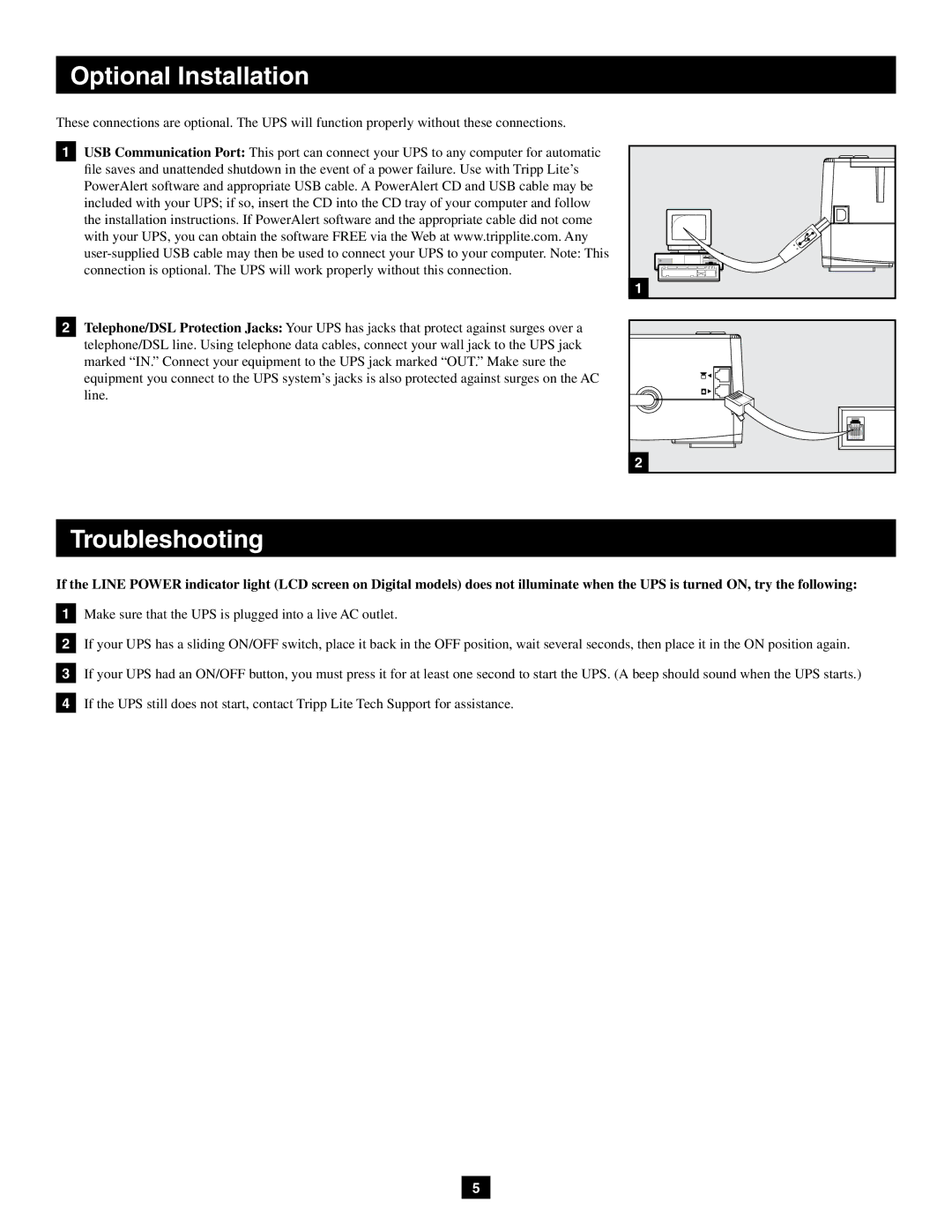Optional Installation
These connections are optional. The UPS will function properly without these connections.
1USB Communication Port: This port can connect your UPS to any computer for automatic file saves and unattended shutdown in the event of a power failure. Use with Tripp Lite’s PowerAlert software and appropriate USB cable. A PowerAlert CD and USB cable may be included with your UPS; if so, insert the CD into the CD tray of your computer and follow the installation instructions. If PowerAlert software and the appropriate cable did not come with your UPS, you can obtain the software FREE via the Web at www.tripplite.com. Any
2Telephone/DSL Protection Jacks: Your UPS has jacks that protect against surges over a telephone/DSL line. Using telephone data cables, connect your wall jack to the UPS jack marked “IN.” Connect your equipment to the UPS jack marked “OUT.” Make sure the equipment you connect to the UPS system’s jacks is also protected against surges on the AC line.
1
2
Troubleshooting
If the LINE POWER indicator light (LCD screen on Digital models) does not illuminate when the UPS is turned ON, try the following:
1Make sure that the UPS is plugged into a live AC outlet.
2If your UPS has a sliding ON/OFF switch, place it back in the OFF position, wait several seconds, then place it in the ON position again.
3If your UPS had an ON/OFF button, you must press it for at least one second to start the UPS. (A beep should sound when the UPS starts.)
4If the UPS still does not start, contact Tripp Lite Tech Support for assistance.
5