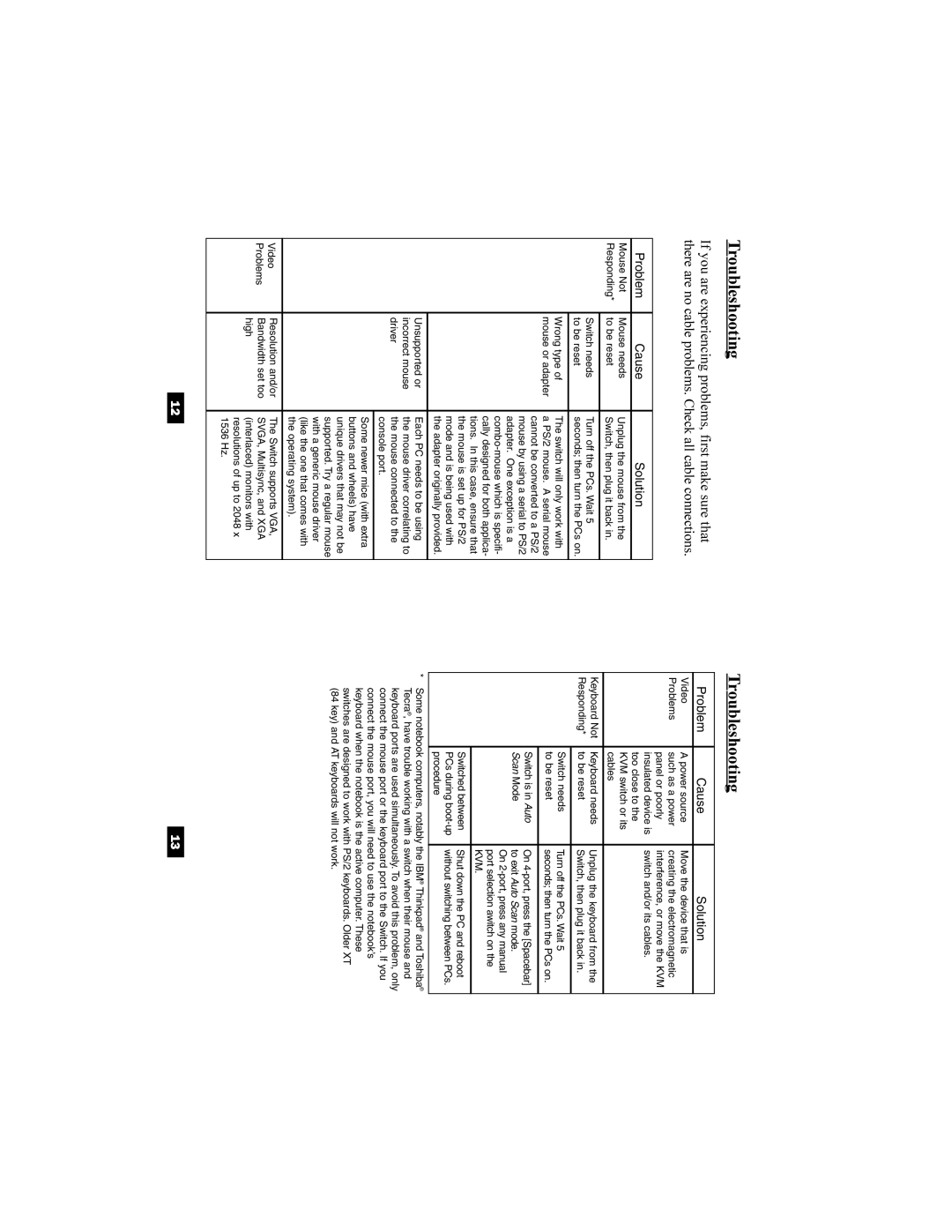Troubleshooting
If you are experiencing problems, first make sure that there are no cable problems. Check all cable connections.
Problem | Cause | Solution |
Mouse Not | Mouse needs | Unplug the mouse from the |
Responding* | to be reset | Switch, then plug it back in. |
|
|
|
| Switch needs | Turn off the PCs. Wait 5 |
| to be reset | seconds; then turn the PCs on. |
|
|
|
| Wrong type of | The switch will only work with |
| mouse or adapter | a PS/2 mouse. A serial mouse |
|
| cannot be converted to a PS/2 |
|
| mouse by using a serial to PS/2 |
|
| adapter. One exception is a |
|
| |
|
| cally designed for both applica- |
|
| tions. In this case, ensure that |
|
| the mouse is set up for PS/2 |
|
| mode and is being used with |
|
| the adapter originally provided. |
|
|
|
| Unsupported or | Each PC needs to be using |
| incorrect mouse | the mouse driver correlating to |
| driver | the mouse connected to the |
|
| console port. |
|
|
|
|
| Some newer mice (with extra |
|
| buttons and wheels) have |
|
| unique drivers that may not be |
|
| supported. Try a regular mouse |
|
| with a generic mouse driver |
|
| (like the one that comes with |
|
| the operating system). |
|
|
|
Video | Resolution and/or | The Switch supports VGA, |
Problems | Bandwidth set too | SVGA, Multisync, and XGA |
| high | (interlaced) monitors with |
|
| resolutions of up to 2048 x |
|
| 1536 Hz. |
|
|
|
Troubleshooting
Problem | Cause | Solution |
Video | A power source | Move the device that is |
Problems | such as a power | creating the electromagnetic |
| panel or poorly | interference, or move the KVM |
| insulated device is | switch and/or its cables. |
| too close to the |
|
| KVM switch or its |
|
| cables |
|
Keyboard Not | Keyboard needs | Unplug the keyboard from the |
Responding* | to be reset | Switch, then plug it back in. |
|
|
|
| Switch needs | Turn off the PCs. Wait 5 |
| to be reset | seconds; then turn the PCs on. |
|
|
|
| Switch is in Auto | On |
| Scan Mode | to exit Auto Scan mode. |
|
| On |
|
| port selection awitch on the |
|
| KVM. |
| Switched between | Shut down the PC and reboot |
| PCs during | without switching between PCs. |
| procedure |
|
|
|
|
*Some notebook computers, notably the IBM® Thinkpad® and Toshiba® Tecra®, have trouble working with a switch when their mouse and keyboard ports are used simultaneously. To avoid this problem, only connect the mouse port or the keyboard port to the Switch. If you connect the mouse port, you will need to use the notebook’s keyboard when the notebook is the active computer. These switches are designed to work with PS/2 keyboards. Older XT
(84 key) and AT keyboards will not work.
12 | 13 |