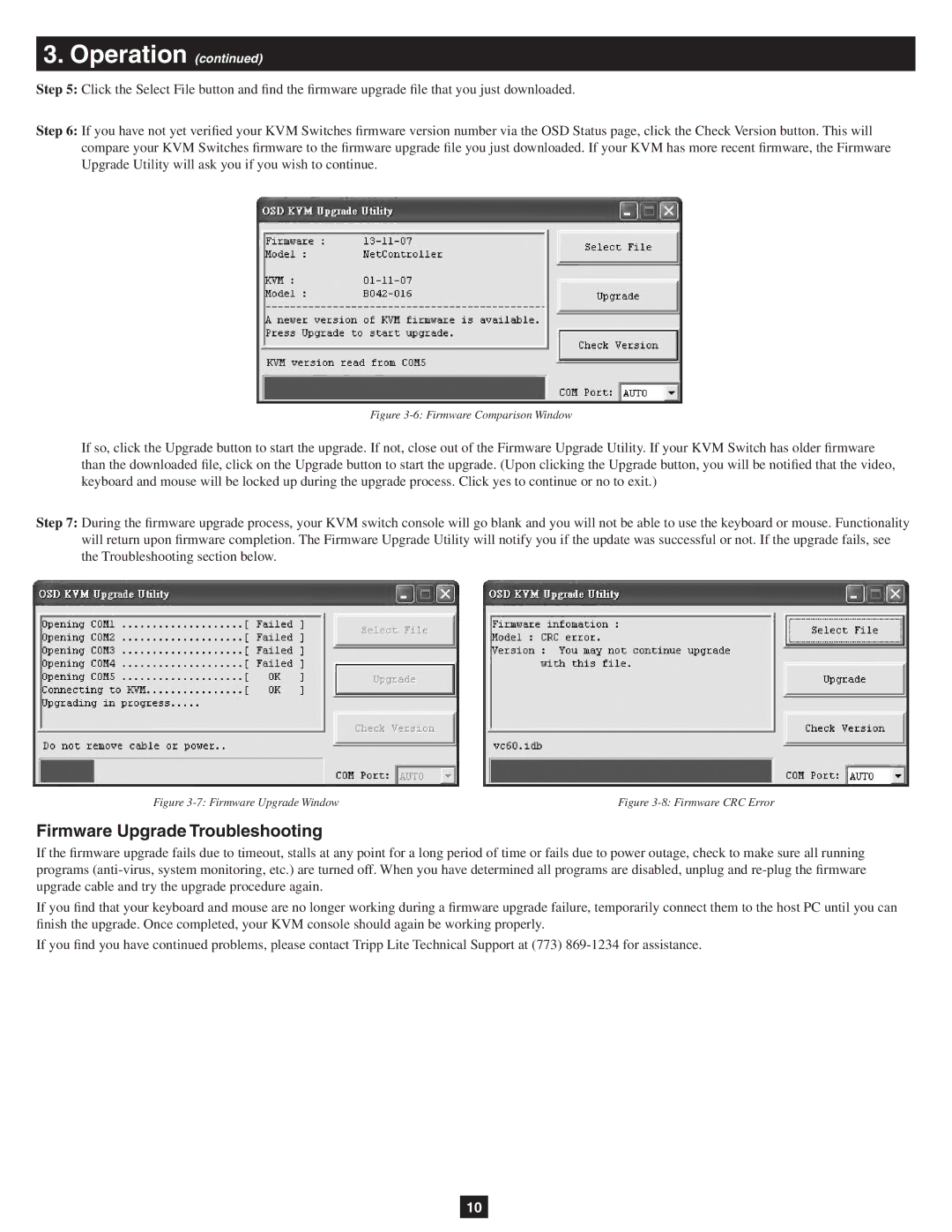3.Operation (continued)
Step 5: Click the Select File button and find the firmware upgrade file that you just downloaded.
Step 6: If you have not yet verified your KVM Switches firmware version number via the OSD Status page, click the Check Version button. This will compare your KVM Switches firmware to the firmware upgrade file you just downloaded. If your KVM has more recent firmware, the Firmware Upgrade Utility will ask you if you wish to continue.
Figure 3-6: Firmware Comparison Window
If so, click the Upgrade button to start the upgrade. If not, close out of the Firmware Upgrade Utility. If your KVM Switch has older firmware than the downloaded file, click on the Upgrade button to start the upgrade. (Upon clicking the Upgrade button, you will be notified that the video, keyboard and mouse will be locked up during the upgrade process. Click yes to continue or no to exit.)
Step 7: During the firmware upgrade process, your KVM switch console will go blank and you will not be able to use the keyboard or mouse. Functionality will return upon firmware completion. The Firmware Upgrade Utility will notify you if the update was successful or not. If the upgrade fails, see the Troubleshooting section below.
Figure | Figure |
Firmware Upgrade Troubleshooting
If the firmware upgrade fails due to timeout, stalls at any point for a long period of time or fails due to power outage, check to make sure all running programs
If you find that your keyboard and mouse are no longer working during a firmware upgrade failure, temporarily connect them to the host PC until you can finish the upgrade. Once completed, your KVM console should again be working properly.
If you find you have continued problems, please contact Tripp Lite Technical Support at (773)
10