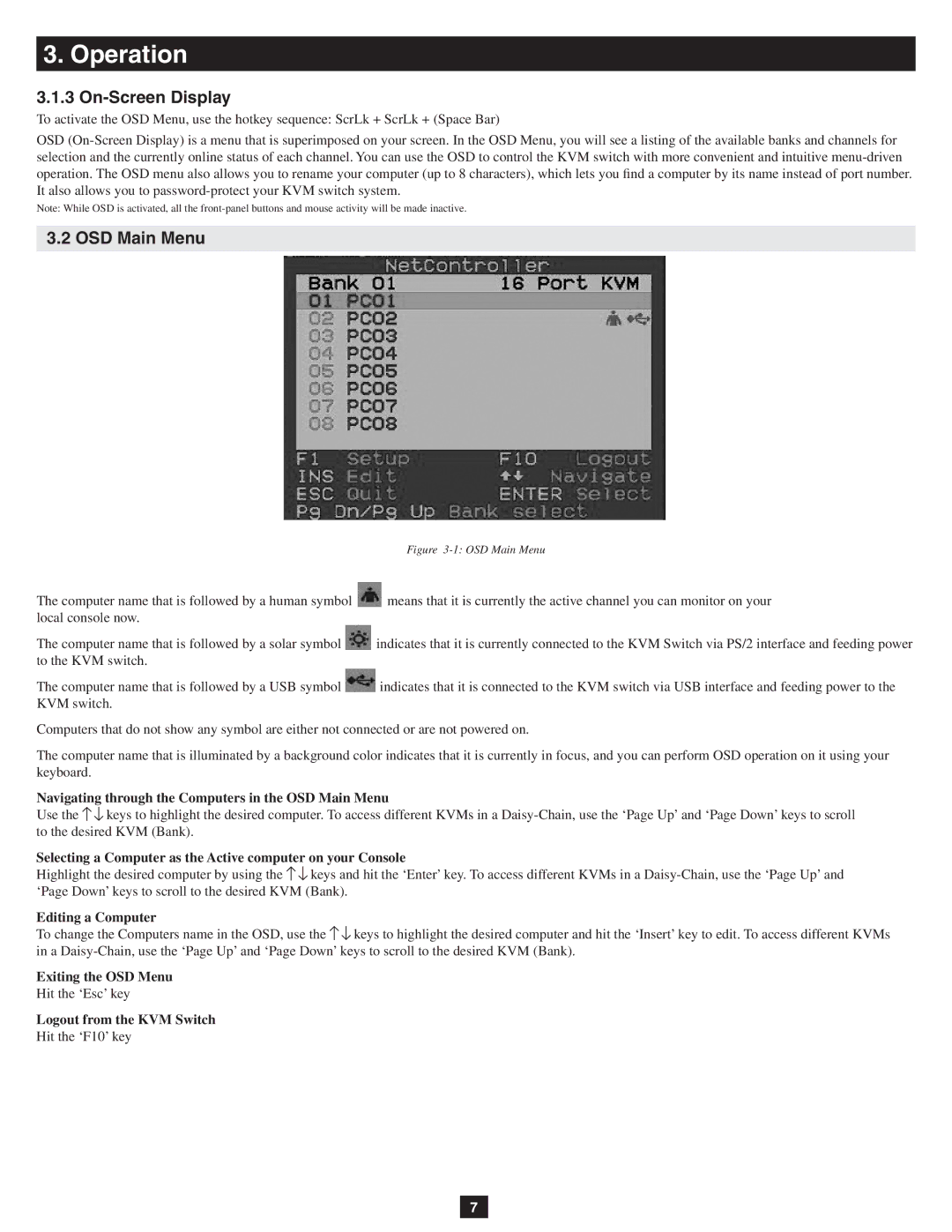3. Operation
3.1.3 On-Screen Display
To activate the OSD Menu, use the hotkey sequence: ScrLk + ScrLk + (Space Bar)
OSD
Note: While OSD is activated, all the
3.2 OSD Main Menu
Figure 3-1: OSD Main Menu
The computer name that is followed by a human symbol ![]() means that it is currently the active channel you can monitor on your local console now.
means that it is currently the active channel you can monitor on your local console now.
The computer name that is followed by a solar symbol ![]() indicates that it is currently connected to the KVM Switch via PS/2 interface and feeding power to the KVM switch.
indicates that it is currently connected to the KVM Switch via PS/2 interface and feeding power to the KVM switch.
The computer name that is followed by a USB symbol ![]() indicates that it is connected to the KVM switch via USB interface and feeding power to the KVM switch.
indicates that it is connected to the KVM switch via USB interface and feeding power to the KVM switch.
Computers that do not show any symbol are either not connected or are not powered on.
The computer name that is illuminated by a background color indicates that it is currently in focus, and you can perform OSD operation on it using your keyboard.
Navigating through the Computers in the OSD Main Menu
Use the ![]()
![]() keys to highlight the desired computer. To access different KVMs in a
keys to highlight the desired computer. To access different KVMs in a
Selecting a Computer as the Active computer on your Console
Highlight the desired computer by using the ![]()
![]() keys and hit the ‘Enter’ key. To access different KVMs in a
keys and hit the ‘Enter’ key. To access different KVMs in a
Editing a Computer
To change the Computers name in the OSD, use the ![]()
![]() keys to highlight the desired computer and hit the ‘Insert’ key to edit. To access different KVMs in a
keys to highlight the desired computer and hit the ‘Insert’ key to edit. To access different KVMs in a
Exiting the OSD Menu
Hit the ‘Esc’ key
Logout from the KVM Switch
Hit the ‘F10’ key
7