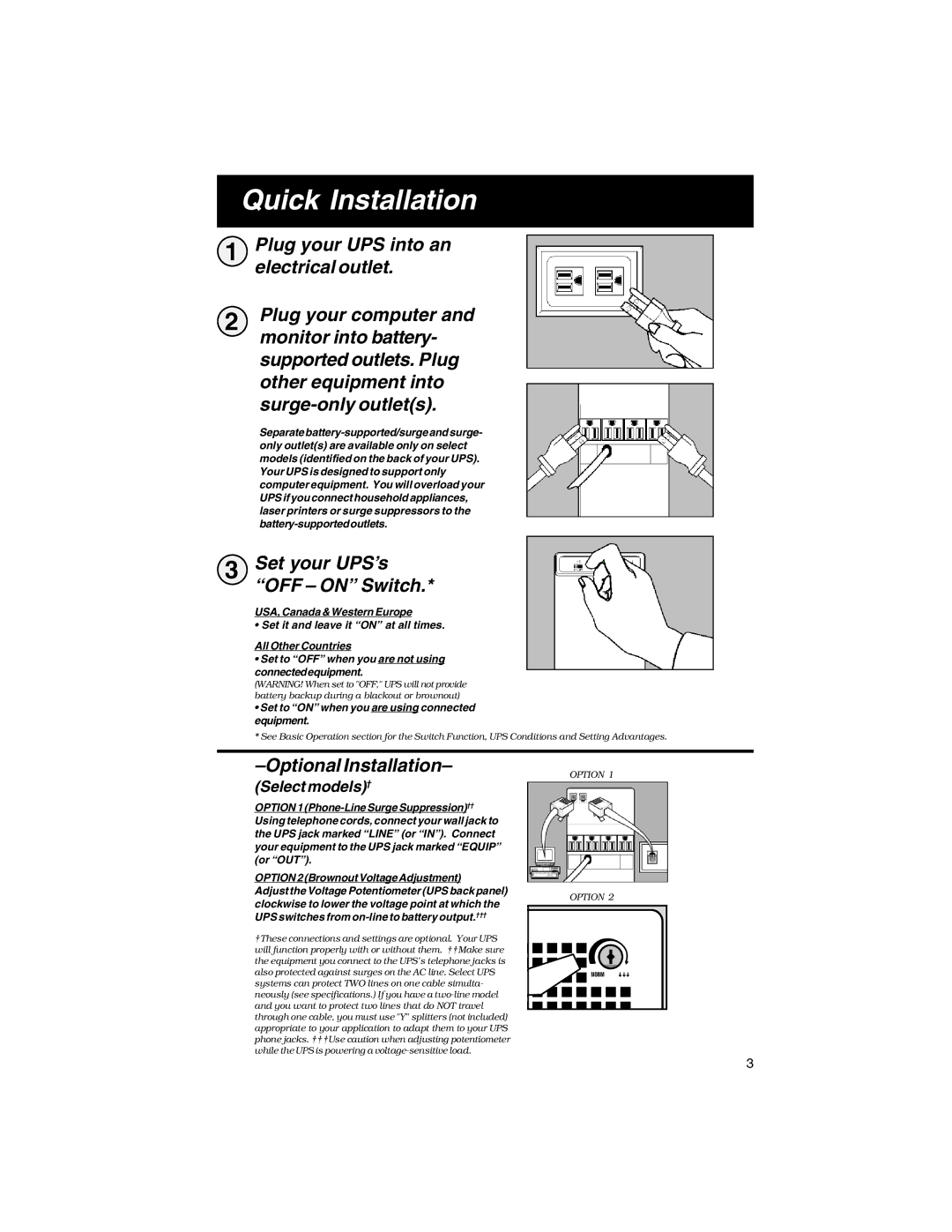Quick Installation
1 Plug your UPS into an electrical outlet.
2 | Plug your computer and |
| monitor into battery- |
supported outlets. Plug other equipment into
Separate
3 Set your UPS’s “OFF – ON” Switch.*
USA, Canada & Western Europe
• Set it and leave it “ON” at all times.
All Other Countries
•Set to “OFF” when you are not using connectedequipment.
(WARNING! When set to "OFF," UPS will not provide battery backup during a blackout or brownout)
•Set to “ON” when you are using connected equipment.
* See Basic Operation section for the Switch Function, UPS Conditions and Setting Advantages.
–Optional Installation–
(Select models)†
OPTION 1
OPTION 2 (Brownout Voltage Adjustment)
Adjust the Voltage Potentiometer (UPS back panel) clockwise to lower the voltage point at which the UPS switches from
†These connections and settings are optional. Your UPS will function properly with or without them. ††Make sure the equipment you connect to the UPS’s telephone jacks is also protected against surges on the AC line. Select UPS systems can protect TWO lines on one cable simulta- neously (see specifications.) If you have a
OPTION 1
OPTION 2
NORM |
3