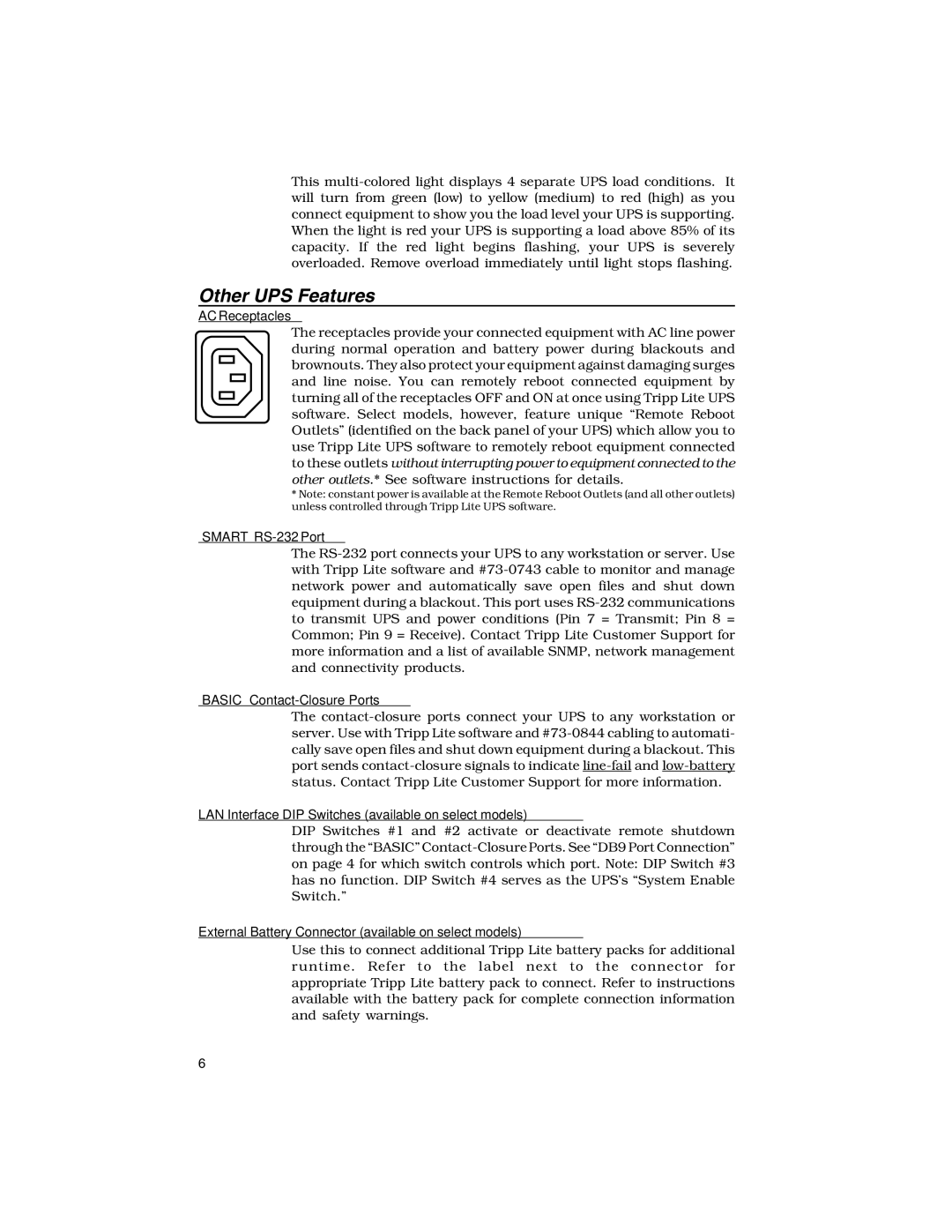This
Other UPS Features
AC Receptacles
The receptacles provide your connected equipment with AC line power during normal operation and battery power during blackouts and brownouts. They also protect your equipment against damaging surges and line noise. You can remotely reboot connected equipment by turning all of the receptacles OFF and ON at once using Tripp Lite UPS software. Select models, however, feature unique “Remote Reboot Outlets” (identified on the back panel of your UPS) which allow you to use Tripp Lite UPS software to remotely reboot equipment connected to these outlets without interrupting power to equipment connected to the other outlets.* See software instructions for details.
*Note: constant power is available at the Remote Reboot Outlets (and all other outlets) unless controlled through Tripp Lite UPS software.
“SMART” RS-232 Port
The
“BASIC” Contact-Closure Ports
The
LAN Interface DIP Switches (available on select models)
DIP Switches #1 and #2 activate or deactivate remote shutdown through the “BASIC”
External Battery Connector (available on select models)
Use this to connect additional Tripp Lite battery packs for additional runtime. Refer to the label next to the connector for appropriate Tripp Lite battery pack to connect. Refer to instructions available with the battery pack for complete connection information and safety warnings.
6