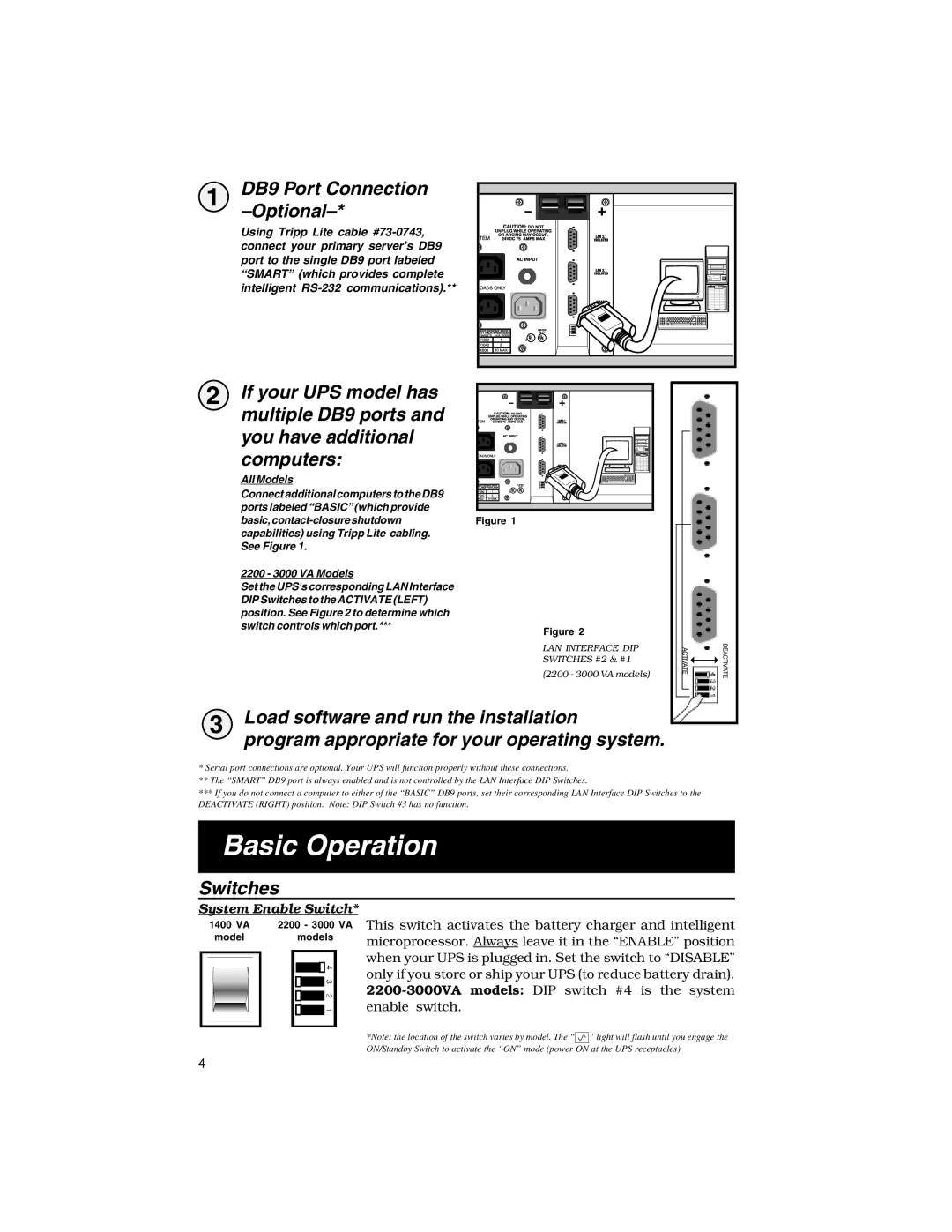1 | DB9 Port Connection |
|
|
Using Tripp Lite cable
2 If your UPS model has |
|
multiple DB9 ports and |
|
you have additional |
|
computers: |
|
All Models |
|
Connect additional computers to the DB9 |
|
ports labeled “BASIC” (which provide |
|
Figure 1 | |
capabilities) using Tripp Lite cabling. |
|
See Figure 1. |
|
2200 - 3000 VA Models
Set the UPS's corresponding LAN Interface DIP Switches to the ACTIVATE (LEFT) position. See Figure 2 to determine which switch controls which port.***
Figure 2
| LAN INTERFACE DIP |
| SWITCHES #2 & #1 |
| (2200 - 3000 VA models) |
3 | Load software and run the installation |
| program appropriate for your operating system. |
|
|
|
|
| DEACTIVATE |
| ACTIVATE |
|
|
| |
|
|
|
| ||
|
|
|
|
|
|
|
|
|
|
|
|
*Serial port connections are optional. Your UPS will function properly without these connections.
**The “SMART” DB9 port is always enabled and is not controlled by the LAN Interface DIP Switches.
***If you do not connect a computer to either of the “BASIC” DB9 ports, set their corresponding LAN Interface DIP Switches to the DEACTIVATE (RIGHT) position. Note: DIP Switch #3 has no function.
Basic Operation
Switches
System Enable Switch*
1400 VA | 2200 - 3000 VA |
model | models |
|
|
|
|
This switch activates the battery charger and intelligent microprocessor. Always leave it in the “ENABLE” position when your UPS is plugged in. Set the switch to “DISABLE” only if you store or ship your UPS (to reduce battery drain).
*Note: the location of the switch varies by model. The “![]() ” light will flash until you engage the ON/Standby Switch to activate the “ON” mode (power ON at the UPS receptacles).
” light will flash until you engage the ON/Standby Switch to activate the “ON” mode (power ON at the UPS receptacles).
4