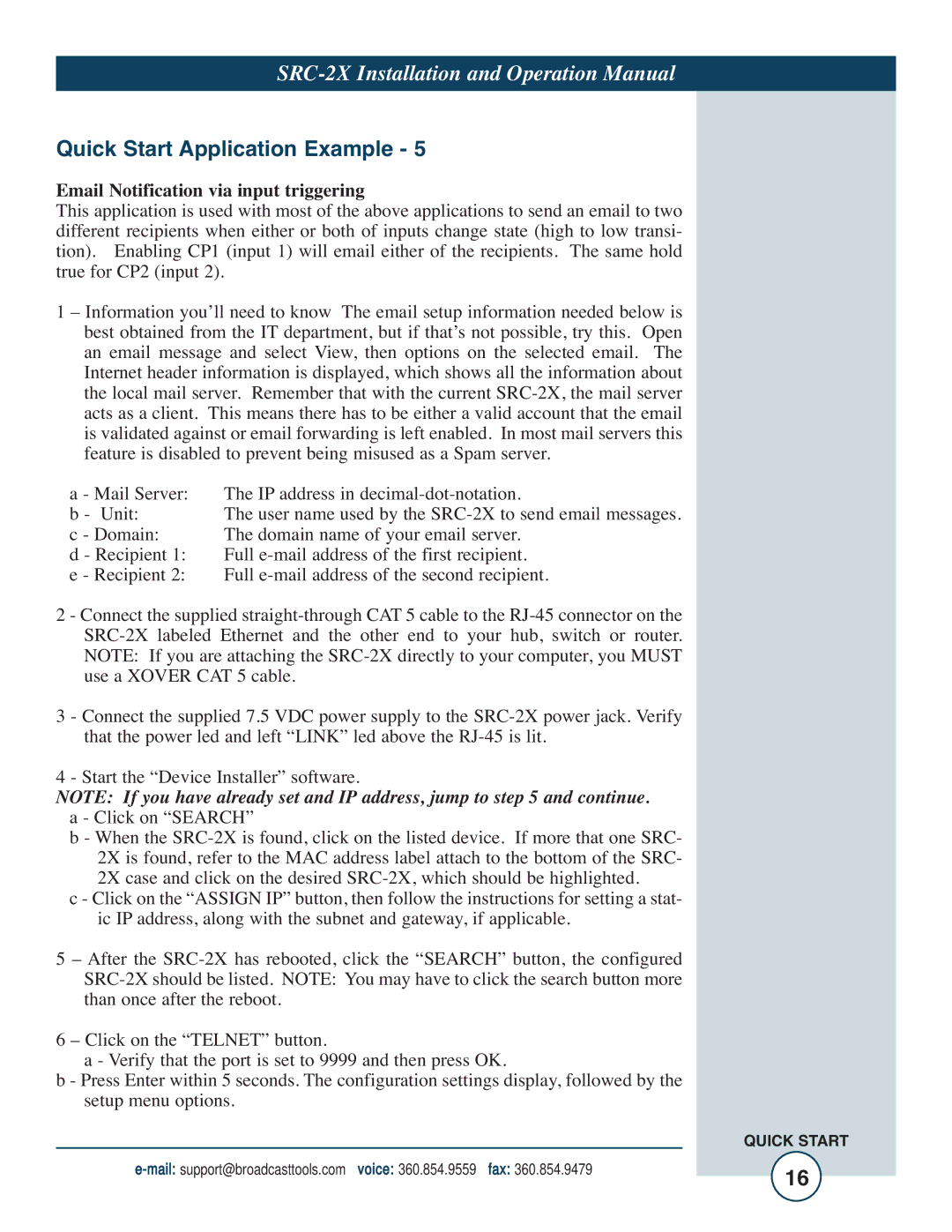Quick Start Application Example - 5
Email Notification via input triggering
This application is used with most of the above applications to send an email to two different recipients when either or both of inputs change state (high to low transi- tion). Enabling CP1 (input 1) will email either of the recipients. The same hold true for CP2 (input 2).
1 – Information you’ll need to know The email setup information needed below is best obtained from the IT department, but if that’s not possible, try this. Open an email message and select View, then options on the selected email. The Internet header information is displayed, which shows all the information about the local mail server. Remember that with the current
a - Mail Server: | The IP address in |
b - Unit: | The user name used by the |
c - Domain: | The domain name of your email server. |
d - Recipient 1: | Full |
e - Recipient 2: | Full |
2 - Connect the supplied
3 - Connect the supplied 7.5 VDC power supply to the
4 - Start the “Device Installer” software.
NOTE: If you have already set and IP address, jump to step 5 and continue. a - Click on “SEARCH”
b - When the
c - Click on the “ASSIGN IP” button, then follow the instructions for setting a stat- ic IP address, along with the subnet and gateway, if applicable.
5 – After the
6 – Click on the “TELNET” button.
a - Verify that the port is set to 9999 and then press OK.
b - Press Enter within 5 seconds. The configuration settings display, followed by the setup menu options.
|
|
| QUICK START |
voice: 360.854.9559 | fax: 360.854.9479 | 16 | |
|
|
|