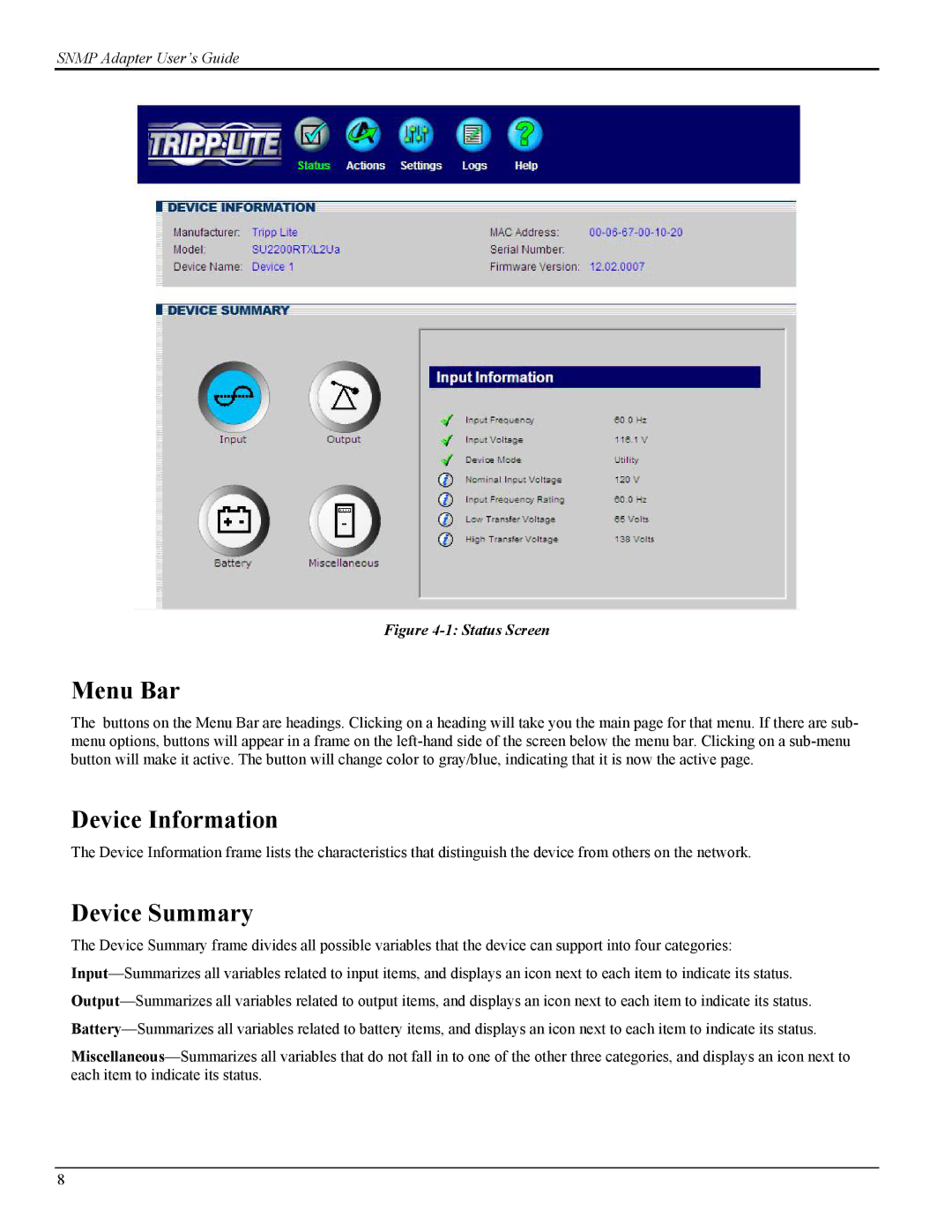SNMP Adapter User’s Guide
Figure 4-1: Status Screen
Menu Bar
The buttons on the Menu Bar are headings. Clicking on a heading will take you the main page for that menu. If there are sub- menu options, buttons will appear in a frame on the left-hand side of the screen below the menu bar. Clicking on a sub-menu button will make it active. The button will change color to gray/blue, indicating that it is now the active page.
Device Information
The Device Information frame lists the characteristics that distinguish the device from others on the network.
Device Summary
The Device Summary frame divides all possible variables that the device can support into four categories:
Input—Summarizes all variables related to input items, and displays an icon next to each item to indicate its status.
Output—Summarizes all variables related to output items, and displays an icon next to each item to indicate its status.
Battery—Summarizes all variables related to battery items, and displays an icon next to each item to indicate its status.
Miscellaneous—Summarizes all variables that do not fall in to one of the other three categories, and displays an icon next to each item to indicate its status.