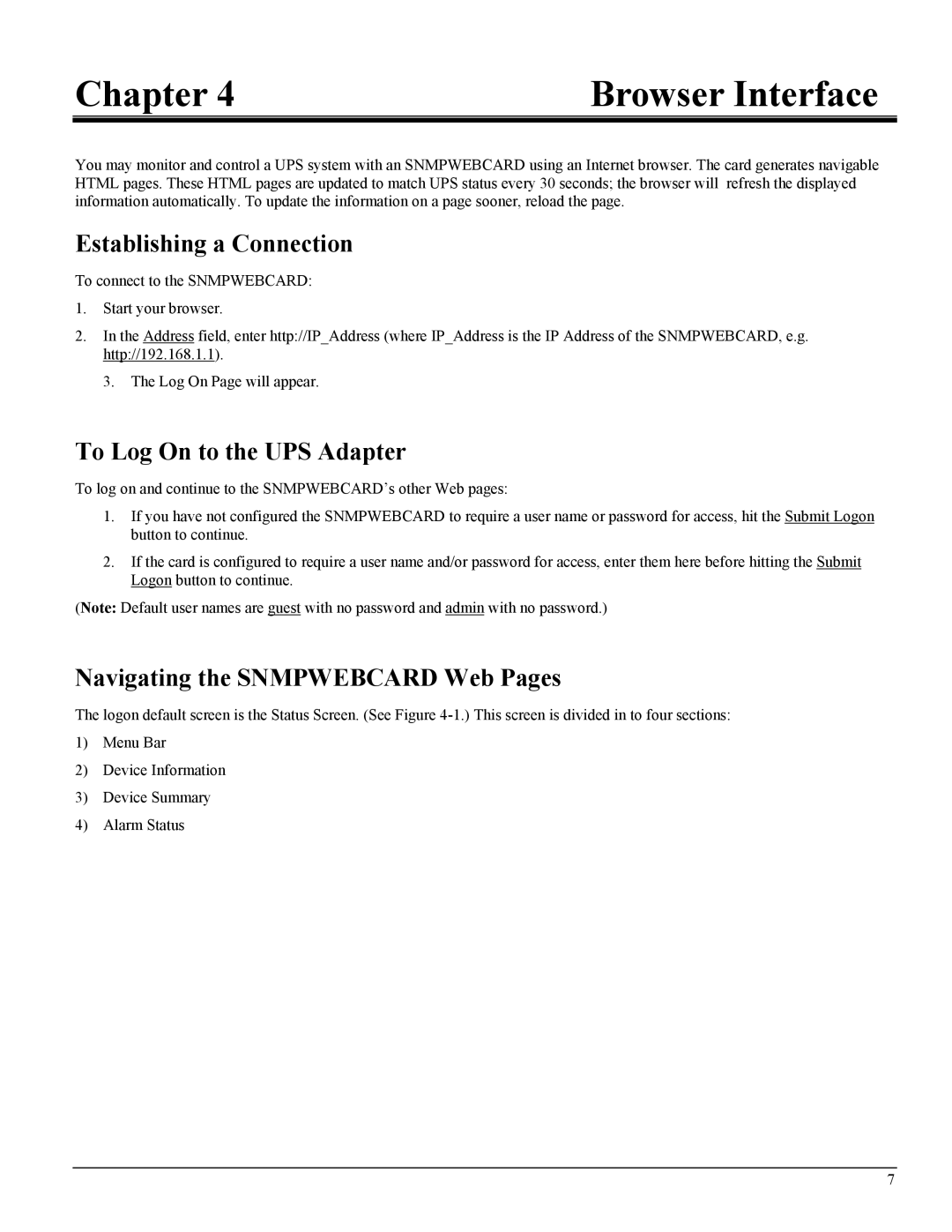Chapter 4 | Browser Interface |
You may monitor and control a UPS system with an SNMPWEBCARD using an Internet browser. The card generates navigable HTML pages. These HTML pages are updated to match UPS status every 30 seconds; the browser will refresh the displayed information automatically. To update the information on a page sooner, reload the page.
Establishing a Connection
To connect to the SNMPWEBCARD:
1.Start your browser.
2.In the Address field, enter http://IP_Address (where IP_Address is the IP Address of the SNMPWEBCARD, e.g. http://192.168.1.1).
3. The Log On Page will appear.
To Log On to the UPS Adapter
To log on and continue to the SNMPWEBCARD’s other Web pages:
1.If you have not configured the SNMPWEBCARD to require a user name or password for access, hit the Submit Logon button to continue.
2.If the card is configured to require a user name and/or password for access, enter them here before hitting the Submit Logon button to continue.
(Note: Default user names are guest with no password and admin with no password.)
Navigating the SNMPWEBCARD Web Pages
The logon default screen is the Status Screen. (See Figure
1)Menu Bar
2)Device Information
3)Device Summary
4)Alarm Status
7