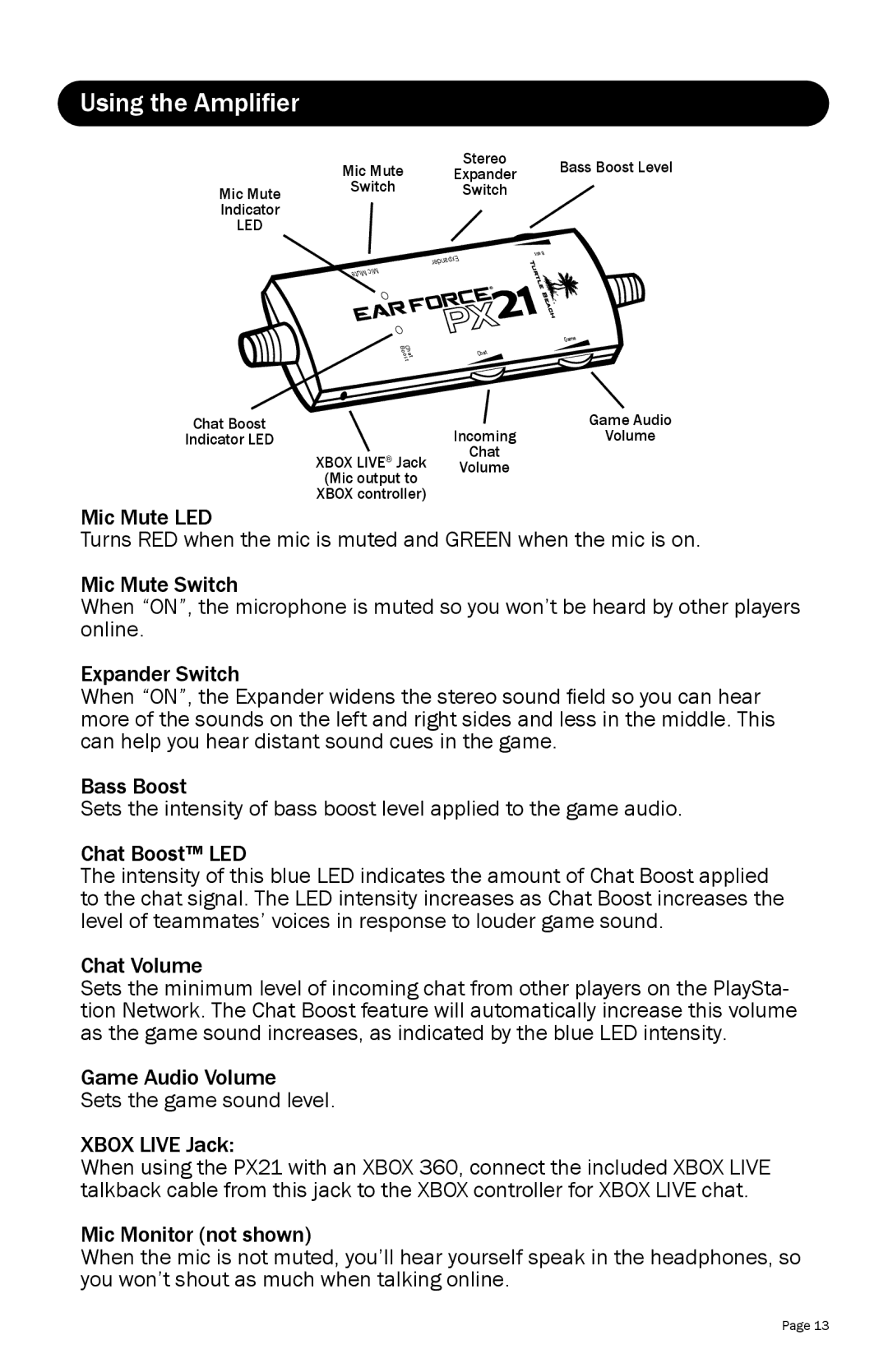Using the Amplifier
| Mic Mute | Stereo | Bass Boost Level |
| Expander | ||
Mic Mute | Switch | Switch |
|
Indicator |
|
|
|
LED |
|
|
|
rednapxE teuMciM
ssaB
BCh o
a ostt
Game
Chat
Chat Boost | Incoming | Game Audio |
Indicator LED | Volume | |
XBOX LIVE® Jack | Chat |
|
Volume |
| |
(Mic output to |
|
|
XBOX controller) |
|
|
Mic Mute LED
Turns RED when the mic is muted and GREEN when the mic is on.
Mic Mute Switch
When “ON”, the microphone is muted so you won’t be heard by other players online.
Expander Switch
When “ON”, the Expander widens the stereo sound field so you can hear more of the sounds on the left and right sides and less in the middle. This can help you hear distant sound cues in the game.
Bass Boost
Sets the intensity of bass boost level applied to the game audio.
Chat Boost™ LED
The intensity of this blue LED indicates the amount of Chat Boost applied to the chat signal. The LED intensity increases as Chat Boost increases the level of teammates’ voices in response to louder game sound.
Chat Volume
Sets the minimum level of incoming chat from other players on the PlaySta- tion Network. The Chat Boost feature will automatically increase this volume as the game sound increases, as indicated by the blue LED intensity.
Game Audio Volume
Sets the game sound level.
XBOX LIVE Jack:
When using the PX21 with an XBOX 360, connect the included XBOX LIVE talkback cable from this jack to the XBOX controller for XBOX LIVE chat.
Mic Monitor (not shown)
When the mic is not muted, you’ll hear yourself speak in the headphones, so you won’t shout as much when talking online.
Page 13