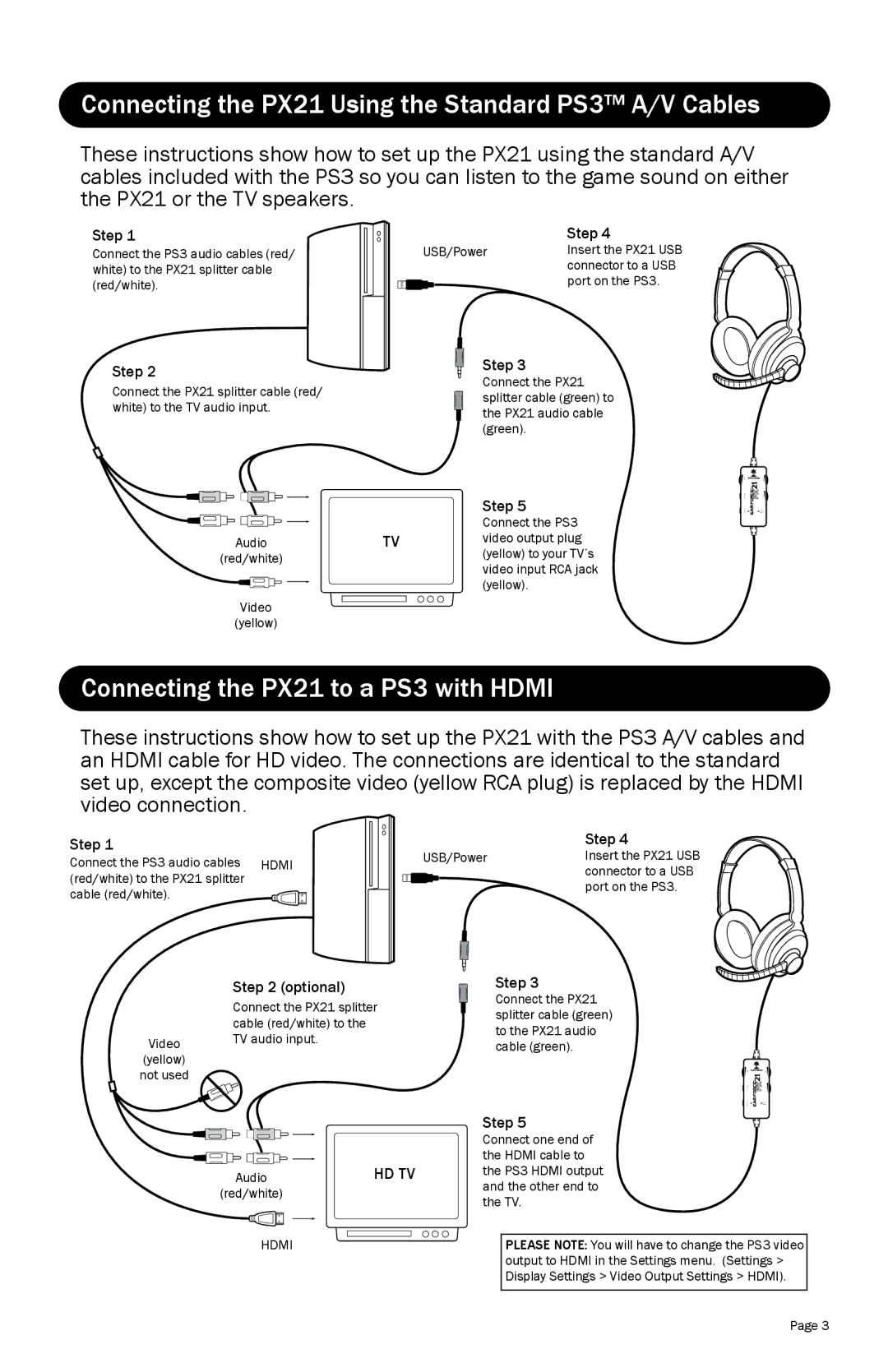Connecting the PX21 Using the Standard PS3™ A/V Cables
These instructions show how to set up the PX21 using the standard A/V cables included with the PS3 so you can listen to the game sound on either the PX21 or the TV speakers.
Step 1
Connect the PS3 audio cables (red/ white) to the PX21 splitter cable (red/white).
Step 2
Connect the PX21 splitter cable (red/ white) to the TV audio input.
Audio
(red/white)
Video
(yellow)
| Step 4 |
USB/Power | Insert the PX21 USB |
| connector to a USB |
| port on the PS3. |
Step 3
Connect the PX21 splitter cable (green) to the PX21 audio cable (green).
Step 5
Connect the PS3
TVvideo output plug (yellow) to your TV’s video input RCA jack (yellow).
Connecting the PX21 to a PS3 with HDMI
These instructions show how to set up the PX21 with the PS3 A/V cables and an HDMI cable for HD video. The connections are identical to the standard set up, except the composite video (yellow RCA plug) is replaced by the HDMI video connection.
Step 1
Connect the PS3 audio cables HDMI (red/white) to the PX21 splitter
cable (red/white).
| Step 4 |
USB/Power | Insert the PX21 USB |
| connector to a USB |
| port on the PS3. |
Video
Step 2 (optional)
Connect the PX21 splitter cable (red/white) to the TV audio input.
Step 3
Connect the PX21 splitter cable (green) to the PX21 audio cable (green).
(yellow)
not used
Audio | HD TV |
(red/white) |
|
HDMI |
|
Step 5
Connect one end of the HDMI cable to the PS3 HDMI output and the other end to the TV.
PLEASE NOTE: You will have to change the PS3 video output to HDMI in the Settings menu. (Settings > Display Settings > Video Output Settings > HDMI).
Page 3