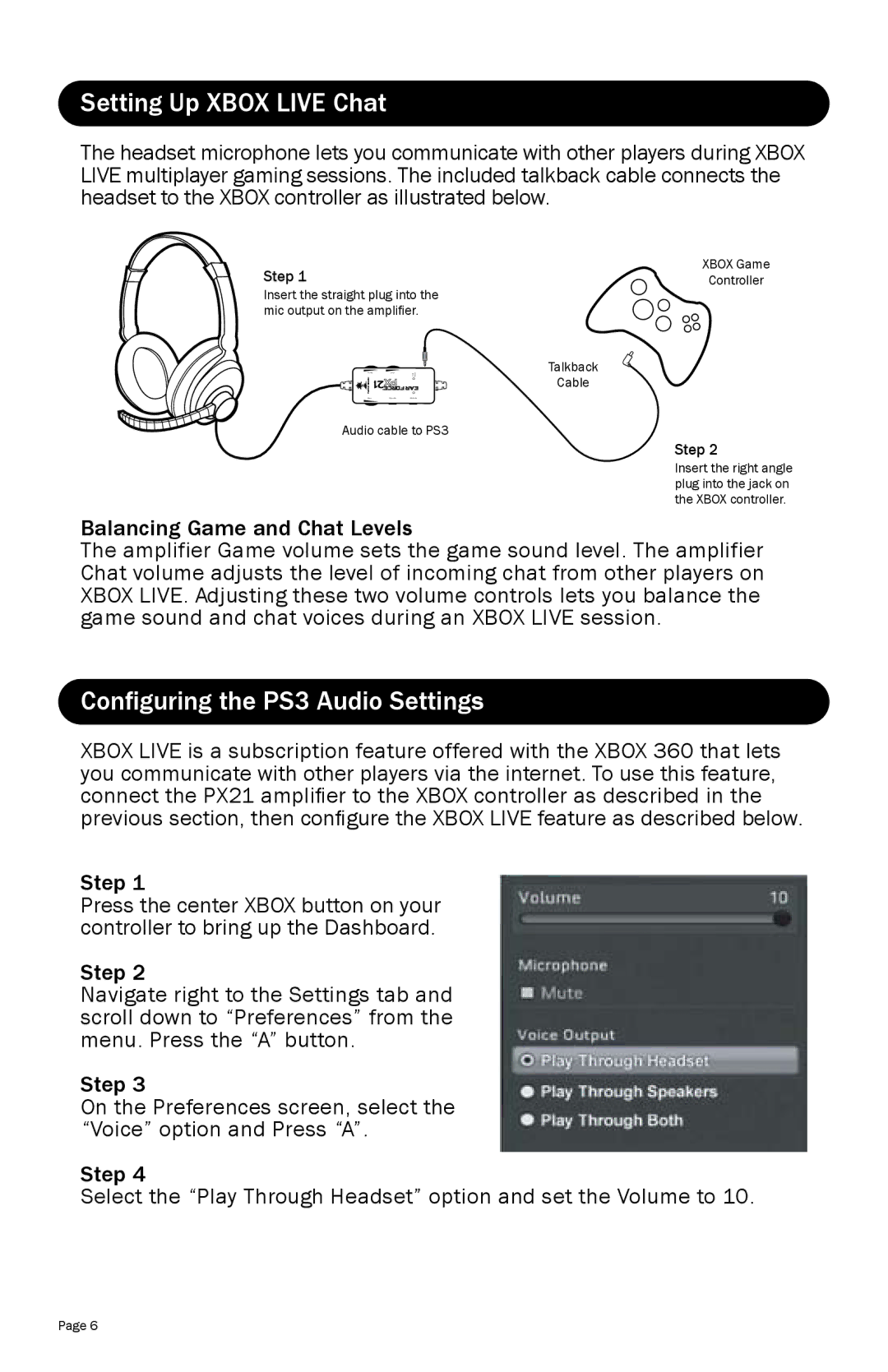Setting Up XBOX LIVE Chat
The headset microphone lets you communicate with other players during XBOX LIVE multiplayer gaming sessions. The included talkback cable connects the headset to the XBOX controller as illustrated below.
Step 1
Insert the straight plug into the mic output on the amplifier.
Talkback
Cable
Audio cable to PS3
XBOX Game
Controller
Step 2
Insert the right angle plug into the jack on the XBOX controller.
Balancing Game and Chat Levels
The amplifier Game volume sets the game sound level. The amplifier Chat volume adjusts the level of incoming chat from other players on XBOX LIVE. Adjusting these two volume controls lets you balance the game sound and chat voices during an XBOX LIVE session.
Configuring the PS3 Audio Settings
XBOX LIVE is a subscription feature offered with the XBOX 360 that lets you communicate with other players via the internet. To use this feature, connect the PX21 amplifier to the XBOX controller as described in the previous section, then configure the XBOX LIVE feature as described below.
Step 1
Press the center XBOX button on your controller to bring up the Dashboard.
Step 2
Navigate right to the Settings tab and scroll down to “Preferences” from the menu. Press the “A” button.
Step 3
On the Preferences screen, select the “Voice” option and Press “A”.
Step 4
Select the “Play Through Headset” option and set the Volume to 10.
Page 6