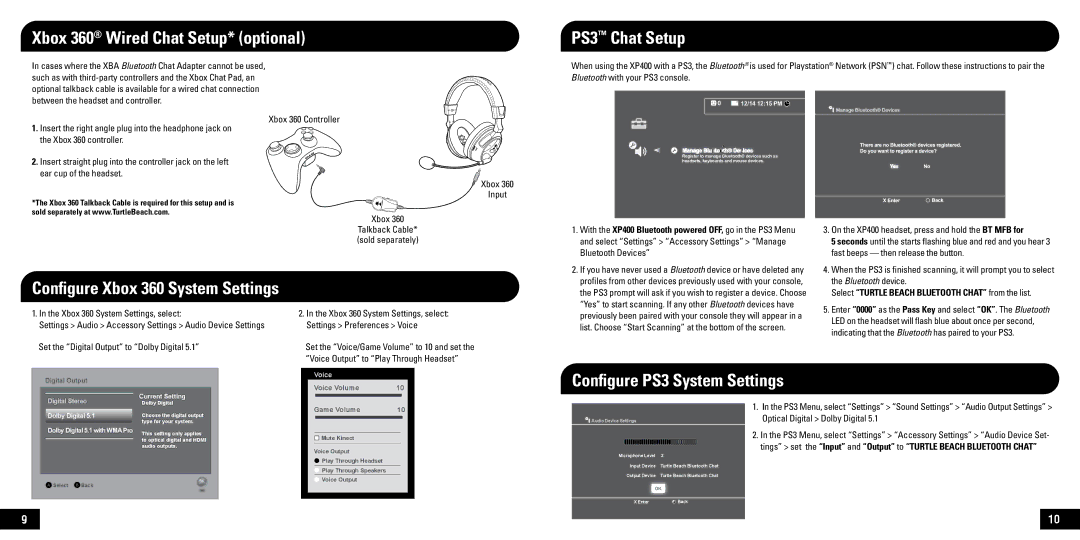XP400 specifications
The Turtle Beach XP400 is a premium gaming headset that embodies the brand's commitment to high-quality audio performance and innovative features tailored for competitive and casual gamers alike. This wireless headset offers an exceptional audio experience, allowing players to hear every detail in their games, from subtle environmental sounds to the booming effects of in-game explosions.One of the standout features of the XP400 is its wireless technology. Utilizing a 2.4 GHz radio frequency, this headset provides a lag-free connection that allows gamers to move freely without the constraints of wires. The headset includes a long-lasting rechargeable battery, ensuring that long gaming sessions are uninterrupted. With up to 15 hours of battery life on a single charge, gamers can trust that the XP400 will keep up with their gaming needs.
The XP400 utilizes Turtle Beach's renowned audio technologies, including DTS Surround Sound and dynamic chat technology, which enhance the immersion of gameplay. DTS Surround Sound enables users to experience a three-dimensional soundstage, making it easier to pinpoint the direction of sounds in competitive scenarios. This feature is critical for gamers who wish to maintain a competitive edge, as it can significantly enhance the ability to detect opponents.
Comfort is another key aspect of the XP400's design. The headset features plush ear cushions and a lightweight design that allows for extended use without discomfort. The adjustable headband ensures a snug fit, accommodating various head sizes. Additionally, the ear cups have been engineered to provide effective passive noise isolation, blocking out external noise and allowing gamers to focus entirely on their digital environments.
Another notable characteristic of the XP400 is its integrated dual microphones. The headset includes a high-sensitivity boom microphone for clear communication during multiplayer games. There’s also an option for a built-in mic, allowing users to switch between modes based on their preference. The mic features noise-cancellation technology that minimizes background noise, ensuring that teammates can hear instructions clearly.
In summary, the Turtle Beach XP400 gaming headset stands out for its wireless freedom, advanced audio technologies, and superior comfort. Whether for intense gaming battles or casual play, the XP400 is designed to meet the demands of modern gamers, providing them with a holistic audio experience that is both immersive and adaptable.