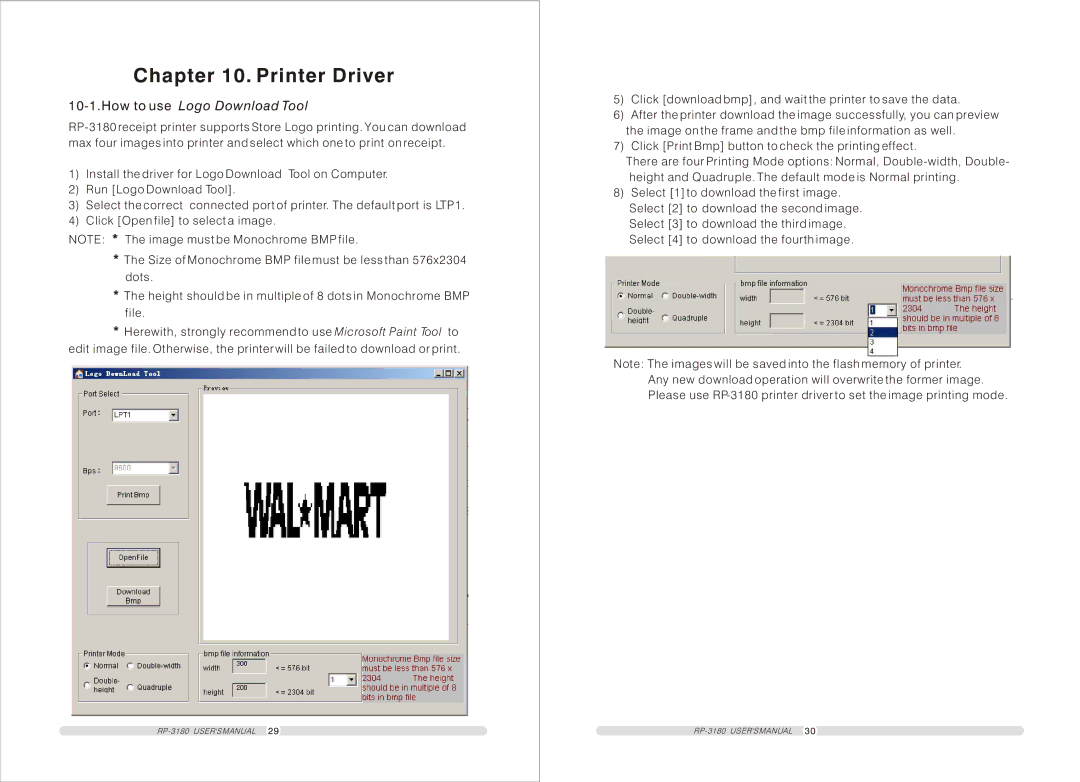Chapter 10. Printer Driver
10-1.How to use Logo Download Tool
1)Install the driver for Logo Download Tool on Computer.
2)Run [Logo Download Tool].
3)Select the correct connected port of printer. The default port is LTP1.
4)Click [Open file] to select a image.
NOTE: * The image must be Monochrome BMP file.
*The Size of Monochrome BMP file must be less than 576x2304 dots.
*The height should be in multiple of 8 dots in Monochrome BMP file.
*Herewith, strongly recommend to use Microsoft Paint Tool to edit image file. Otherwise, the printer will be failed to download or print.
5)Click [download bmp], and wait the printer to save the data.
6)After the printer download the image successfully, you can preview the image on the frame and the bmp file information as well.
7)Click [Print Bmp] button to check the printing effect.
There are four Printing Mode options: Normal,
8)Select [1] to download the first image. Select [2] to download the second image. Select [3] to download the third image. Select [4] to download the fourth image.
Note: The images will be saved into the flash memory of printer. Any new download operation will overwrite the former image. Please use