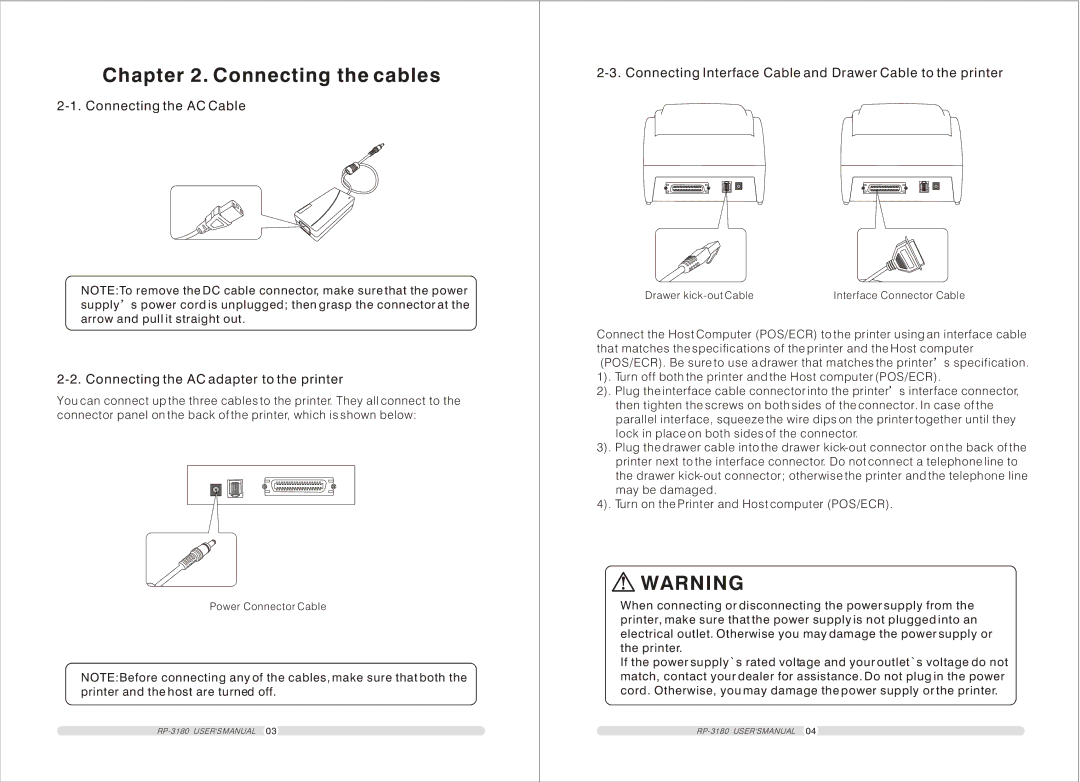Chapter 2. Connecting the cables
NOTE:To remove the DC cable connector, make sure that the power supply s power cord is unplugged; then grasp the connector at the arrow and pull it straight out.
You can connect up the three cables to the printer. They all connect to the connector panel on the back of the printer, which is shown below:
Power Connector Cable
NOTE:Before connecting any of the cables, make sure that both the printer and the host are turned off.
2-3. Connecting Interface Cable and Drawer Cable to the printer
Drawer
Connect the Host Computer (POS/ECR) to the printer using an interface cable that matches the specifications of the printer and the Host computer
(POS/ECR). Be sure to use a drawer that matches the printer s specification.
1) | . Turn off both the printer and the Host computer (POS/ECR). |
2) | . Plug the interface cable connector into the printer s interface connector, |
then tighten the screws on both sides of the connector. In case of the parallel interface, squeeze the wire dips on the printer together until they lock in place on both sides of the connector.
3). Plug the drawer cable into the drawer
4). Turn on the Printer and Host computer (POS/ECR).
![]() WARNING
WARNING
When connecting or disconnecting the power supply from the printer, make sure that the power supply is not plugged into an electrical outlet. Otherwise you may damage the power supply or the printer.
If the power supply`s rated voltage and your outlet`s voltage do not match, contact your dealer for assistance. Do not plug in the power cord. Otherwise, you may damage the power supply or the printer.