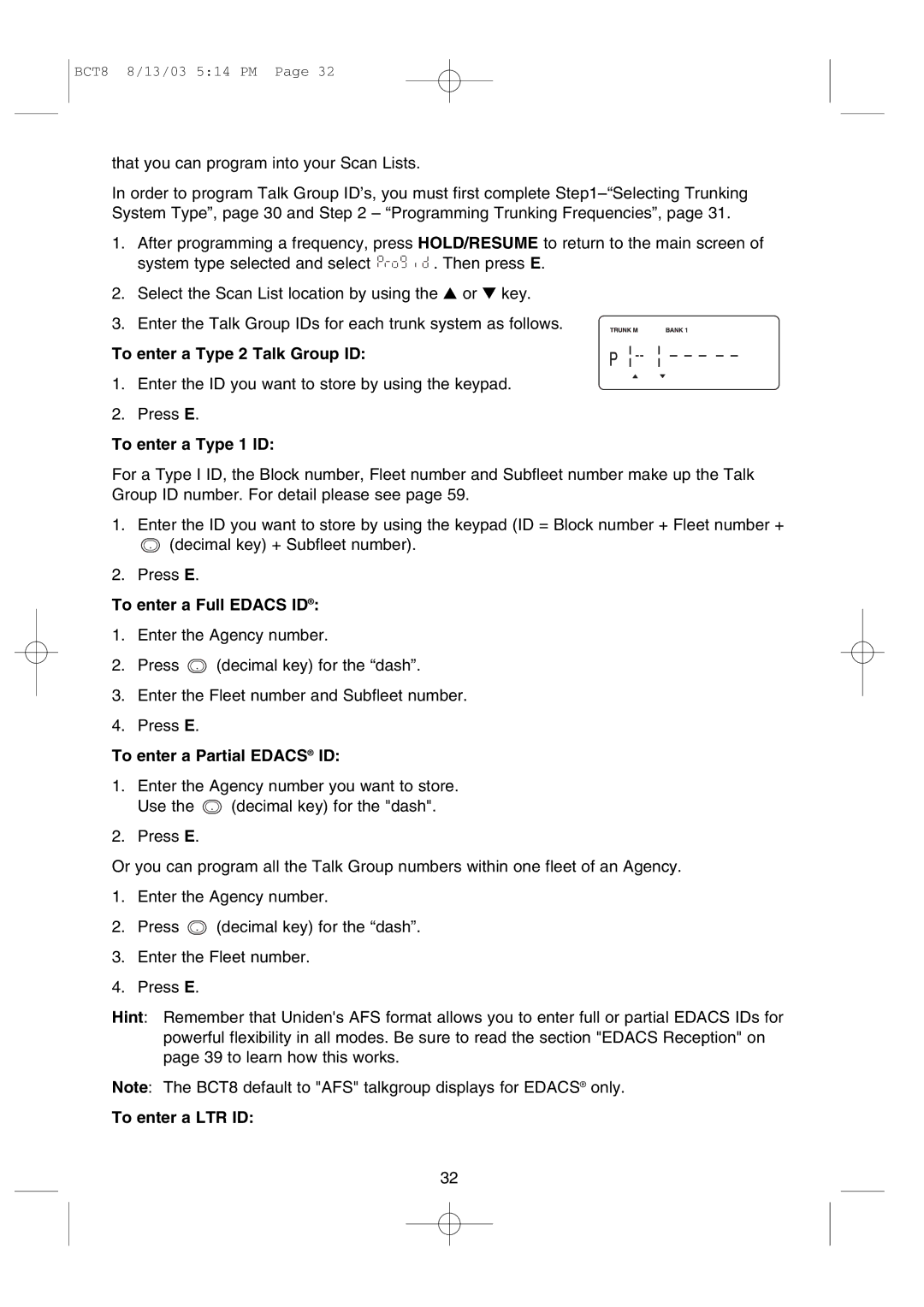BCT8 8/13/03 5:14 PM Page 32
that you can program into your Scan Lists.
In order to program Talk Group ID’s, you must first complete
1.After programming a frequency, press HOLD/RESUME to return to the main screen of
system type selected and select ![]()
![]()
![]()
![]()
![]()
![]()
![]()
![]()
![]()
![]()
![]()
![]()
![]()
![]()
![]() . Then press E.
. Then press E.
2.Select the Scan List location by using the ▲ or ▼ key.
3.Enter the Talk Group IDs for each trunk system as follows.
To enter a Type 2 Talk Group ID:
1.Enter the ID you want to store by using the keypad.
2.Press E.
To enter a Type 1 ID:
For a Type I ID, the Block number, Fleet number and Subfleet number make up the Talk Group ID number. For detail please see page 59.
1.Enter the ID you want to store by using the keypad (ID = Block number + Fleet number +
. (decimal key) + Subfleet number).
2.Press E.
To enter a Full EDACS ID®:
1. Enter the Agency number.
2. Press . (decimal key) for the “dash”.
3.Enter the Fleet number and Subfleet number.
4.Press E.
To enter a Partial EDACS® ID:
1. Enter the Agency number you want to store. Use the . (decimal key) for the "dash".
2. Press E.
Or you can program all the Talk Group numbers within one fleet of an Agency.
1. Enter the Agency number.
2. Press . (decimal key) for the “dash”.
3.Enter the Fleet number.
4.Press E.
Hint: Remember that Uniden's AFS format allows you to enter full or partial EDACS IDs for powerful flexibility in all modes. Be sure to read the section "EDACS Reception" on page 39 to learn how this works.
Note: The BCT8 default to "AFS" talkgroup displays for EDACS® only.
To enter a LTR ID:
32