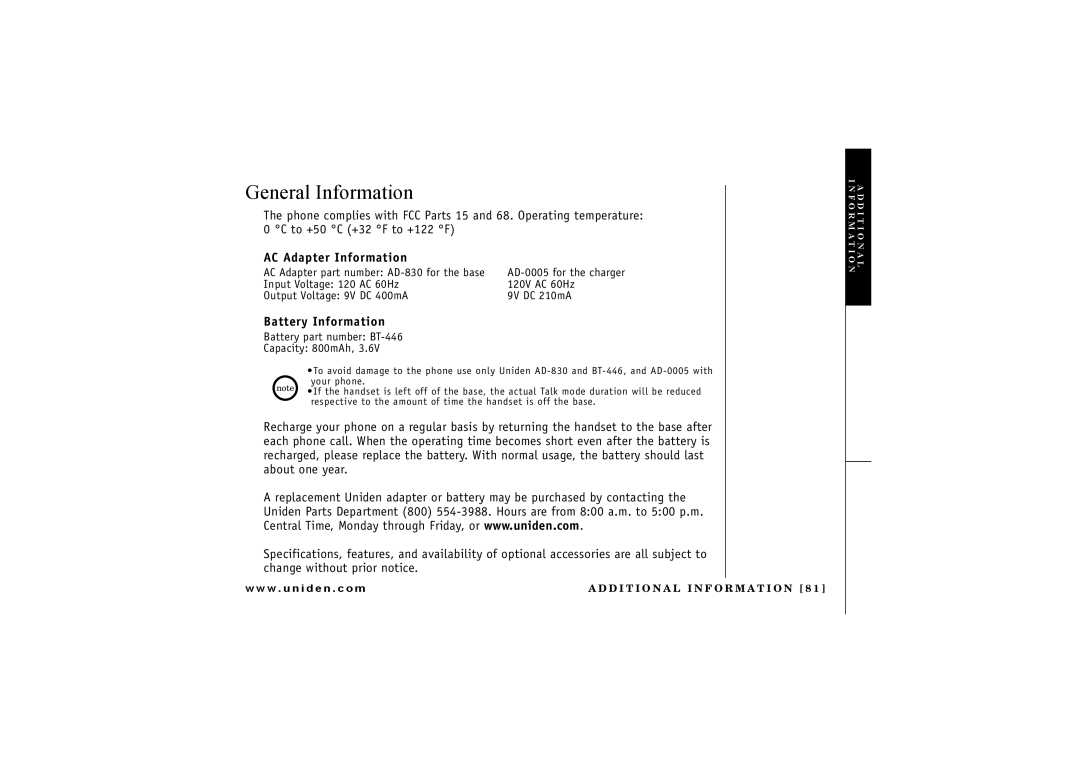Series Owners Manual
Page
Contents
Welcome Features
Terminology
Handset Antenna
Play/stop P Find hs/intercom P
Display and Icons
Example of the standby mode display
Making a call
Animation Displays
Soft Key Function
Standby mode
Talk mode
Do the following steps
Setting up the Phone
Install the rechargeable battery pack into the handset
Connect the base unit
Standard wall plate mounting
Mounting the Base Unit on a Wall
Direct wall mounting
Handset Expandability
Connecting the Charger
Expanding Your Phone
Register the Handset
Main Menu Options
Default Settings
Using the interface
Setting Menu Options
Using DirectLink Mode
DirectLink Mode
Room/Baby Monitor
Using Room/Baby Monitor
Selecting a Ringer Tone
Handset Setup
Press the OK soft key. You will hear a confirmation tone
Distinctive Ringer Setup
Press
Vol/∨ to select On or Off
Setting the Anykey Answer
Setting the AutoTalk
Français French, or Español Spanish
Setting the True Banner
Selecting a Language
Vol/ ∨ to choose English
Menu and then the Contrast submenu
Adjusting the LCD Contrast
Press /vol/∧ or /vol/∨ to adjust the contrast LCD 10 levels
Setting the Key Touch Tone
Available screens
Setting the Animation Screen
Answering System Setup
Setting a PIN Code
Setting the Record Time
Setting the Ring Time
Turning the message alert tone off from a remote location
Setting the Message Alert On or Off
Turning the message alert tone off by pressing any key
French, or Español Spanish
Setting the Language of your Answering System
Setting the Call Screen
Setting Day and Time
Global Setup
OK soft key. You will hear a confirmation tone
Setting Cidcw Caller ID on Call Waiting
Setting the Area Code
Press /vol/ ∧ or /vol/ ∨ to select Tone or Pulse
Setting the Dial Mode
Then the Dial Mode submenu
Initial setting is Tone
De-register the Handset
6CNM�
Making and Receiving Calls
Press speaker and begin speaking To hang up, press speaker
From the handset
From the Base Receiving calls only
Placing a Call on Hold
Call Waiting
Storing a Redial Record
Redialing a Call
Deleting a Redial Record
Earpiece and Speaker Volume
Adjusting the Ringer, and Earpiece and Speaker Volume
Ringer volume
Temporarily Muting the Ringer
Muting the Ringer
Do Not Disturb DND
With the base
Tone Dialing Switch-over
Mute Microphone
With the handset
Travelling Out of Range
Privacy Mode
Works only when the phone is in use
Vol/ ∨ to move the pointer to Privacy Mode and then
Way Conferencing
Conferencing
Press the Store soft key, Store/Edit Name appears
Vol/∧ or /vol/∨
Chain Dialing
If you make a mistake while entering a name
Steps for Entering Names and Special Characters
For example, to enter Movies
Press /vol/ ∧ Vol/ ∨ , or the number keypad to
Viewing the Phonebook
Speed Dialing
Making Calls Using the Phonebook
From Standby Mode
From Talk Mode
Vol/∨ to move the pointer to
Location you want to export and then press the Copy
Copying Phonebook Locations
If you select All Memories, Are you sure? appears on
Or the number key 2-9and 0 to select the phonebook
Caller ID and Cidcw Caller ID on Call Waiting
Press cid
Viewing the Caller ID List
Vol/∨ to choose Yes
Deleting a Caller ID Message
Deleting Information from the Caller ID List
Press /vol/∧ or /vol/∨ to choose Yes
Using the Caller ID Message List
Deleting all Caller ID names/numbers
Calling a party from the Caller ID list
Storing Caller ID messages in the Phonebook
Talk mode
��%QPHGTGPEG ��&TQR�.CUV
Call Waiting Deluxe Features
Integrated Telephone Answering Device
Features
Turning the Answering System On/Off
Answering System Default Settings
Setting up your Answering System
Answering System Settings
Press set to select the hour
Setting the Time
Setting the ring time
Setting a PIN code
Selecting the message record time
Announce only feature
Turning the message alert tone off by pressing any key
Setting the message alert
Call screen
Selecting the language
From the base
Screening a call
From the handset
Playing your messages
Using your Answering System
When the phone is in standby mode, press play/stop
Skipping a message
Repeating a message
Voice memo
Deleting a message
Recording a conversation
Remote Operation
Remote access away from home
Function
Remote access with the handset
†/5
Remote Key Function
DirectLink call
Multi-Handset Features
Using the DirectLink Mode
Standby mode, press intcom/hold
Intercom/Call Transfer Feature
Intercom
From handset to handset or handset to the base
From handset to handset or to the base
Call Transfer Feature
From the base to a handset
From the base to a handset
To attach the beltclip
Installing the Beltclip
Headset Installation
Changing the Digital Security Code
Power Failure
Battery replacement and handling
Cleaning the battery charging contacts
Low battery alert
AC Adapter Information
Battery Information
General Information
Symptom Suggestion
Troubleshooting
Severe noise interference
Symptom Suggestion
Case Action
Liquid Damage
Precautions
Installation Considerations
Terminal Equipment
Memory List
Memo
G, H
Index
Remote Operation Card
Remote access away from home
Task
From standby mode
Main Menu Flow Chart
I N M E N U F L O W C H a R T 9
Please do not Return this Product to the Place of Purchase
Page
Register Online Today