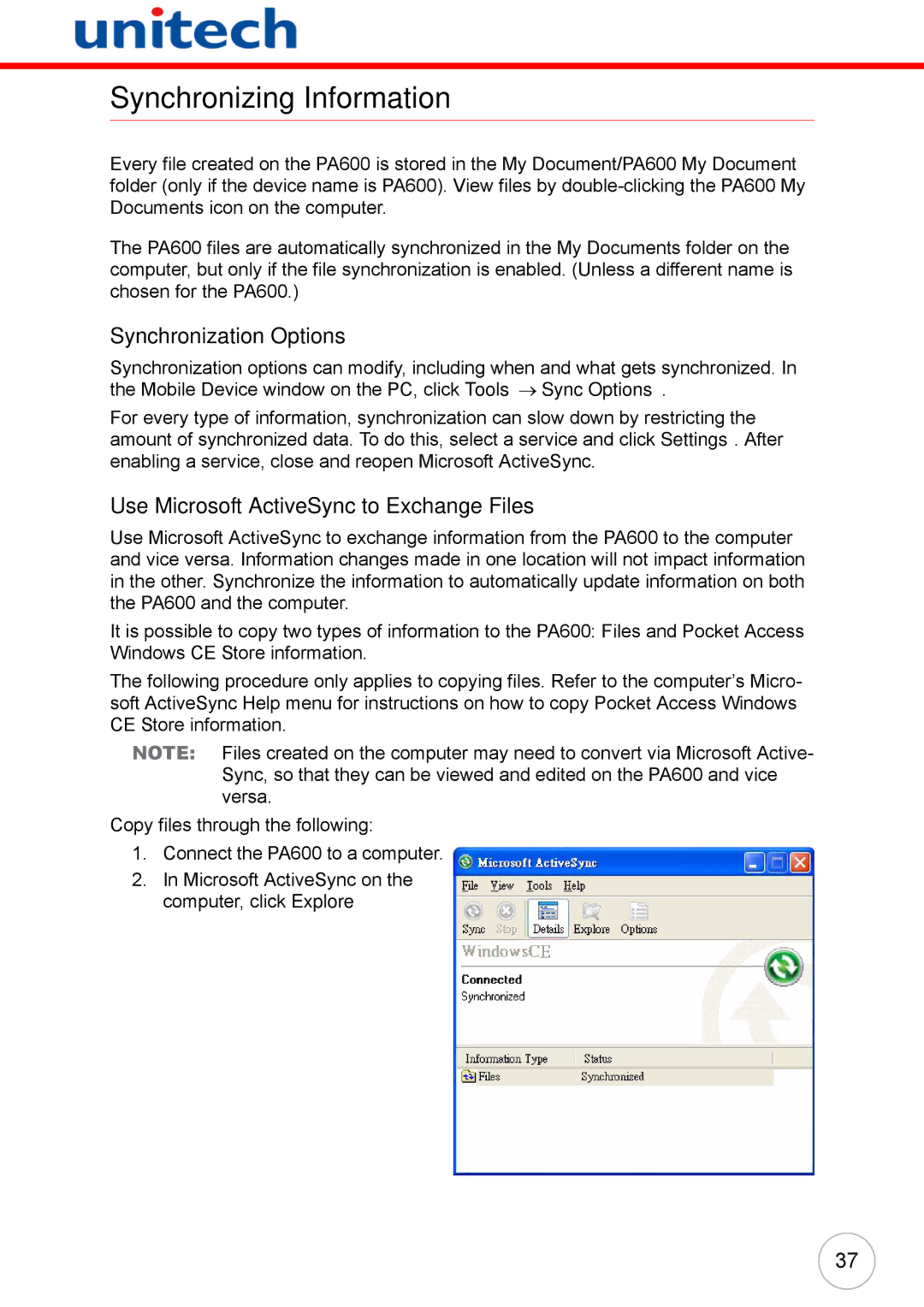Synchronizing Information
Every file created on the PA600 is stored in the My Document/PA600 My Document folder (only if the device name is PA600). View files by
The PA600 files are automatically synchronized in the My Documents folder on the computer, but only if the file synchronization is enabled. (Unless a different name is chosen for the PA600.)
Synchronization Options
Synchronization options can modify, including when and what gets synchronized. In the Mobile Device window on the PC, click Tools → Sync Options.
For every type of information, synchronization can slow down by restricting the amount of synchronized data. To do this, select a service and click Settings. After enabling a service, close and reopen Microsoft ActiveSync.
Use Microsoft ActiveSync to Exchange Files
Use Microsoft ActiveSync to exchange information from the PA600 to the computer and vice versa. Information changes made in one location will not impact information in the other. Synchronize the information to automatically update information on both the PA600 and the computer.
It is possible to copy two types of information to the PA600: Files and Pocket Access Windows CE Store information.
The following procedure only applies to copying files. Refer to the computer’s Micro- soft ActiveSync Help menu for instructions on how to copy Pocket Access Windows CE Store information.
NOTE: Files created on the computer may need to convert via Microsoft Active- Sync, so that they can be viewed and edited on the PA600 and vice versa.
Copy files through the following:
1.Connect the PA600 to a computer.
2.In Microsoft ActiveSync on the computer, click Explore
37