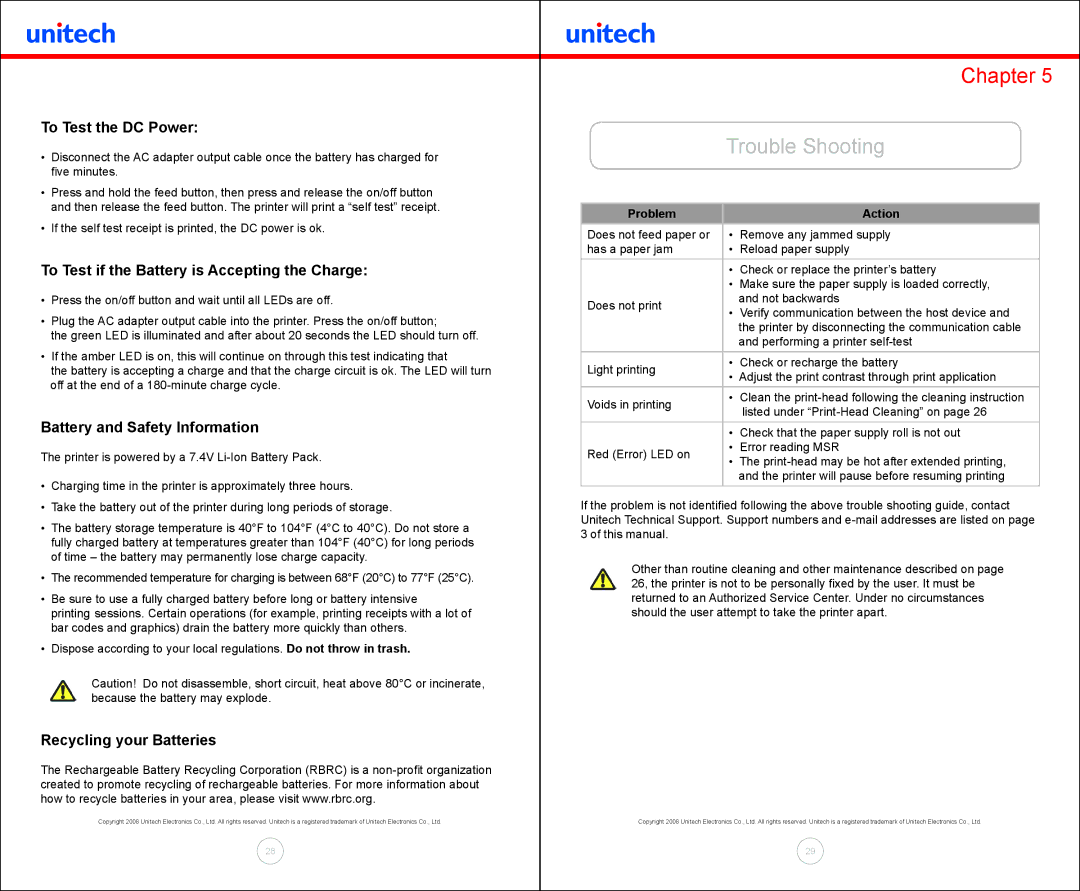MP200 specifications
The Unitech MP200 is a versatile and rugged mobile computer designed to meet the demanding needs of various industries, including retail, logistics, and healthcare. This device seamlessly combines durability with advanced technology, making it an ideal tool for professionals who require reliable performance in challenging environments.One of the standout features of the Unitech MP200 is its robust design. Engineered to withstand drops from a height of up to 1.5 meters, it ensures longevity and reliability in dynamic work settings. Furthermore, the device is sealed to an IP65 rating, providing protection against dust and water, which is essential for outdoor use and exposure to harsh conditions.
The MP200 is equipped with a high-performance processor, enabling it to run complex applications smoothly. Its Android operating system offers a user-friendly interface, making it easy to navigate and access various software solutions. The device supports both Wi-Fi and Bluetooth connectivity, allowing for seamless data transmission and integration with other devices and systems.
For data capture, the Unitech MP200 features a built-in 2D barcode scanner. This advanced scanning technology enables quick and accurate reading of barcodes, enhancing efficiency in inventory management and point-of-sale operations. In addition to barcoding capabilities, the MP200 also supports NFC (Near Field Communication), providing a further layer of versatility in payment processing and data transfer.
The device is equipped with a bright 4.3-inch display that fosters easy readability, even in bright sunlight. The touchscreen interface is responsive and supports multi-touch gestures, adding to the user-friendliness of the device. The MP200 also includes various input options, such as a physical keypad, catering to users who prefer tactile feedback while typing.
With a long-lasting battery that provides an operating time of up to 12 hours, the Unitech MP200 ensures that users can rely on it throughout their work shifts without frequent recharging. This feature is particularly beneficial for field operations where access to charging facilities may be limited.
Overall, the Unitech MP200 is a powerful mobile computer that fuses durability with cutting-edge technology. Its robust design, advanced data capture capabilities, and long battery life make it a trusted choice for businesses looking to enhance productivity and streamline operations in various demanding environments.