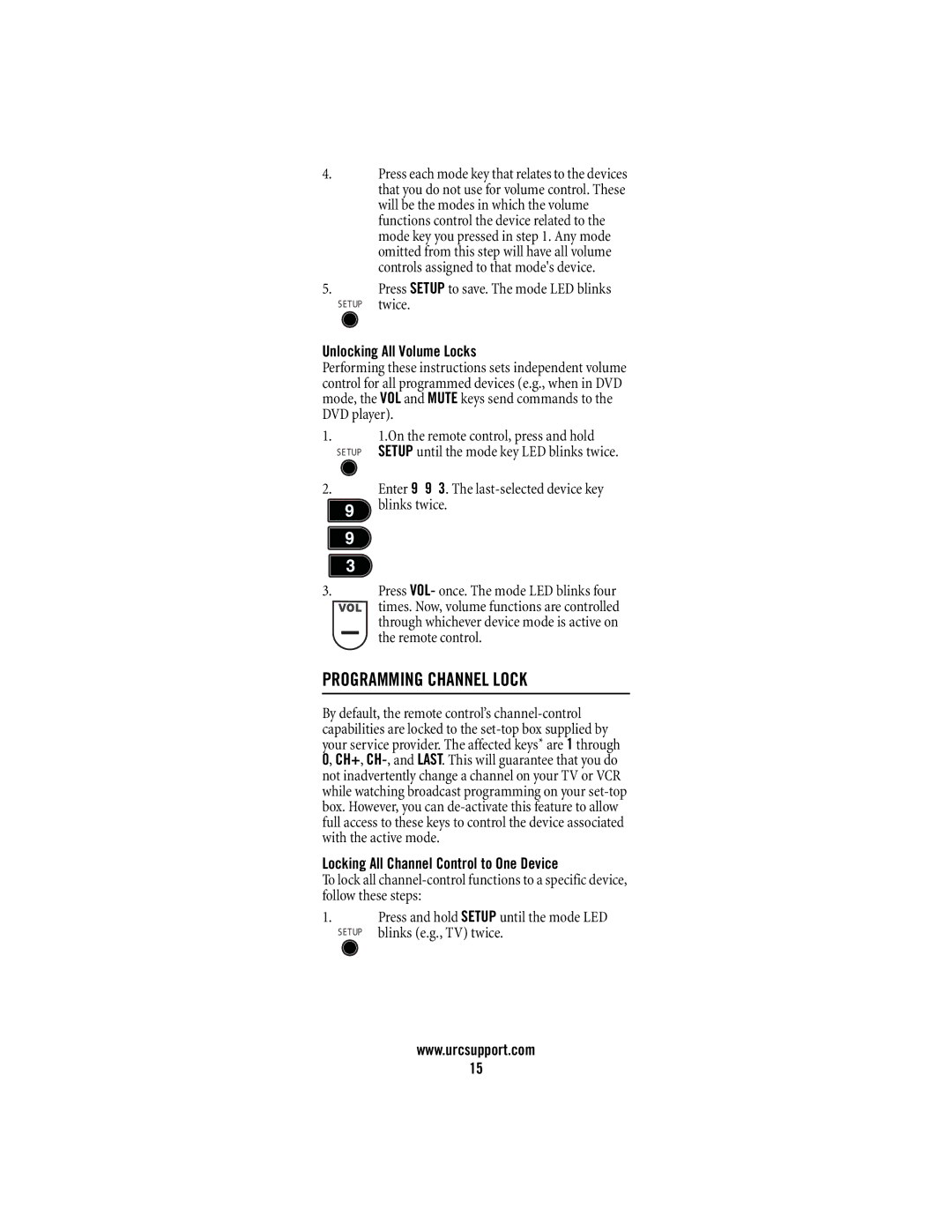4.Press each mode key that relates to the devices that you do not use for volume control. These will be the modes in which the volume functions control the device related to the mode key you pressed in step 1. Any mode omitted from this step will have all volume controls assigned to that mode's device.
5.Press SETUP to save. The mode LED blinks SETUP twice.
Unlocking All Volume Locks
Performing these instructions sets independent volume control for all programmed devices (e.g., when in DVD mode, the VOL and MUTE keys send commands to the DVD player).
1.1.On the remote control, press and hold SETUP SETUP until the mode key LED blinks twice.
2.Enter 9 9 3. The ![]() blinks twice.
blinks twice.
3.Press VOL- once. The mode LED blinks four
times. Now, volume functions are controlled through whichever device mode is active on the remote control.
PROGRAMMING CHANNEL LOCK
By default, the remote control’s
Locking All Channel Control to One Device
To lock all
1.Press and hold SETUP until the mode LED
SETUP blinks (e.g., TV) twice.
www.urcsupport.com
15