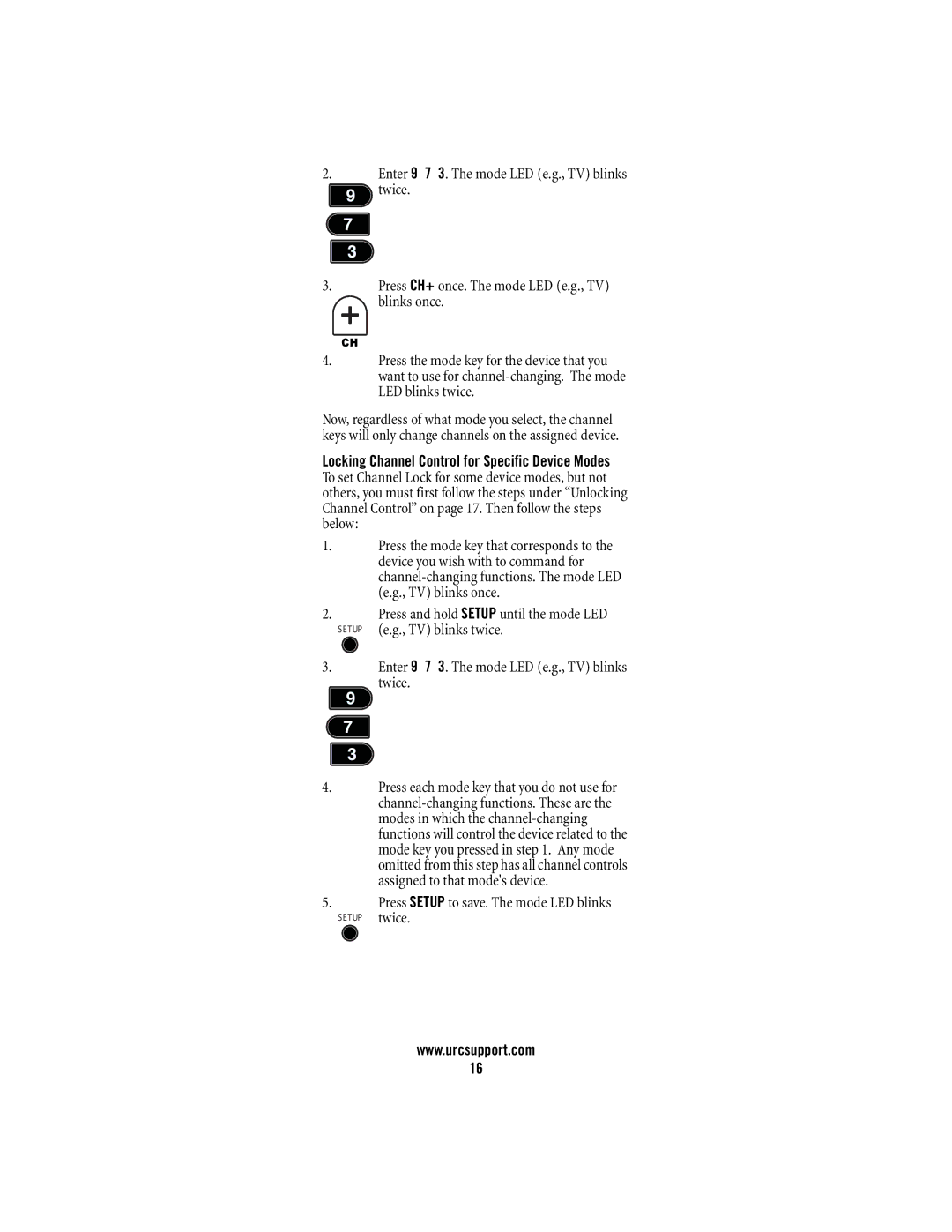2.Enter 9 7 3. The mode LED (e.g., TV) blinks ![]() twice.
twice.
3.Press CH+ once. The mode LED (e.g., TV) blinks once.
4.Press the mode key for the device that you want to use for
Now, regardless of what mode you select, the channel keys will only change channels on the assigned device.
Locking Channel Control for Specific Device Modes To set Channel Lock for some device modes, but not others, you must first follow the steps under “Unlocking Channel Control” on page 17. Then follow the steps below:
1.
2.
SETUP
3.
4.
5.
SETUP
Press the mode key that corresponds to the device you wish with to command for
Press and hold SETUP until the mode LED (e.g., TV) blinks twice.
Enter 9 7 3. The mode LED (e.g., TV) blinks twice.
Press each mode key that you do not use for
Press SETUP to save. The mode LED blinks twice.
www.urcsupport.com
16