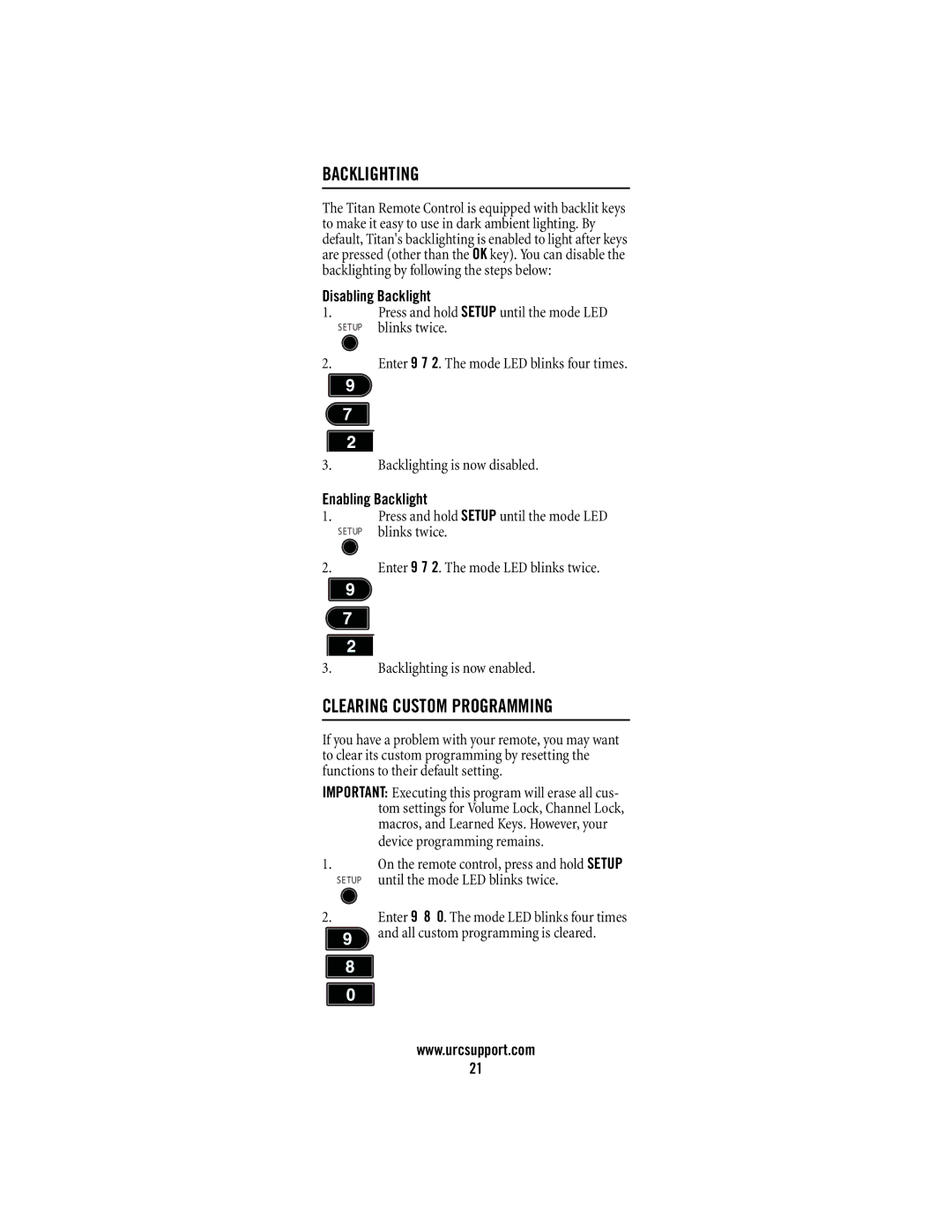BACKLIGHTING
The Titan Remote Control is equipped with backlit keys to make it easy to use in dark ambient lighting. By default, Titan's backlighting is enabled to light after keys are pressed (other than the OK key). You can disable the backlighting by following the steps below:
Disabling Backlight
1.Press and hold SETUP until the mode LED
SETUP blinks twice.
2.Enter 9 7 2. The mode LED blinks four times.
3.Backlighting is now disabled.
Enabling Backlight
1.Press and hold SETUP until the mode LED
SETUP blinks twice.
2.Enter 9 7 2. The mode LED blinks twice.
3.Backlighting is now enabled.
CLEARING CUSTOM PROGRAMMING
If you have a problem with your remote, you may want to clear its custom programming by resetting the functions to their default setting.
IMPORTANT: Executing this program will erase all cus- tom settings for Volume Lock, Channel Lock, macros, and Learned Keys. However, your device programming remains.
1.On the remote control, press and hold SETUP SETUP until the mode LED blinks twice.
2.Enter 9 8 0. The mode LED blinks four times ![]() and all custom programming is cleared.
and all custom programming is cleared.
www.urcsupport.com
21