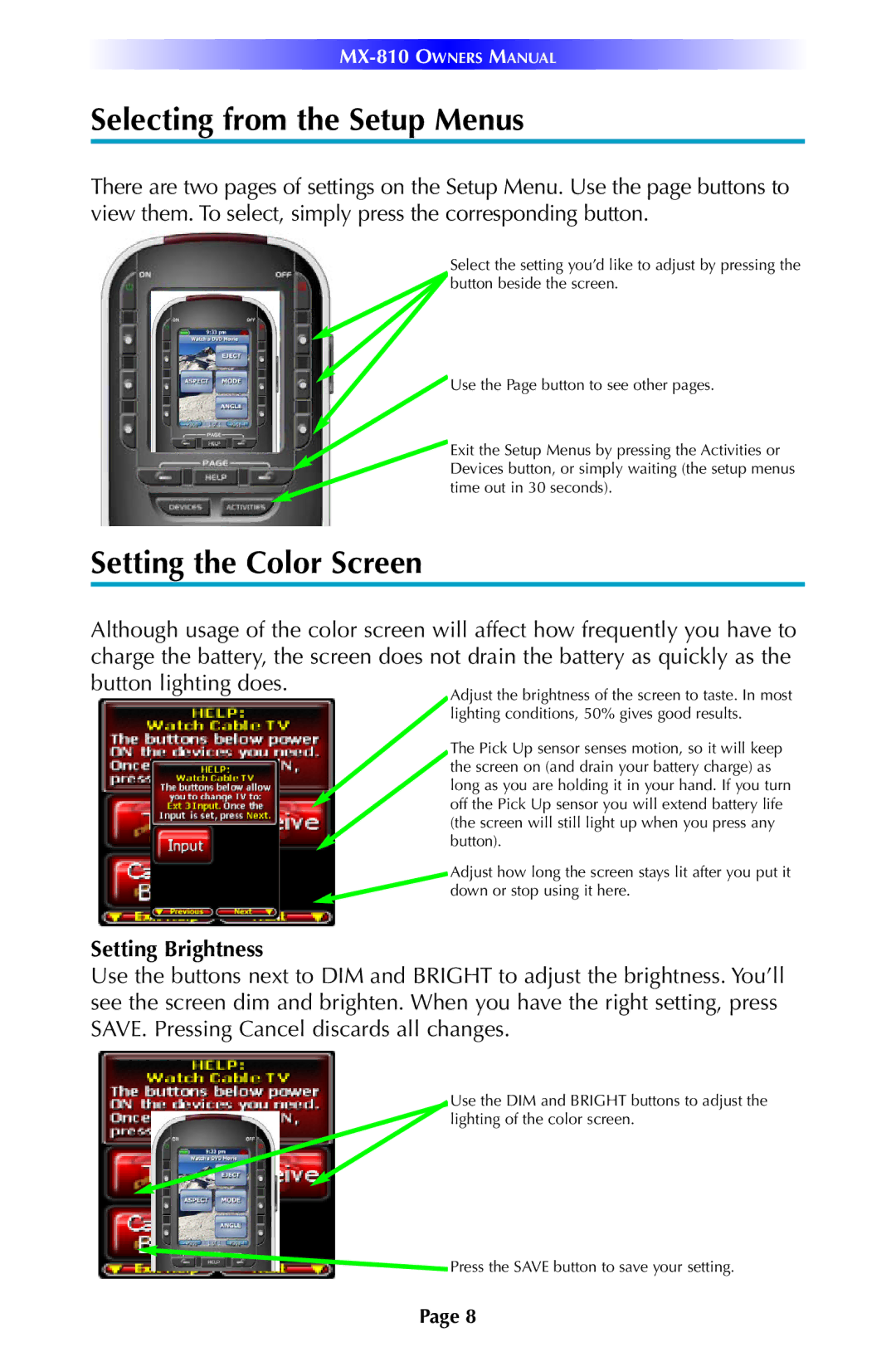Selecting from the Setup Menus
There are two pages of settings on the Setup Menu. Use the page buttons to view them. To select, simply press the corresponding button.
Select the setting you’d like to adjust by pressing the button beside the screen.
Use the Page button to see other pages.
Exit the Setup Menus by pressing the Activities or Devices button, or simply waiting (the setup menus
time out in 30 seconds).
Setting the Color Screen
Although usage of the color screen will affect how frequently you have to charge the battery, the screen does not drain the battery as quickly as the
button lighting does.
Adjust the brightness of the screen to taste. In most lighting conditions, 50% gives good results.
The Pick Up sensor senses motion, so it will keep the screen on (and drain your battery charge) as long as you are holding it in your hand. If you turn off the Pick Up sensor you will extend battery life (the screen will still light up when you press any
button).
Adjust how long the screen stays lit after you put it down or stop using it here.
Setting Brightness
Use the buttons next to DIM and BRIGHT to adjust the brightness. You’ll see the screen dim and brighten. When you have the right setting, press SAVE. Pressing Cancel discards all changes.
Use the DIM and BRIGHT buttons to adjust the lighting of the color screen.
Press the SAVE button to save your setting.
Page 8