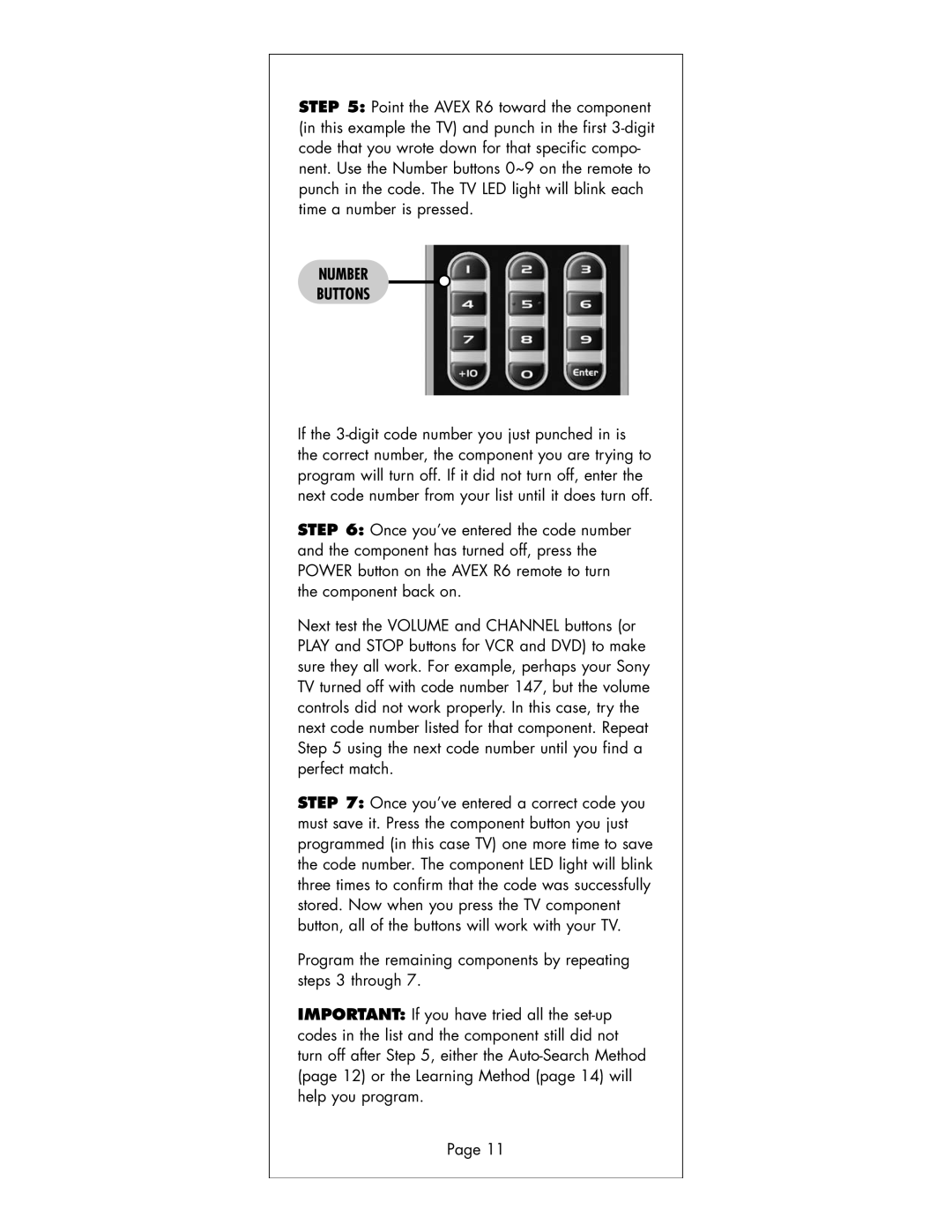STEP 5: Point the AVEX R6 toward the component (in this example the TV) and punch in the first
NUMBER
BUTTONS
If the
STEP 6: Once you’ve entered the code number and the component has turned off, press the POWER button on the AVEX R6 remote to turn the component back on.
Next test the VOLUME and CHANNEL buttons (or PLAY and STOP buttons for VCR and DVD) to make sure they all work. For example, perhaps your Sony TV turned off with code number 147, but the volume controls did not work properly. In this case, try the next code number listed for that component. Repeat Step 5 using the next code number until you find a perfect match.
STEP 7: Once you’ve entered a correct code you must save it. Press the component button you just programmed (in this case TV) one more time to save the code number. The component LED light will blink three times to confirm that the code was successfully stored. Now when you press the TV component button, all of the buttons will work with your TV.
Program the remaining components by repeating steps 3 through 7.
IMPORTANT: If you have tried all the
Page 11