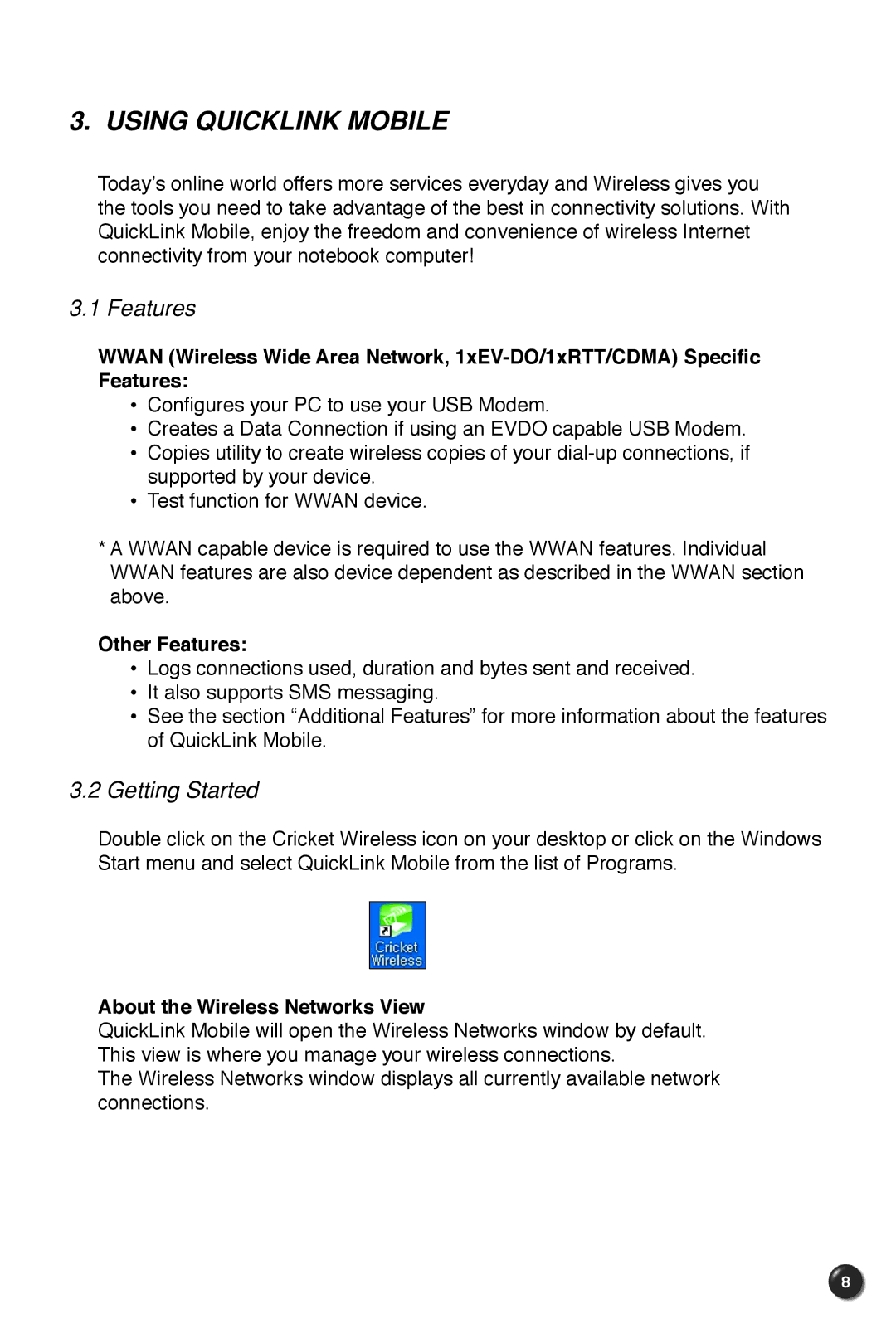3. USING QUICKLINK MOBILE
Today’s online world offers more services everyday and Wireless gives you the tools you need to take advantage of the best in connectivity solutions. With QuickLink Mobile, enjoy the freedom and convenience of wireless Internet connectivity from your notebook computer!
3.1 Features
WWAN (Wireless Wide Area Network,
•Configures your PC to use your USB Modem.
•Creates a Data Connection if using an EVDO capable USB Modem.
•Copies utility to create wireless copies of your
•Test function for WWAN device.
* A WWAN capable device is required to use the WWAN features. Individual WWAN features are also device dependent as described in the WWAN section above.
Other Features:
•Logs connections used, duration and bytes sent and received.
•It also supports SMS messaging.
•See the section “Additional Features” for more information about the features of QuickLink Mobile.
3.2Getting Started
Double click on the Cricket Wireless icon on your desktop or click on the Windows Start menu and select QuickLink Mobile from the list of Programs.
About the Wireless Networks View
QuickLink Mobile will open the Wireless Networks window by default. This view is where you manage your wireless connections.
The Wireless Networks window displays all currently available network connections.
8