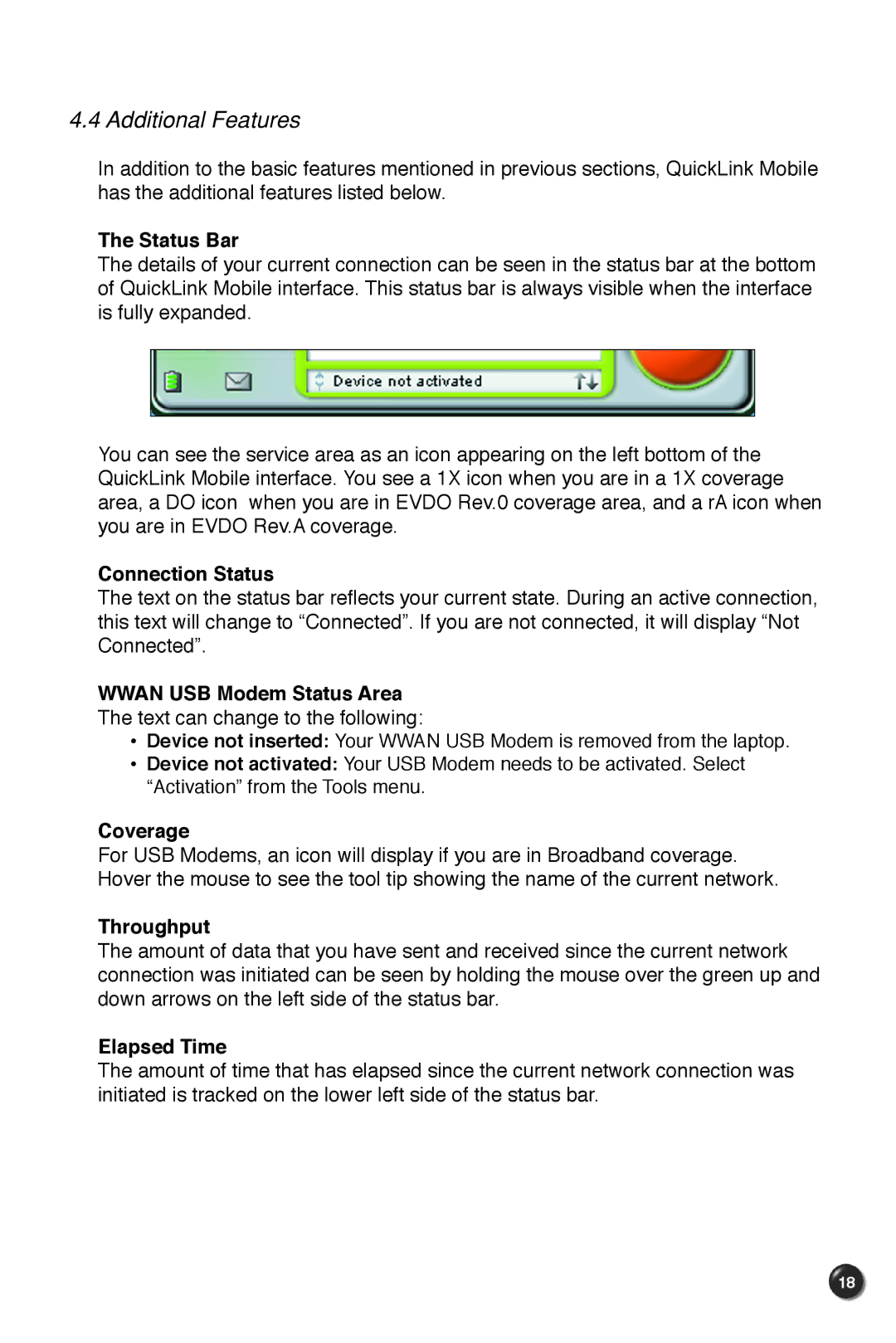4.4 Additional Features
In addition to the basic features mentioned in previous sections, QuickLink Mobile has the additional features listed below.
The Status Bar
The details of your current connection can be seen in the status bar at the bottom of QuickLink Mobile interface. This status bar is always visible when the interface is fully expanded.
You can see the service area as an icon appearing on the left bottom of the QuickLink Mobile interface. You see a 1X icon when you are in a 1X coverage area, a DO icon when you are in EVDO Rev.0 coverage area, and a rA icon when you are in EVDO Rev.A coverage.
Connection Status
The text on the status bar reflects your current state. During an active connection, this text will change to “Connected”. If you are not connected, it will display “Not Connected”.
WWAN USB Modem Status Area
The text can change to the following:
•Device not inserted: Your WWAN USB Modem is removed from the laptop.
•Device not activated: Your USB Modem needs to be activated. Select “Activation” from the Tools menu.
Coverage
For USB Modems, an icon will display if you are in Broadband coverage. Hover the mouse to see the tool tip showing the name of the current network.
Throughput
The amount of data that you have sent and received since the current network connection was initiated can be seen by holding the mouse over the green up and down arrows on the left side of the status bar.
Elapsed Time
The amount of time that has elapsed since the current network connection was initiated is tracked on the lower left side of the status bar.
18