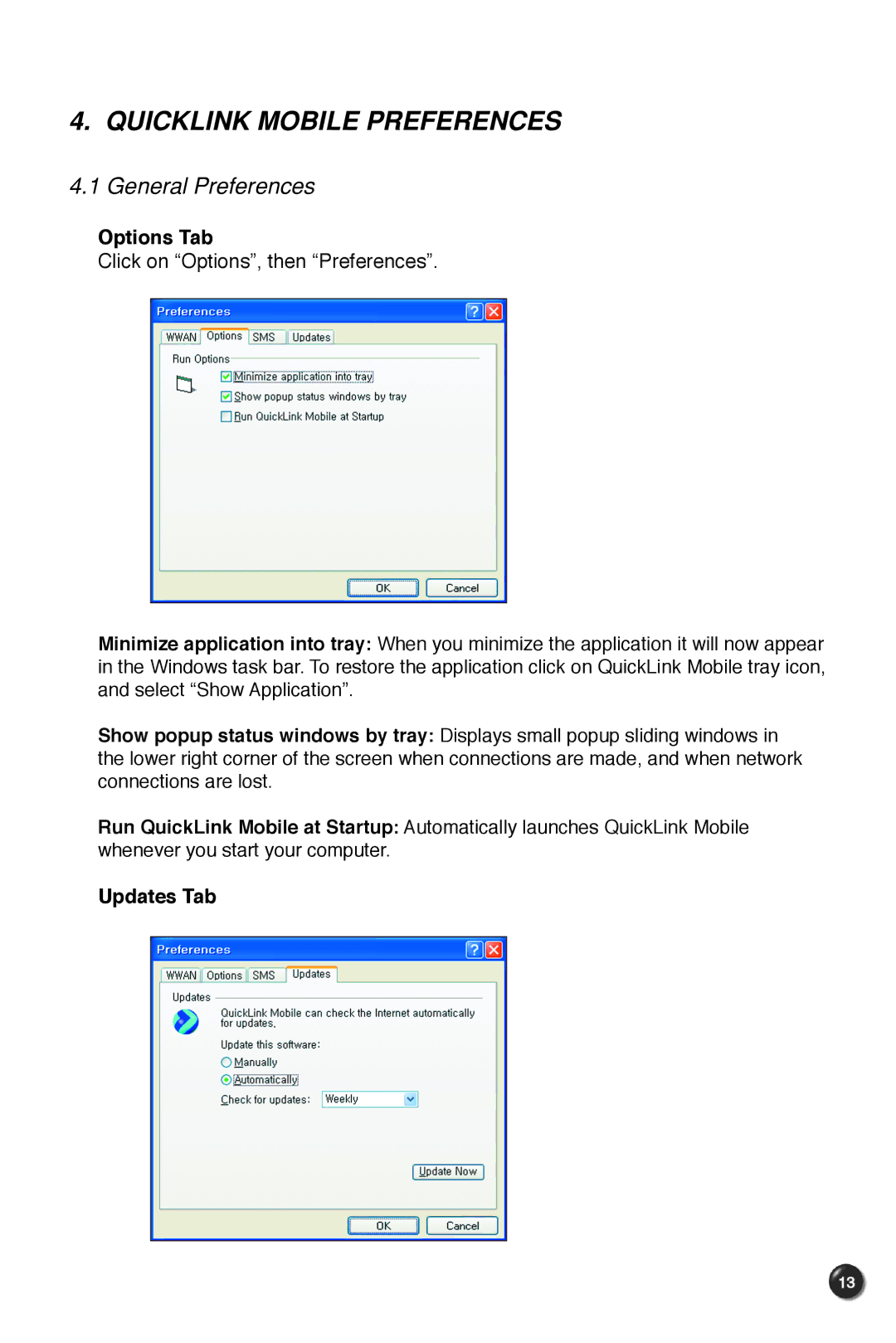4. QUICKLINK MOBILE PREFERENCES
4.1 General Preferences
Options Tab
Click on “Options”, then “Preferences”.
Minimize application into tray: When you minimize the application it will now appear in the Windows task bar. To restore the application click on QuickLink Mobile tray icon, and select “Show Application”.
Show popup status windows by tray: Displays small popup sliding windows in the lower right corner of the screen when connections are made, and when network connections are lost.
Run QuickLink Mobile at Startup: Automatically launches QuickLink Mobile whenever you start your computer.
Updates Tab
13