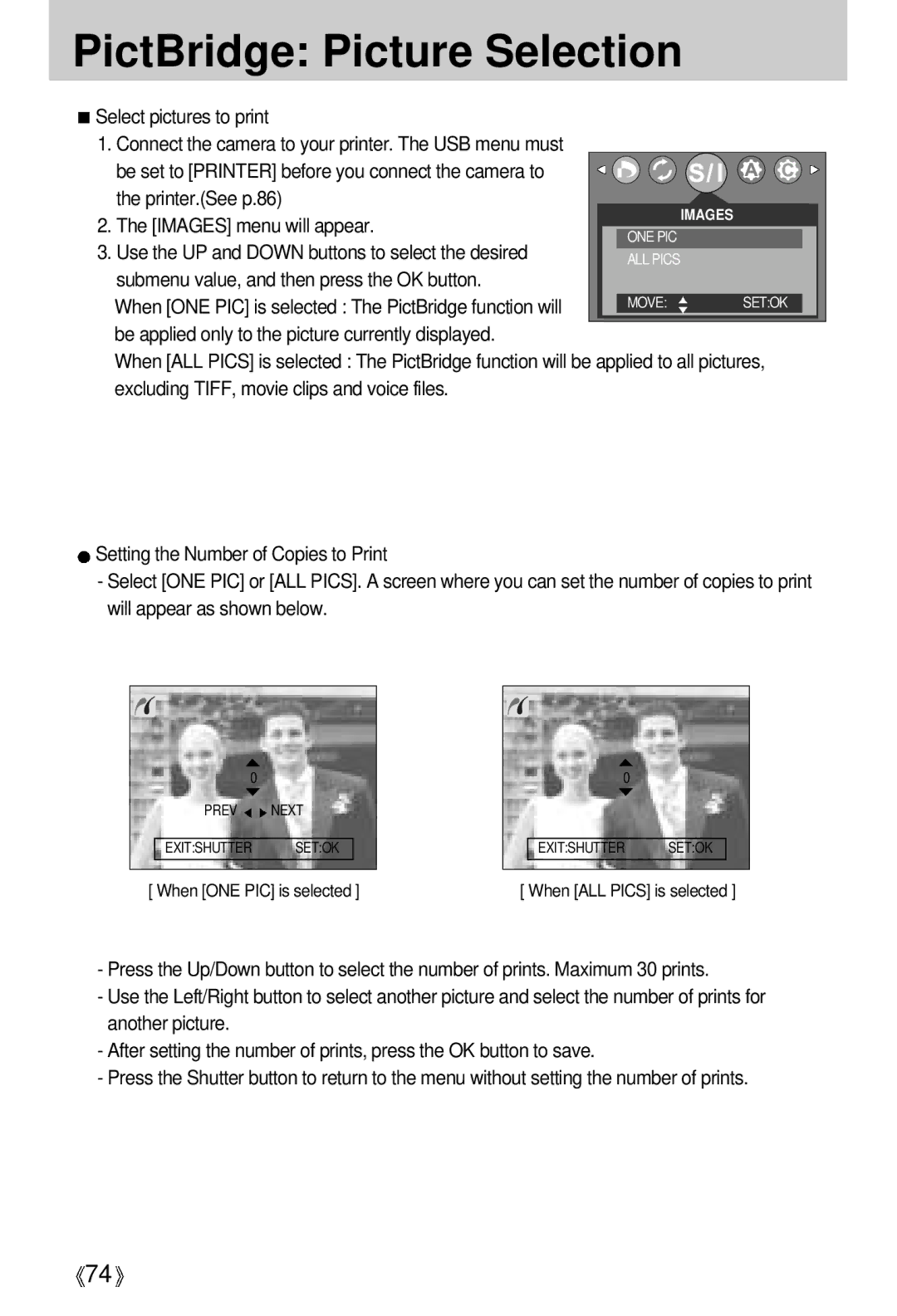English
Instructions
Contents
Dpof Index Dpof Print Size
FAQ
Dpof Dpof Standard
Getting to know your camera
About the icons
Page
An FCC warning
Editing images on a PC Refer to
This digital camera can be used for
Viewing images on a TV. refer to
This digital camera can be used for
Manufacturers contents
Back & Bottom
Identification of features
Front & Top
MF / Delete
Side/ 5-function button
Mode dial
FLASH/ Left SELF-TIMER
MENU/ OK
Image size
Play
Mode Scene
Mode
Sunset
AA type
Connecting to a Power Source
Important information about battery usage
CR-V3 type Lithium Rechargeable batteries AA type
Insert the batteries taking note of the polarity +
Polarity+
Arrow
Instructions on how to use the memory card
Mode Still Image mode Movie Clip mode
Inserting the memory card
Removing the memory card
LCD monitor indicator
Icons
ISO
Starting the recording mode
Select the Auto mode by rotating the mode dial
000130
Starting the recording mode
Menu buttons to change the desired camera Functions
How to use the MySET mode
Will switch to the settings you changed in Step
Again
As the available recording time
Movie clip recording
Scene mode
Things to Watch Out for When Taking Pictures
Using the camera buttons to adjust the camera
Zoom W/T button
Digital zoom Tele
Zoom W/T button
Subject will appear nearer
Zoom T button will have no effect
Voice memo / UP button
Macro / Super Macro button
Take a picture with the desired macro mode
Voice memo / UP button
Auto O O O O O O O O
Types of focus modes and focus ranges W WIDE, T Tele Unit m
Normal Macro Super Macro Range W0.3~0.8 T0.3~0.8 W0.06~0.3
O O O X X X X X X X X O O O X X X X O X X X
Focus lock
Image to be captured
Flash / Left button
ISO Autofocus Macro Wide Tele
Icon
SELF-TIMER / Remote button
Self-timer/ remote mode definition Icon Mode
Voice Recording
Auto Program
Movie Clip
MENU/ OK button
Memu button
MF button
1st part 8m ~ infinity
MF button
RGB
+/- button
Sub menu
Exposure compensation ~0.0~+2.00.5EV steps
+/- button
White paper
Shutter Speed
Small
Fast Slow
LCD button
Tiff Fine
Using the LCD monitor to adjust the camera settings
Camera working mode
Metering Multi Spot
Soft
Shooting
Shots Normal Effect Sepia
Dawn
Use the UP and Down buttons to select a sub menu
How to use the menu
Size
Icon 2816 2560 2272 2048 1600 1024 640 320
Jpeg
Quality
Tiff
Single
Metering
Continuous shot
Normal
Continuous shot
Effect
Negative
Sharpness
Vivid
Children
Scene
Portrait
Fireworks
Starting play mode
Image
Clip, the movie clip indicator
Playing back a movie clip
To play back a
Playing back a recorded voice
Date
Size
Flash OFF
Thumbnail / Enlargement button
2272 2048 1600 1024 640
Voice memo
Button again
Pause mode Resumes playback
Play & Pause button
Temporarily stops playback
LCD button
Delete button
Setting up the play back function using the LCD monitor
Type
Menu tab Main menu Sub menu Secondary menu
ONE PIC
Photo
File Name OFF Print
Reset
Fine Custom SET
Index Dpof Print
Starting the slide show
Cancel
Protecting images
Protecting images
Deleting images
Logo
Resize
Button and press the OK button
Image Resize Types Size 1600X1200 1280X960 800X600
Rotating an image
Right Left
Press the LEFT/ Right button and select the Dpof menu tab
Format
Setting the Print Size
Dpof Size secondary menu CANCEL, 3X5, 4X6, 5X7
Images
Printer Setup
PictBridge
Dpof Auto Print
Images menu will appear
PictBridge Picture Selection
Printer.See p.86
Use the UP and Down buttons to select the desired
AUTO, DRAFT, NORMAL, Fine
PictBridge Print Setting
Auto SET
AUTO, OFF, on
PictBridge Printing
Standard
If no is selected Settings will not be reset
PictBridge Reset
Reset
Setup menu
Bright Video Ntsc PAL View OFF
Reset YES USB Computer Printer
File name
3SEC
Auto power off
File name
Language
Formatting a memory card
Setting up the Date/ Time/ Date type
Imprinting the recording date
LCD brightness
Operation status Setting Operation Sounds
Sound
Selecting Video out type
InitializationRESET ALL
Quick view
Printer
Connecting an External Device USB
Select this if you want to connect the camera to your PC
Start up image
Setting up the Mycam menu
Turned on Setting a Startup Image
Start up sound
Shutter sound
Important notes
Important notes
LOW Battery
Card Error
File Error
Card Full
Before contacting a service center
Mode Unclear
Symptom Causes Remedy
Macro shot mode
Clean the lens
No image on
When using
Check the connection cables
Camera External monitor
Specifications
Digimax Viewer, ArcSoft PhotoImpression
Dimensions WxHxD
World Unique 9 Different Power Source
Software Notes
System Requirements
About the software
Setting up the application software
Refer to page 98 for more information
About the application program
Click the OK button
Select Components window will appear. Click Next button
103
104
Starting PC Mode
Button and press the Right button
Cut
107
Removing the USB Driver for Windows 98SE
Important information whilst using the Removable Disk
Removable Disk
Removing the removable disk
Setting up the USB Driver for MAC
Using the USB Driver for MAC
Using PhotoImpression
Digimax Viewer
This software is only compatible with Windows
Digimax Viewer
Specification
Use a USB cable with the correct specification
Property
USB interface Case When using the USB hub
Manager Install the camera driver correctly
Tab and then click Update Driver or Reinstall Driver
Then turn on the camera Case
Settings Control
Trace Start Programs
Memo
119
6806-2210

![]() Select pictures to print
Select pictures to print![]() Setting the Number of Copies to Print
Setting the Number of Copies to Print![]() 74
74![]()