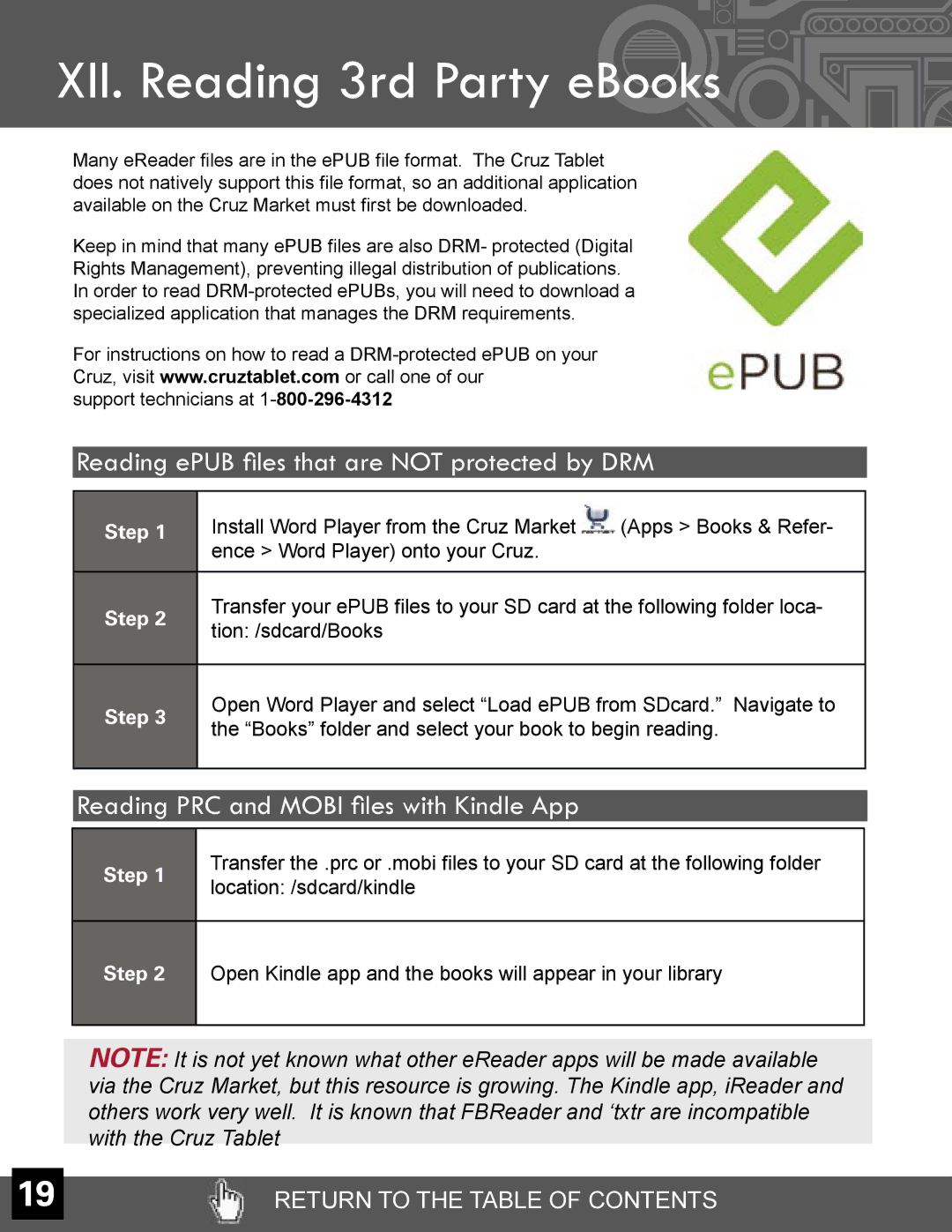XII. Reading 3rd Party eBooks 
Many eReader files are in the ePUB file format. The Cruz Tablet does not natively support this file format, so an additional application available on the Cruz Market must first be downloaded.
Keep in mind that many ePUB files are also DRM- protected (Digital Rights Management), preventing illegal distribution of publications. In order to read
For instructions on how to read a
support technicians at
Reading ePUB files that are NOT protected by DRM
Step 1
Step 2
Step 3
Install Word Player from the Cruz Market ![]() (Apps > Books & Refer- ence > Word Player) onto your Cruz.
(Apps > Books & Refer- ence > Word Player) onto your Cruz.
Transfer your ePUB files to your SD card at the following folder loca- tion: /sdcard/Books
Open Word Player and select “Load ePUB from SDcard.” Navigate to the “Books” folder and select your book to begin reading.
Reading PRC and MOBI files with Kindle App
Step 1 | Transfer the .prc or .mobi files to your SD card at the following folder | |
location: /sdcard/kindle | ||
|
Step 2 Open Kindle app and the books will appear in your library
NOTE: It is not yet known what other eReader apps will be made available via the Cruz Market, but this resource is growing. The Kindle app, iReader and others work very well. It is known that FBReader and ‘txtr are incompatible with the Cruz Tablet
19 | RETURN TO THE TABLE OF CONTENTS |