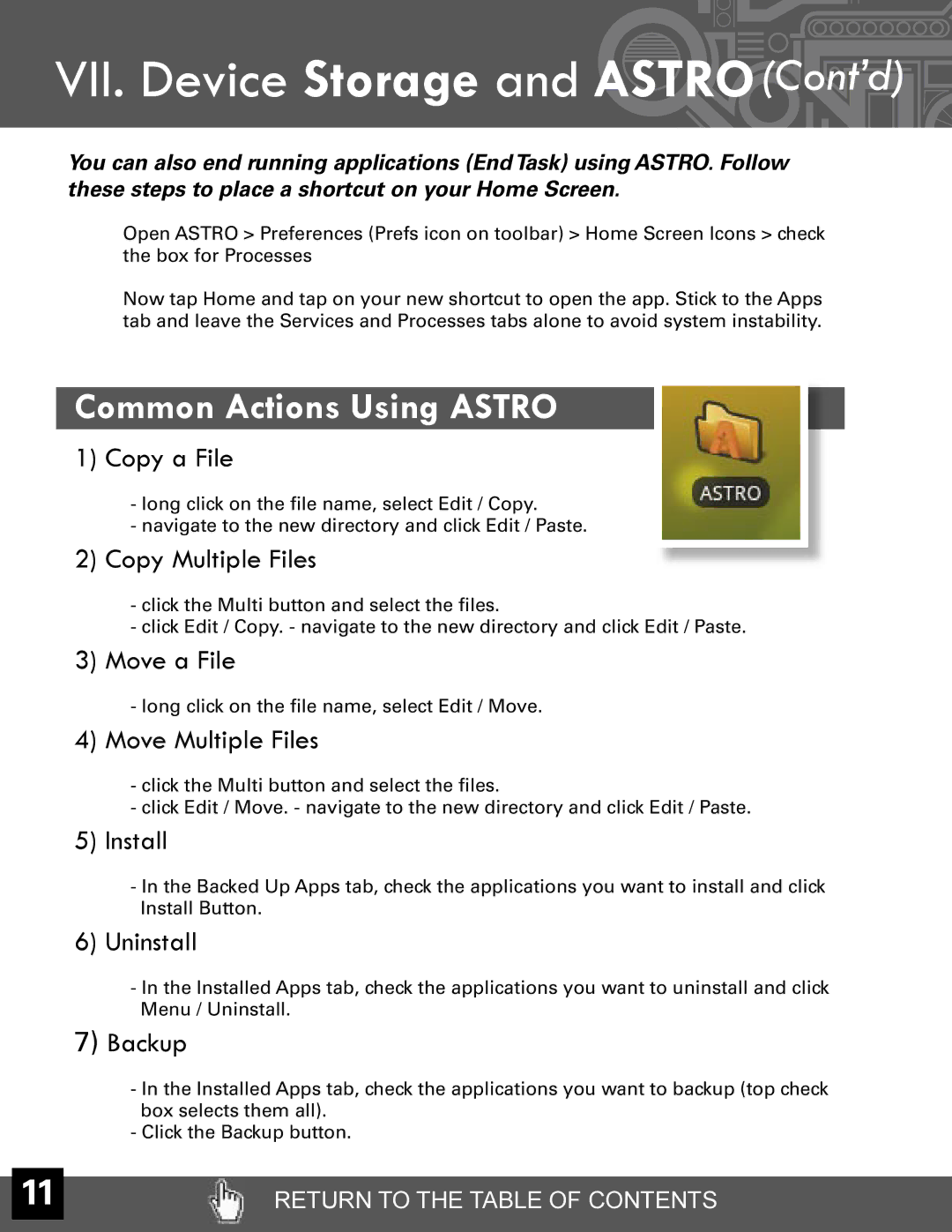VII. Device Storage and ASTRO(Cont’d) 
You can also end running applications (End Task) using ASTRO. Follow these steps to place a shortcut on your Home Screen.
Open ASTRO > Preferences (Prefs icon on toolbar) > Home Screen Icons > check the box for Processes
Now tap Home and tap on your new shortcut to open the app. Stick to the Apps tab and leave the Services and Processes tabs alone to avoid system instability.
Common Actions Using ASTRO
1)Copy a File
-long click on the file name, select Edit / Copy.
-navigate to the new directory and click Edit / Paste.
2)Copy Multiple Files
-click the Multi button and select the files.
-click Edit / Copy. - navigate to the new directory and click Edit / Paste.
3)Move a File
-long click on the file name, select Edit / Move.
4)Move Multiple Files
-click the Multi button and select the files.
-click Edit / Move. - navigate to the new directory and click Edit / Paste.
5)Install
-In the Backed Up Apps tab, check the applications you want to install and click Install Button.
6)Uninstall
-In the Installed Apps tab, check the applications you want to uninstall and click Menu / Uninstall.
7)Backup
-In the Installed Apps tab, check the applications you want to backup (top check box selects them all).
-Click the Backup button.
11 | RETURN TO THE TABLE OF CONTENTS |